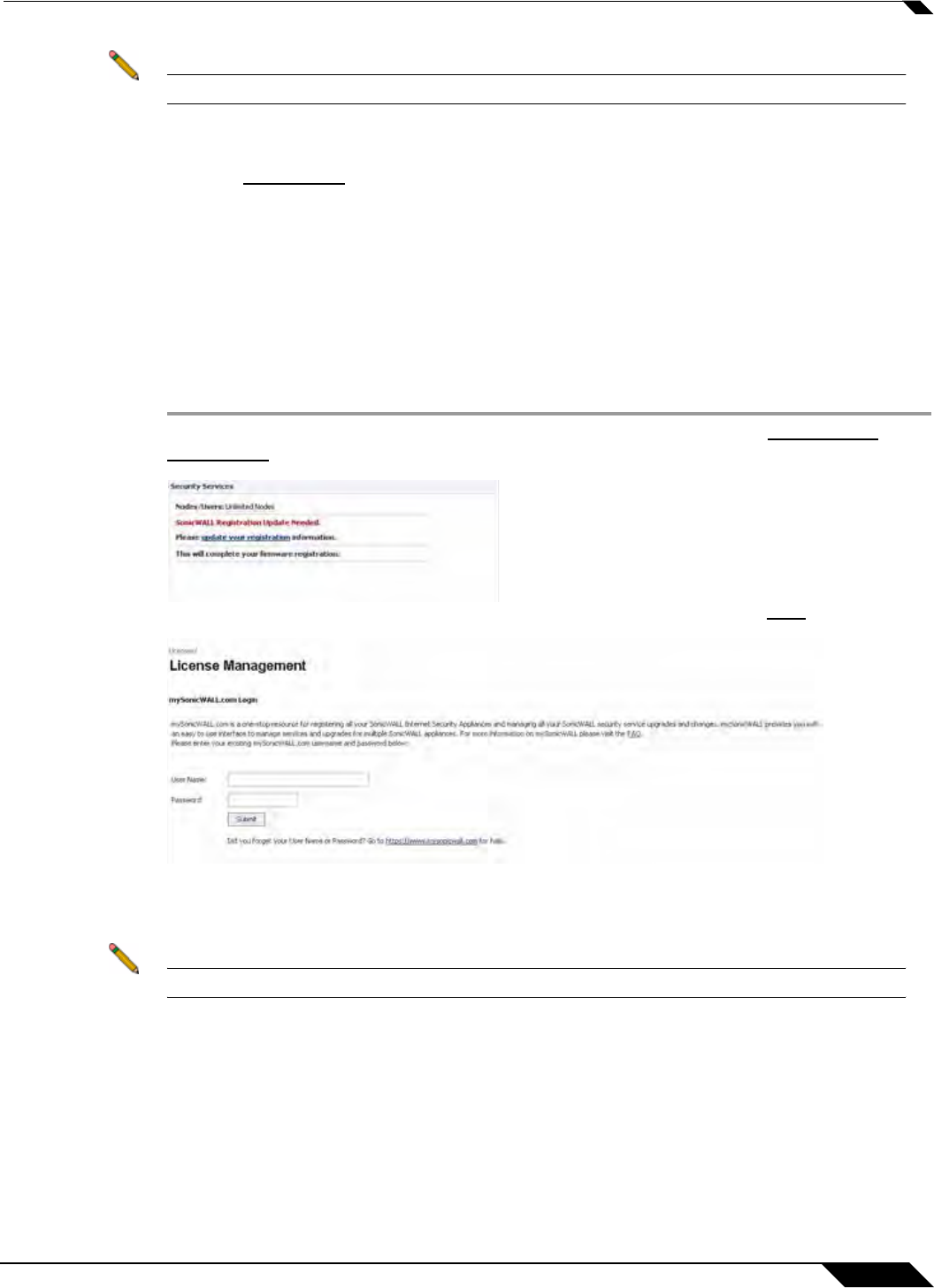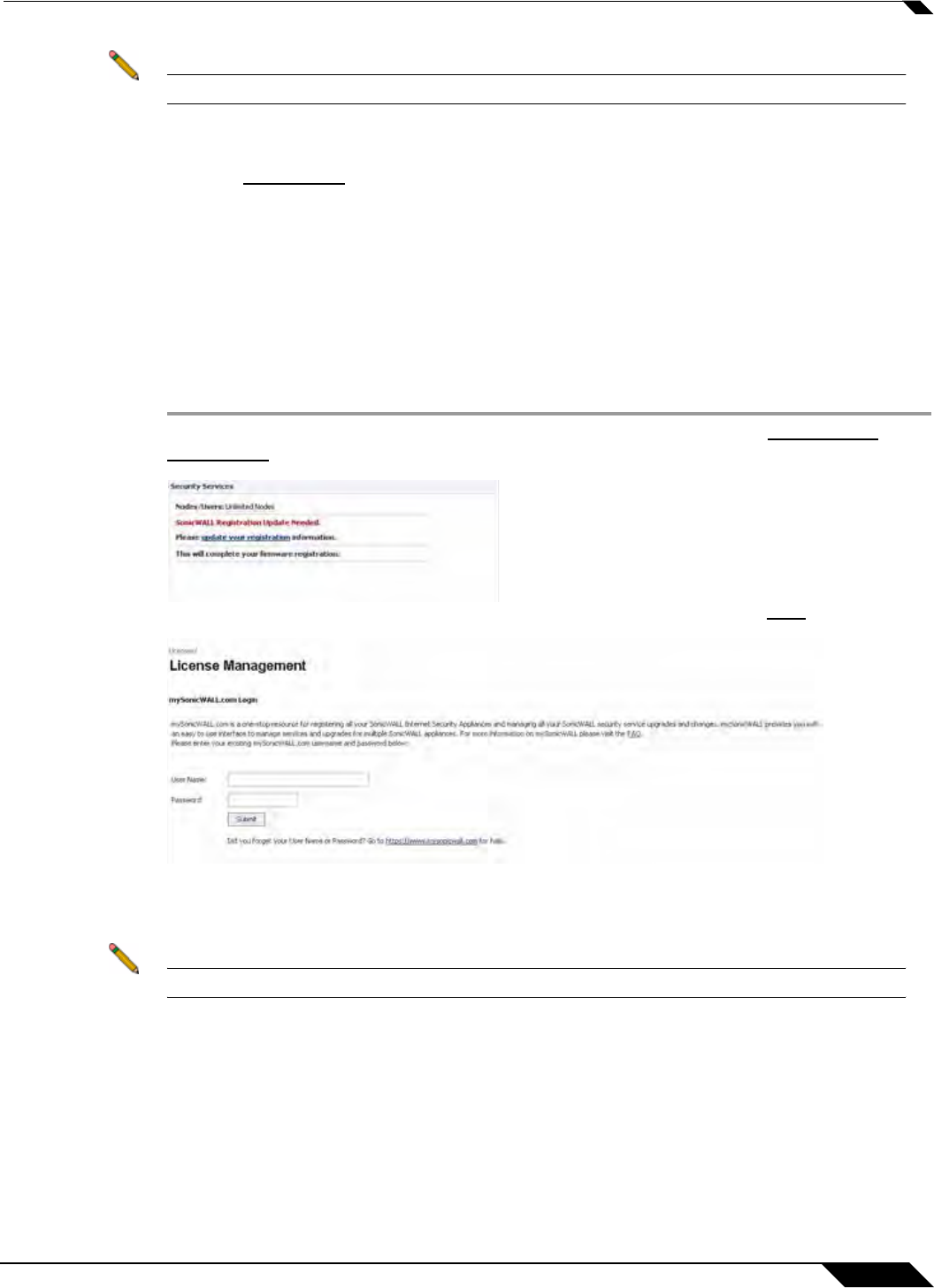
System > Status
99
SonicOS 5.8.1 Administrator Guide
Note mysonicwall.com registration information is not sold or shared with any other company.
You can also register your security appliance at the https://www.mysonicwall.com site by using
the Serial Number and Authentication Code displayed in the Security Services section.
Click the SonicWALL
link to access your mysonicwall.com account. You will be given a
registration code after you have registered your security appliance. Enter the registration code
in the field below the You will be given a registration code, which you should enter below
heading, then click Update.
Creating a MySonicWALL Account
Creating a MySonicWALL account is fast, simple, and FREE. Simply complete an online
registration form in the SonicWALL management interface. To create a MySonicWALL account
from the SonicWALL management interface:
Step 1 In the Security Services section on the System > Status page, click the update your
registration link.
Step 2 Click the link for If you do not have a mysonicwall account, please click here to create one.
Step 3 In the MySonicWALL Account page, enter in your information in the Account Information,
Personal Information and Preferences fields in the mysonicwall.com account form. All fields
marked with an * are required fields.
Note Remember your username and password to access your mysonicwall.com account.
Step 4 Click Submit after completing the MySonicWALL Account form.
Step 5 When the mysonicwall.com server has finished processing your account, a page is displayed
confirming your account has been created. Click Continue.
Step 6 Congratulations! Your mysonicwall.com account is activated. Now you need to log into
mysonicwall.com from the management appliance to register your SonicWALL security
appliance.