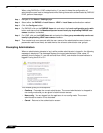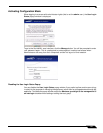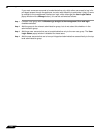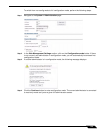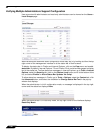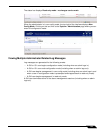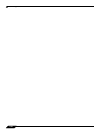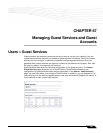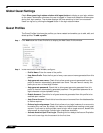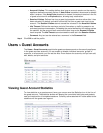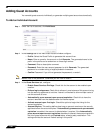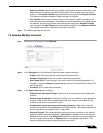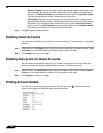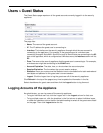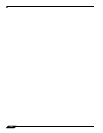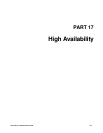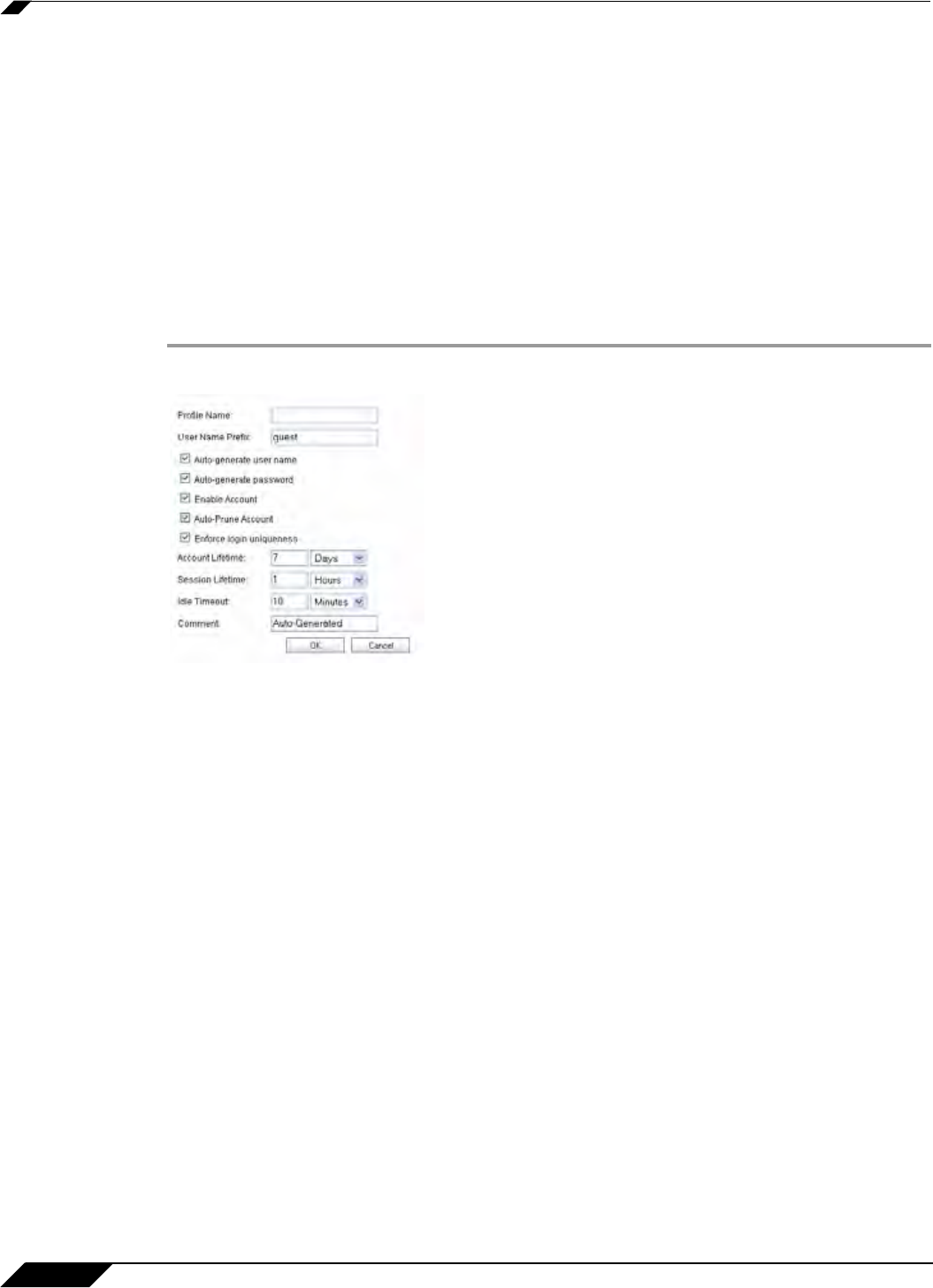
Users > Guest Services
1124
SonicOS 5.8.1 Administrator Guide
Global Guest Settings
Check Show guest login status window with logout button to display a user login window
on the users’s workstation whenever the user is logged in. Users must keep this window open
during their login session. The window displays the time remaining in their current session.
Users can log out by clicking the Logout button in the login status window.
Guest Profiles
The Guest Profiles list shows the profiles you have created and enables you to add, edit, and
delete profiles. To add a profile:
Step 1 Click Add below the Guest Profile list to display the Add Guest Profile window.
Step 2 In the Add Guest Profile window, configure:
–
Profile Name: Enter the name of the profile.
–
User Name Prefix: Enter the first part of every user account name generated from this
profile.
–
Auto-generate user name: Check this to allow guest accounts generated from this
profile to have an automatically generated user name. The user name is usually the
prefix plus a two- or three-digit number.
–
Auto-generate password: Check this to allow guest accounts generated from this
profile to have an automatically generated password. The generated password is an
eight-character unique alphabetic string.
–
Enable Account: Check this for all guest accounts generated from this profile to be
enabled upon creation.
–
Auto-Prune Account: Check this to have the account removed from the database after
its lifetime expires.
–
Enforce login uniqueness: Check this to allow only a single instance of an account to
be used at any one time. By default, this feature is enabled when creating a new guest
account. If you want to allow multiple users to login with a single account, disable this
enforcement by clearing the Enforce login uniqueness checkbox.
–
Activate Account Upon First Login: Checking this box delays the Account Expiration
timer until a user logs into the account for the first time.