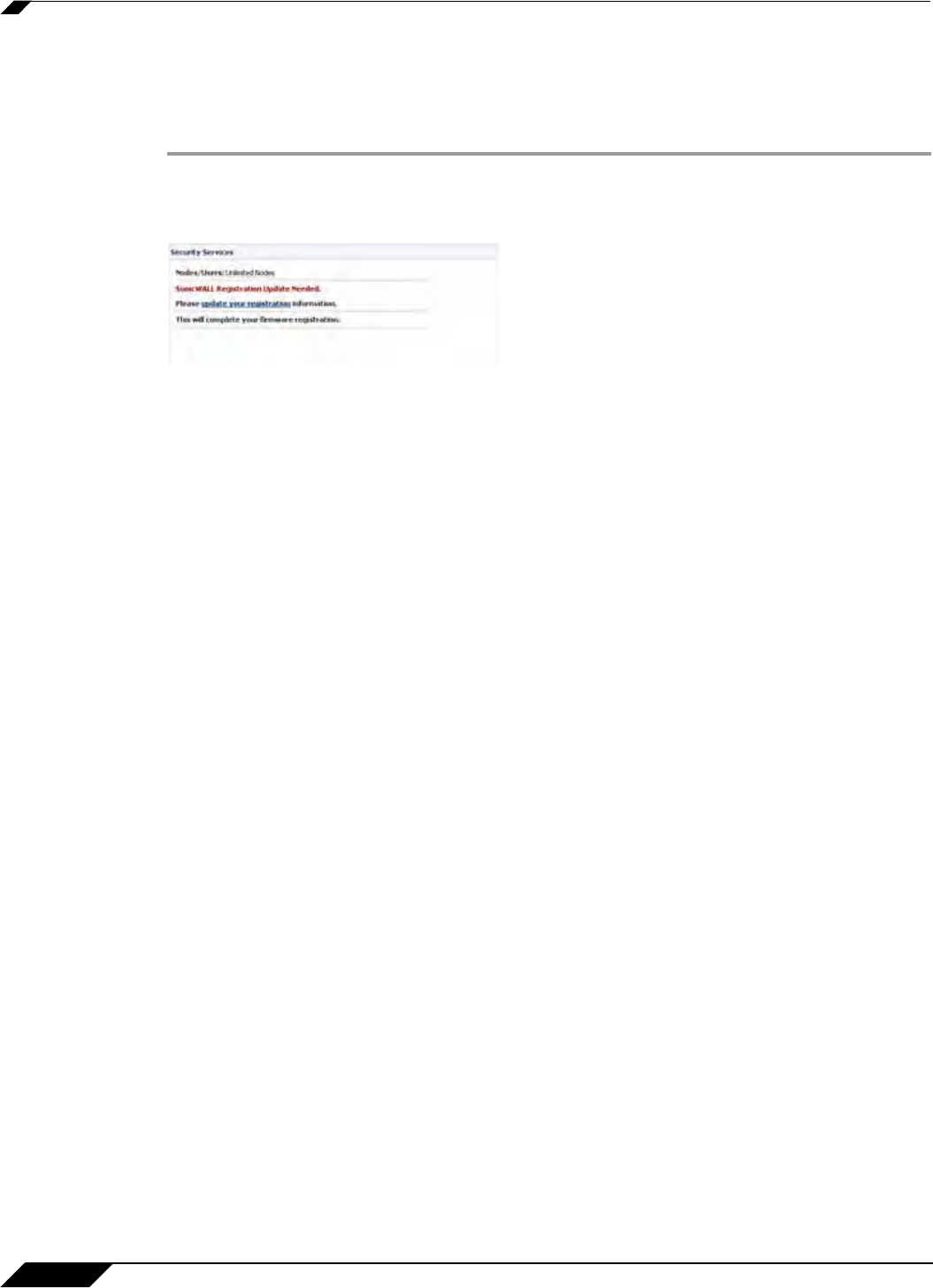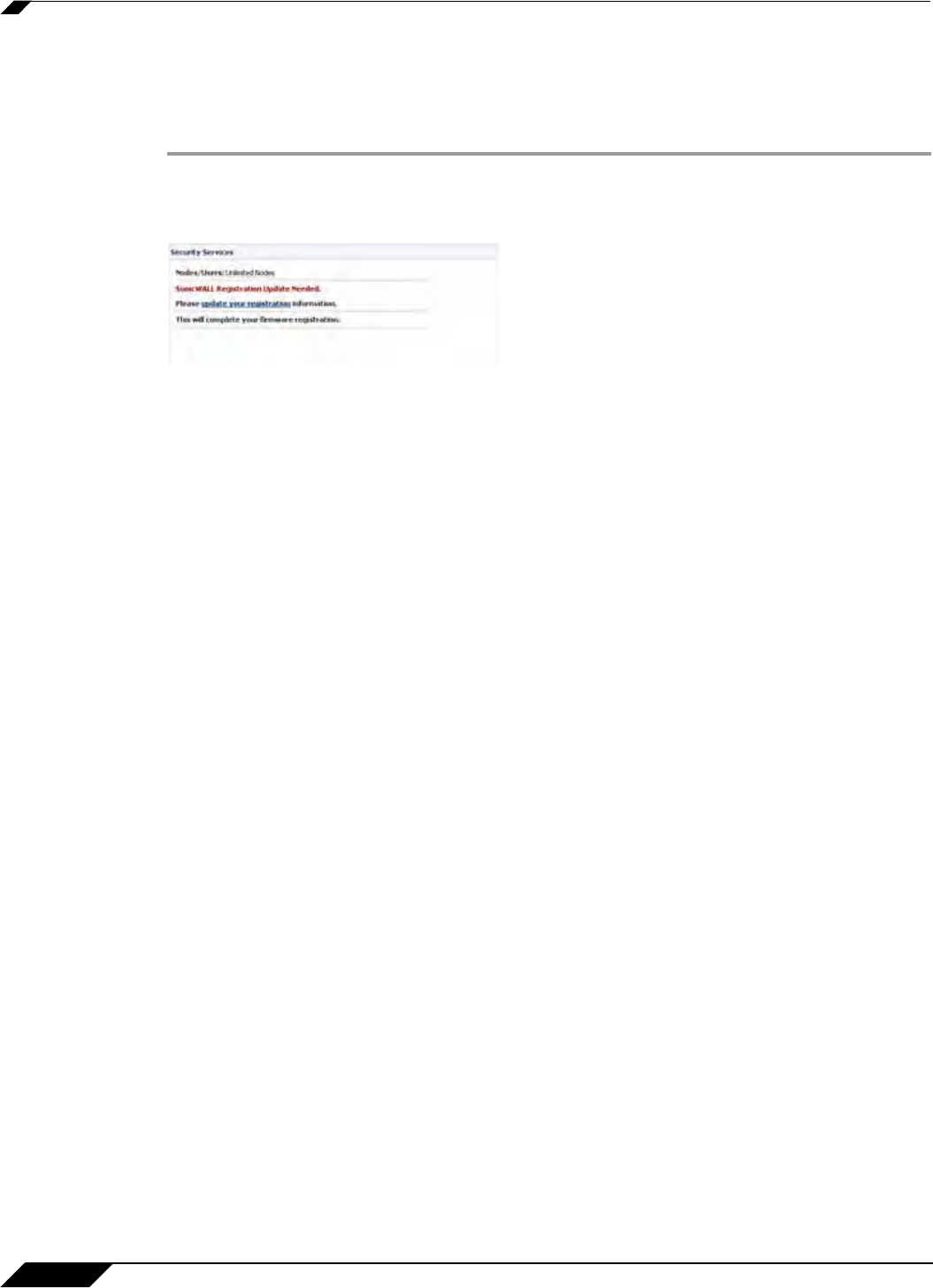
System > Status
100
SonicOS 5.8.1 Administrator Guide
Registering Your SonicWALL Security Appliance
If you already have a mysonicwall.com account, follow these steps to register your security
appliance:
Step 1 In the Security Services section on the System > Status page, click the Register link in Your
SonicWALL is not registered. Click here to Register your SonicWALL. The mysonicwall
Login page is displayed.
Step 2 In the mysonicwall.com Login page, enter your mysonicwall.com username and password in
the User Name and Password fields and click Submit.
Step 3 The next several pages inform you about free trials available to you for SonicWALL’s Security
Services:
• Gateway Anti-Virus - protects your entire network from viruses
• Client Anti-Virus - protects computers on your network from viruses
• Premium Content Filtering Service - protects your network and improves productivity by
limiting access to unproductive and inappropriate Web sites
• Intrusion Prevention Service - protects your network from Trojans, worms, and
application layer attacks
Step 4 Click Continue on each page.
Step 5 At the top of the Product Survey page, enter a friendly name for your SonicWALL security
appliance in the Friendly name field, and complete the optional product survey.
Step 6 Click Submit.
Step 7 When the mysonicwall.com server has finished processing your registration, a page is
displayed confirming your SonicWALL security appliance is registered.
Step 8 Click Continue. The Manage Services Online table on the System > Licenses page
displayed.
Network Interfaces
Network Interfaces displays information about the interfaces for your SonicWALL security
appliance. Clicking the blue arrow displays the Network > Interfaces page for configuring your
Network settings. The available interfaces displayed in the Network Interfaces section depend
on the SonicWALL security appliance model.