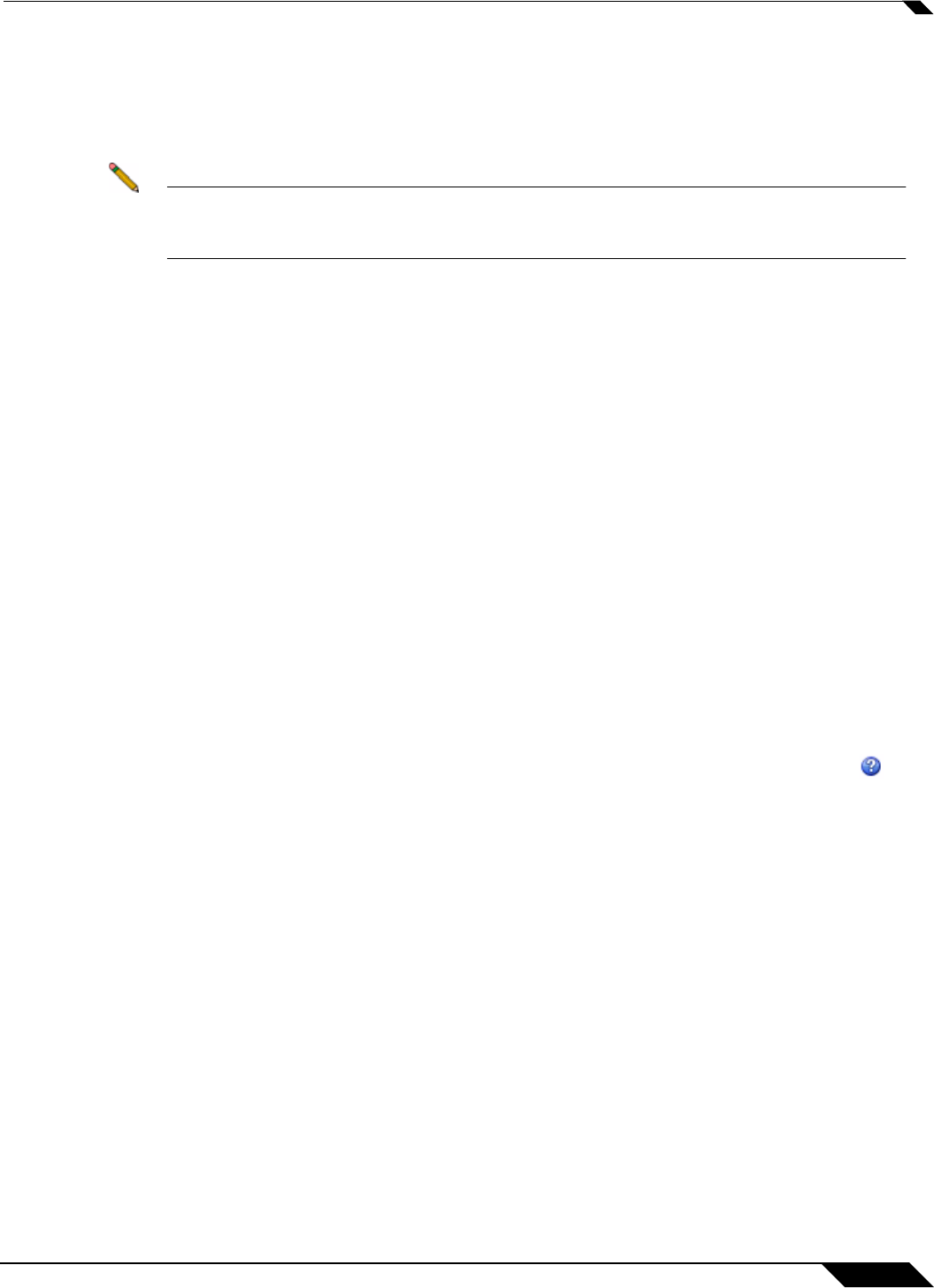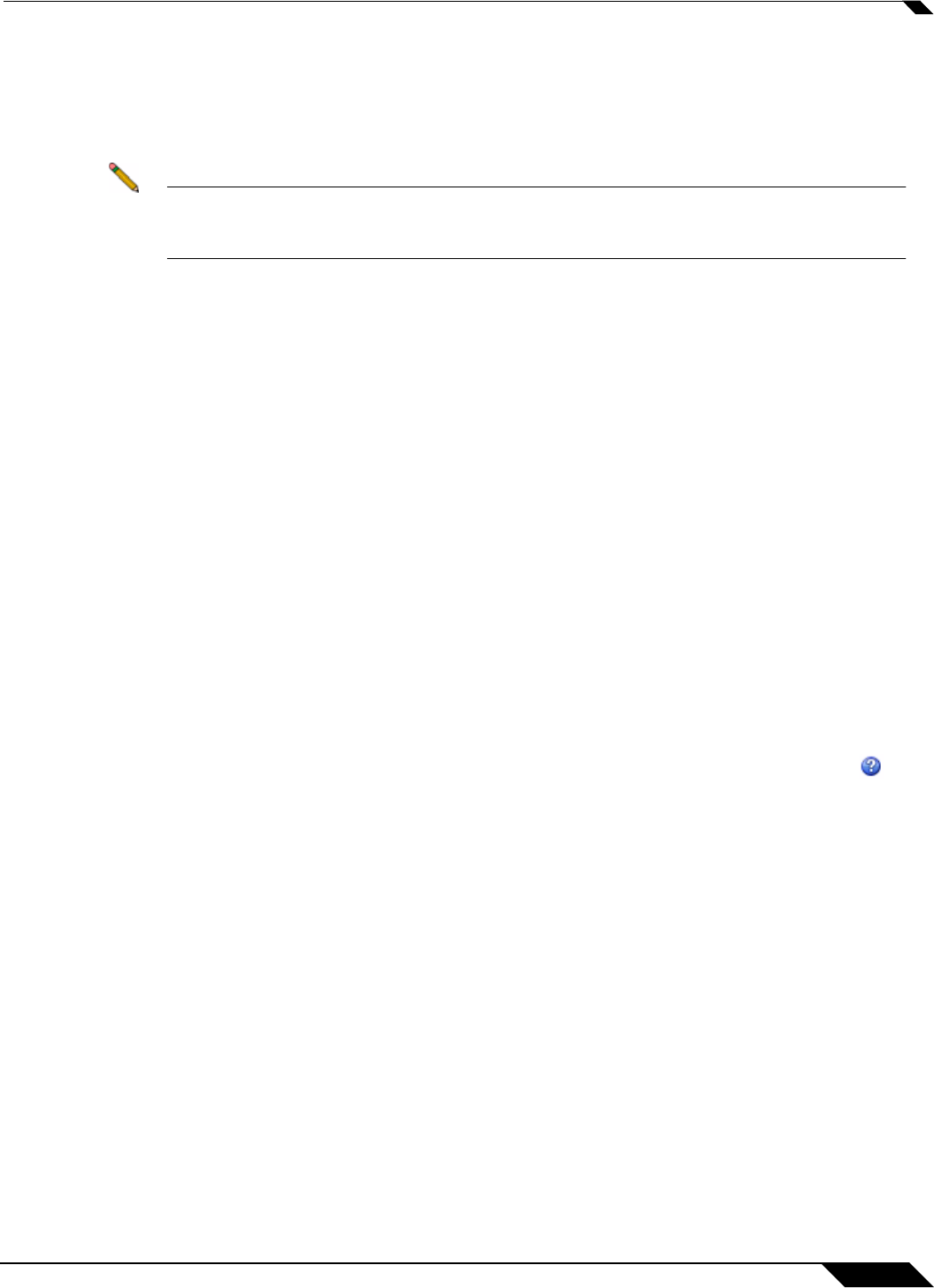
SSL VPN > Virtual Office
973
SonicOS 5.8.1 Administrator Guide
Step 3 For the specific service you select from the Service drop-down list, additional fields may
appear. Fill in the information for the service you selected. Select one of the following service
types from the Service drop-down list:
Terminal Services (RDP - ActiveX) or Terminal Services (RDP - Java)
Note If you select Terminal Services (RDP - ActiveX) while using a browser other than Internet
Explorer, the selection is automatically switched to Terminal Services (RDP - Java). A
popup dialog box notifies you of the switch.
–
In the Screen Size drop-down list, select the default terminal services screen size to
be used when users execute this bookmark.
Because different computers support differe
nt screen sizes, when you use a remote
desktop application, you should select the size of the screen on the computer from
which you are running a remote desktop session. Additionally, you may want to provide
a path to where your application resides on your remote computer by typing the path in
the Application Path field.
–
In the Colors drop-down list, select the default color depth for the terminal service
screen when users execute this bookmark.
–
Optionally enter the local path for this application in the Application and Path
(optional) field.
–
In the Start in the following folder field, optionally enter the local folder in which to
execute application commands.
–
Select the Login as console/admin session checkbox to allow login as console or
admin. Login as admin replaces login as console in RDC 6.1 and newer.
–
For RDP - Java on Windows clients, or on Mac clients running Mac OS X 10.5 or above
with RDC installed, expand Show advance Windows options and select the
checkboxes for any of the following redirect options: Redirect Printers, Redirect
Drives, Redirect Ports, Redirect SmartCards, Redirect clipboard, or Redirect plug
and play devices to redirect those devices or features on the local network for use in
this bookmark session. You can hover your mouse pointer over the Help icon next
to certain options to display tooltip
s that indicate requirements.
To see local printers show up on your remote
machine (Start > Settings > Control Panel
> Printers and Faxes), select Redirect Ports as well as Redirect Printers.
Select the checkboxes for any of the following additio
nal features for use in this
bookmark session: Display connection bar, Auto reconnection, Desktop
background, Window drag, Menu/window animation, Themes, or Bitmap caching.
If the client application will be RDP 6 (Java),
you can select any of the following options
as well: Dual monitors, Font smoothing, Desktop composition, or Remote
Application.
Remote Application monitors server and
client connection activity; to use it, you need
to register remote applications in the Windows 2008 RemoteApp list. If Remote
Application is selected, the Java Console will display messages regarding connectivity
with the Terminal Server.
–
For RDP - ActiveX on Windows clients, optionally select Enable plugin DLLs and
enter the name(s) of client DLLs which need to be accessed by the remote desktop or
terminal service. Multiple entries are separated by a comma with no spaces. Note that