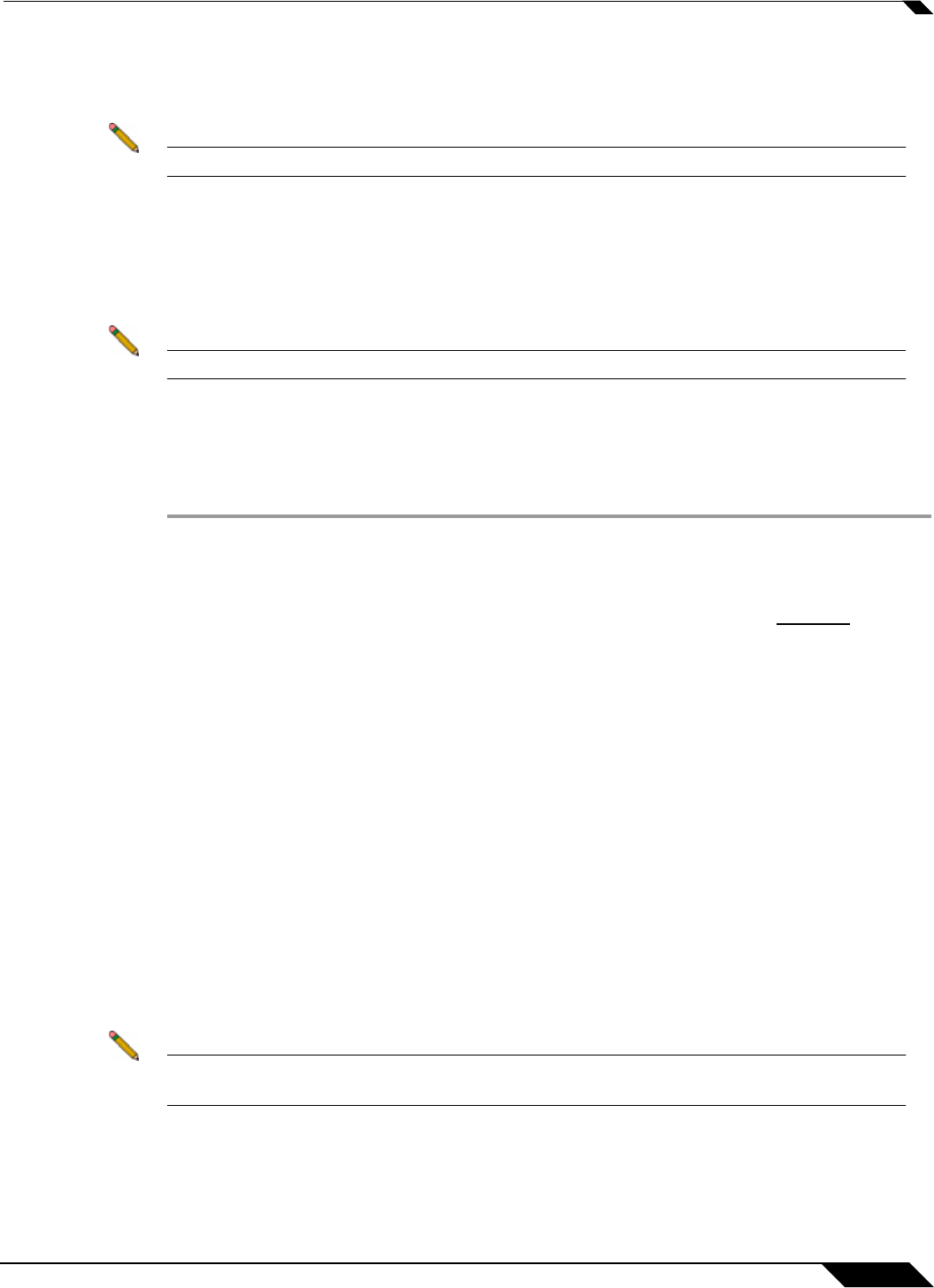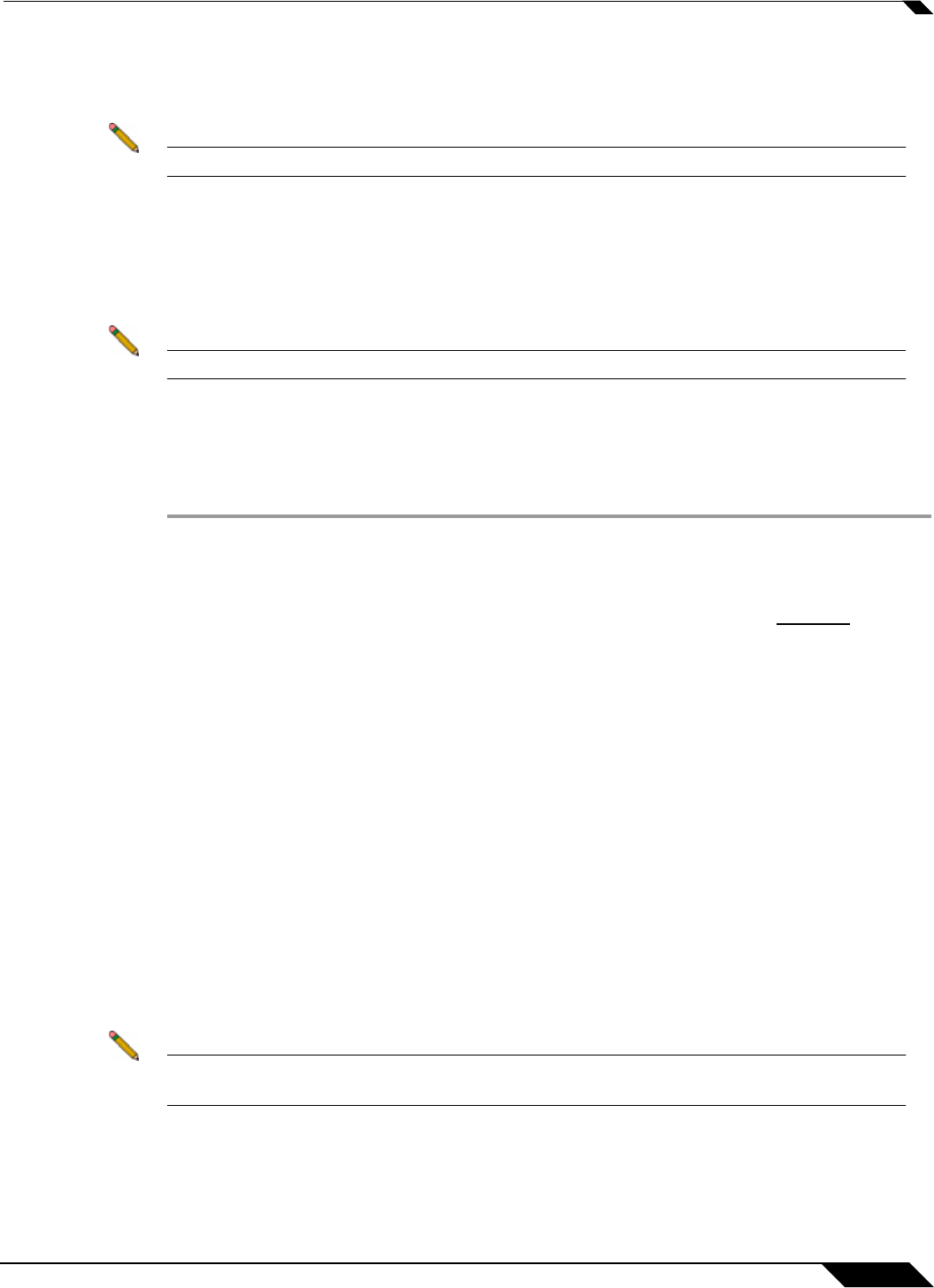
Security Services > Intrusion Prevention Service
1247
SonicOS 5.8.1 Administrator Guide
Step 5 In the mysonicwall Account page, enter in your information in the Account Information,
Personal Information and Preferences fields. All fields marked with an asterisk (*) are
required fields.
Note Remember your username and password to access your mysonicwall.com account.
Step 6 Click Submit after completing the MySonicWALL Account form.
Step 7 When the mysonicwall.com server has finished processing your account, you will see a page
saying that your account has been created. Click Continue. Congratulations. Your
mysonicwall.com account is activated. Now you need to log into mysonicwall.com to register
your SonicWALL security appliance.
Note mysonicwall.com registration information is not sold or shared with any other company.
Registering Your SonicWALL Security Appliance
To register your SonicWALL Security Appliance, perform the following steps:
Step 1 Log into the SonicWALL security appliance management interface.
Step 2 If the System > Status page is not displaying in the management interface, click System in the
left-navigation menu, and then click Status.
Step 3 On the System > Status page, in the Security Services section, click the Register link. The
mysonicwall.com Login page is displayed.
Step 4 Enter your mysonicwall.com account username and password in the User Name and
Password fields, then click Submit.
Step 5 The next several pages inform you about the free trials available to you for SonicWALL’s
Security Services:
–
Gateway Anti-Virus - Delivers real-time virus protection for your entire network.
–
Client Anti-Virus - Provides desktop and server anti-virus protection with software
running on each computer.
–
Premium Content Filtering Service - Enhances productivity by limiting access to
objectionable Web content.
–
Intrusion Prevention Service - Protects your network against worms, Trojans, and
application layer attacks.
–
Anti-Spyware - Protects your network from malicious spyware by blocking spyware
installations at the gateway and disrupts.
Click Continue on each p
age.
Note Clicking on the Continue button does not activate the FREE TRIAL versions of these
SonicWALL Security Services.
Step 6 At the top of the Product Survey page, Enter a “friendly name” for your SonicWALL security
appliance in the Friendly Name field. The friendly name allows you to easily identify your
SonicWALL security appliance in your mysonicwall.com account.