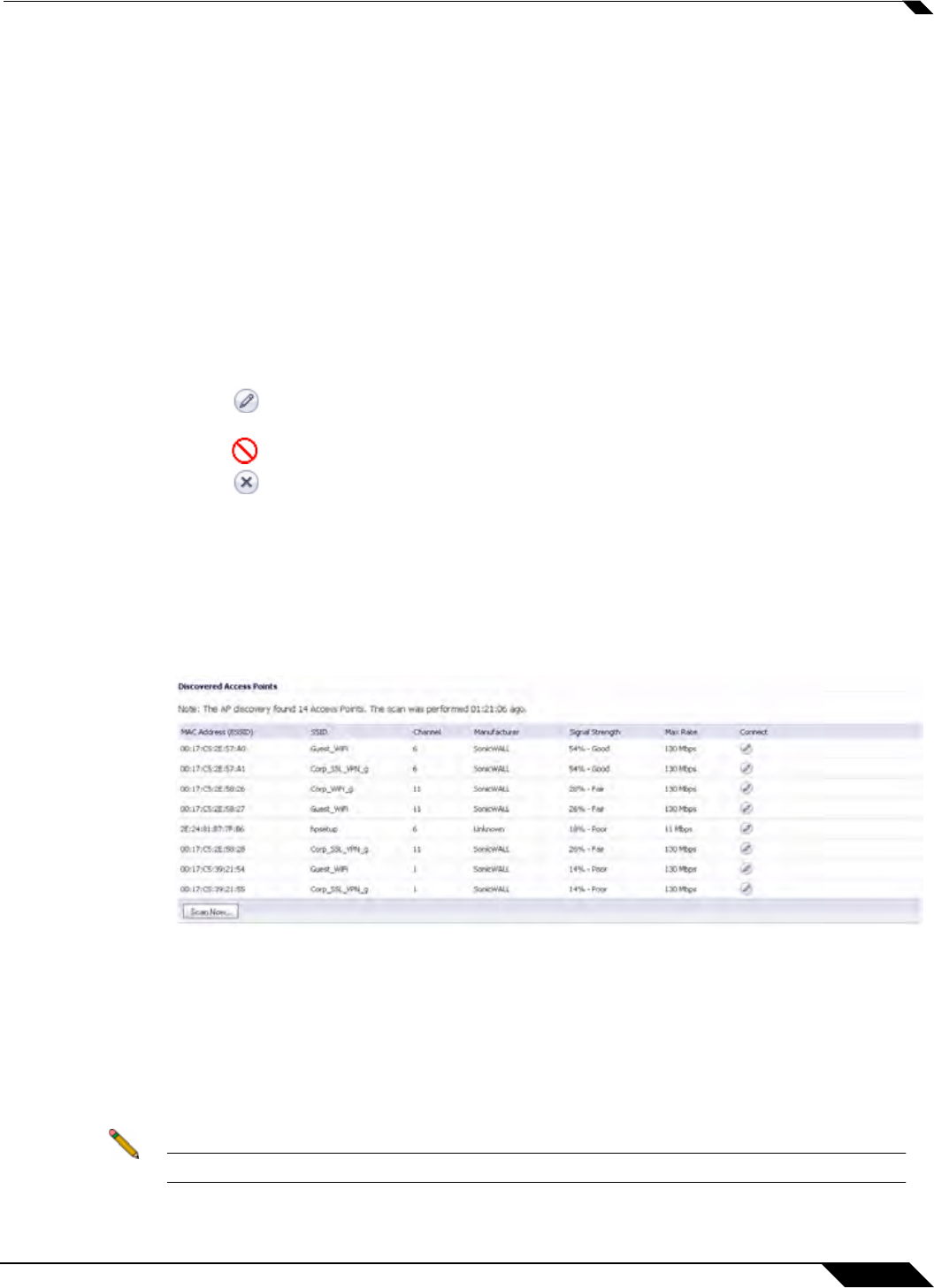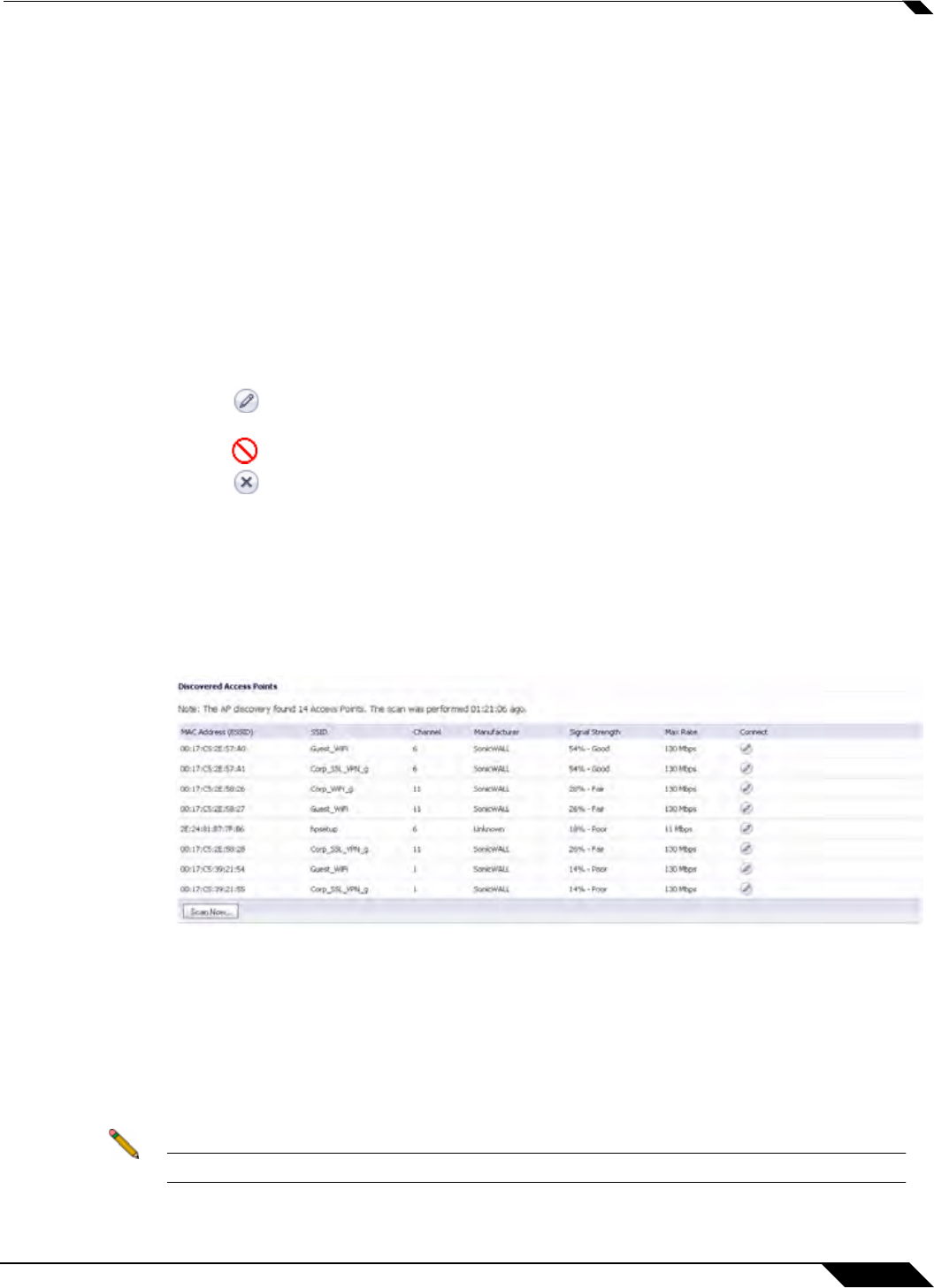
Wireless > Status
473
SonicOS 5.8.1 Administrator Guide
Station Status
The Station Status table displays information about wireless connections associated with the
wireless security appliance.
• Station - the name of the connection used by the MAC address
• MAC Address - the wireless network card MAC address
• Authenticated - status of wireless authentication
• Associated - status of wireless association
• AID - Association ID, assigned by the security appliance
• Signal - strength of the radio signal
• Timeout - number of seconds left on the session
• Configure - options for configuring the station:
–
-configure power management on the wireless network card of this station, if
enabled.
–
- block the station from the security appliance and add it to the Deny MAC Filter List.
–
- dissociate the station from the security appliance.
Discovered Access Points
The Discovered Access Points table appears when the SonicWALL appliance is in Wireless
Client Bridge mode.
To create a wireless bridge with another access point:
1. Before you begin, verify that your wireless security settings match that of the access point
to which you are bridging, and that you have switched your SonicWALL TZ wireless
appliance to Wireless Client Bridge mode in the Wireless > Settings page.
2. In the Wireless > Status screen, locate the access point you wish to bridge to and click the
Connect button.
3. The configuration is set and your SSID changes to mirror that of the wireless bridge host.
Note For security reasons, never create a bridge over an open wireless connection.