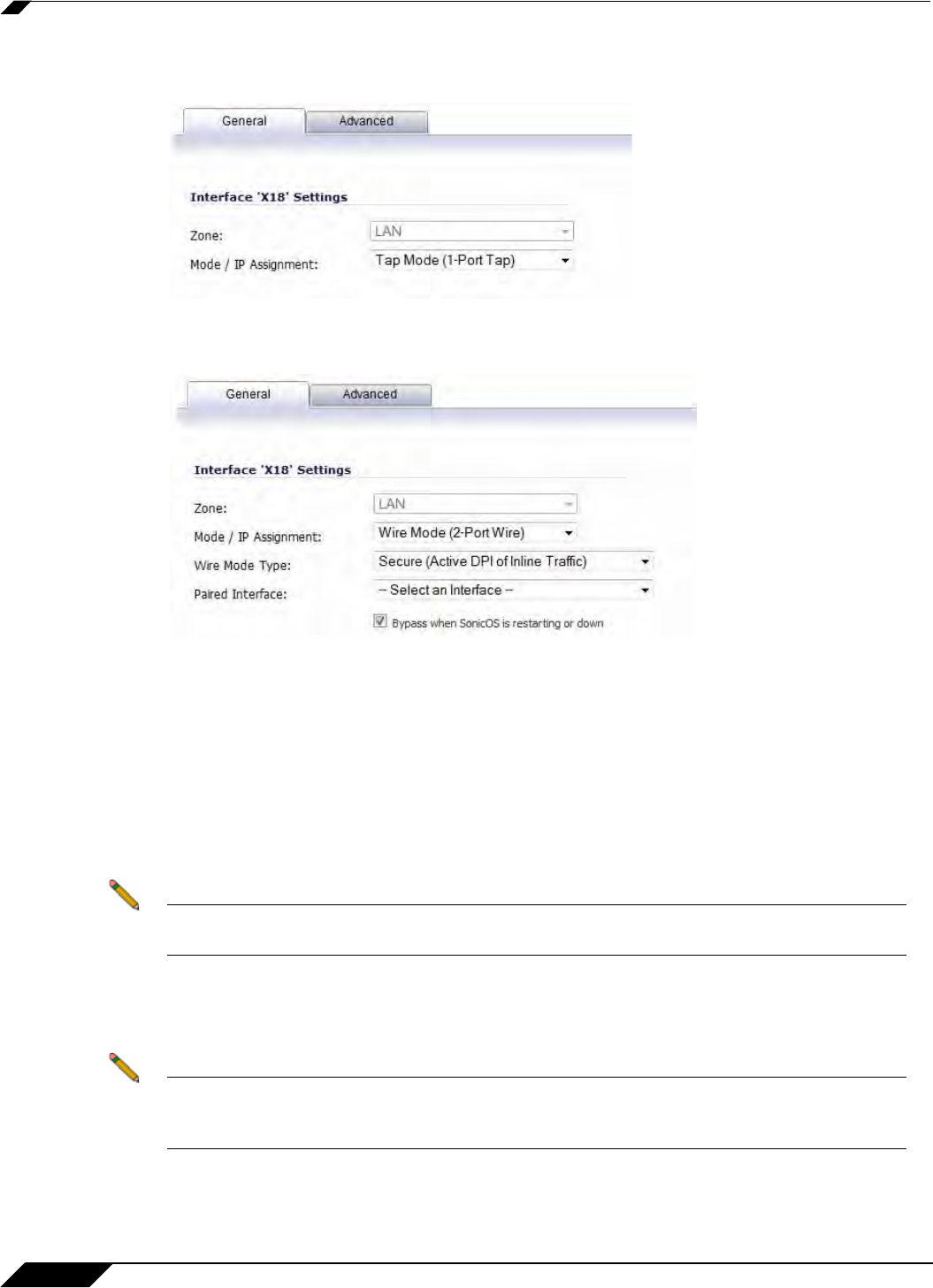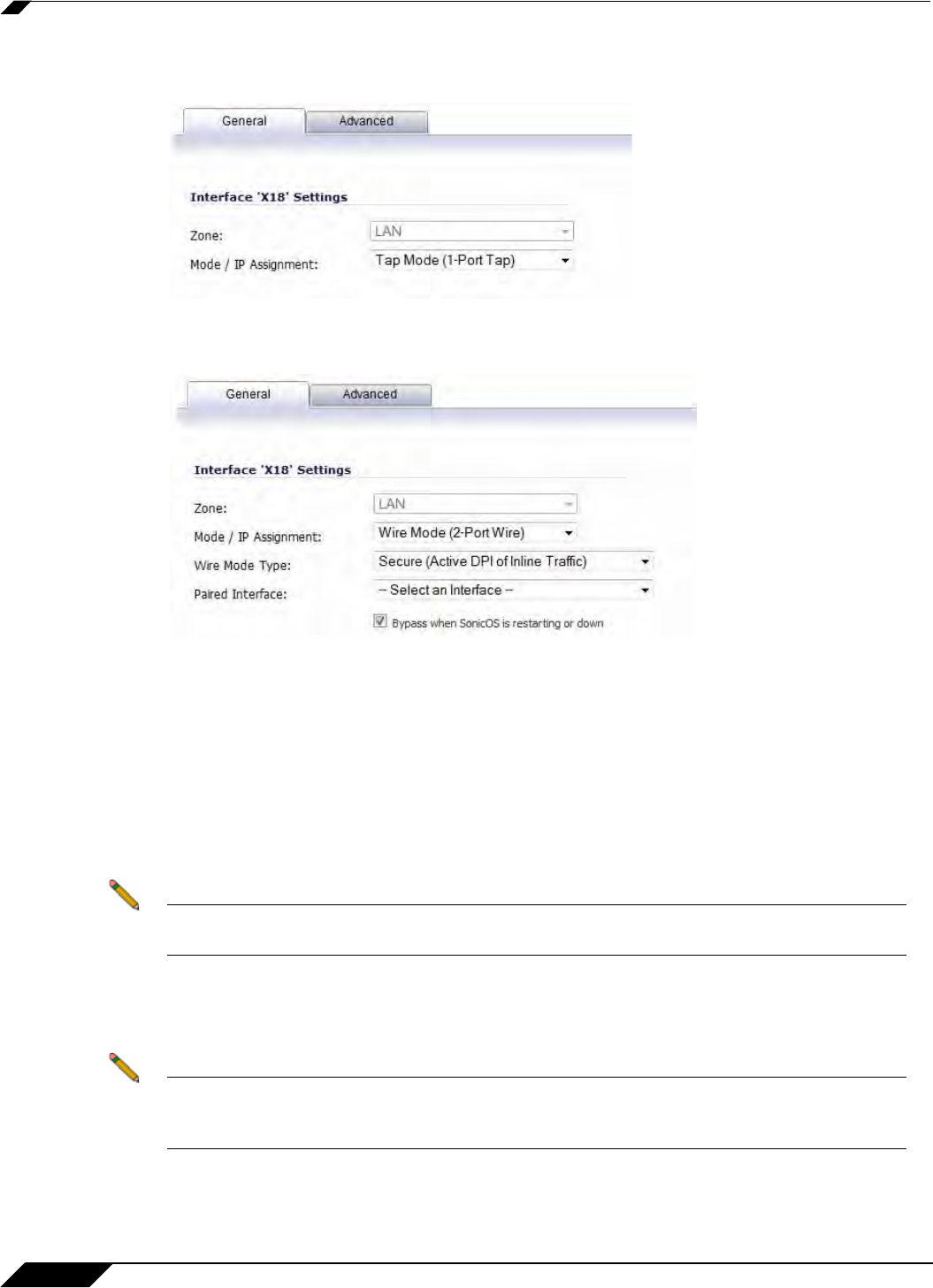
Network > Interfaces
266
SonicOS 5.8.1 Administrator Guide
3. To configure the Interface for Tap Mode, in the Mode / IP Assignment pulldown menu,
select Tap Mode (1-Port Tap) and click OK.
4. To configure the Interface for Wire Mode, in the Mode / IP Assignment pulldown menu,
select Wire Mode (2-Port Wire).
5. In the Wire Mode Type pulldown menu, select the appropriate mode:
–
Bypass Mode (via Internal Switch / Relay)
–
Inspect Mode (Passive DPI of Mirrored Traffic)
–
Secure Mode (Active DPI of Inline Traffic)
6. When Inspect Mode is selected, the Restrict analysis at resource limit option is
displayed. It is enabled by default. When this option is enabled, the appliance scans the
maximum number of packets it can process. The remaining packets are allowed to pass
without inspection. If this option is disabled, traffic will be throttled in the flow of traffic
exceeds the firewalls inspection ability.
Note Disabling the Restrict analysis at resource limit option will reduce throughput if the rate
of traffic exceeds the appliance’s ability to scan all traffic.
7. In the Paired Interface pulldown menu, select the interface that will connect to the
upstream firewall. The paired interfaces must be of the same type (two 1 GB interfaces or
two 10 GB interfaces).
Note Only unassigned interfaces are available in the Paired Interface pulldown menu. To make
an interface unassigned, click on the Configure button for it, and in the Zone pulldown menu,
select Unassigned.
8. Click OK.