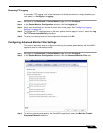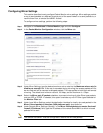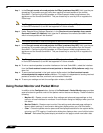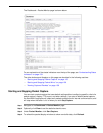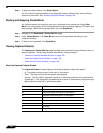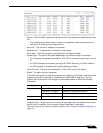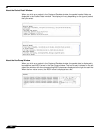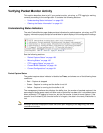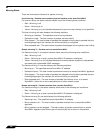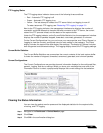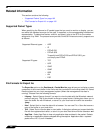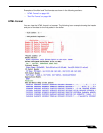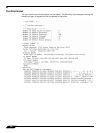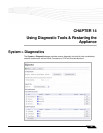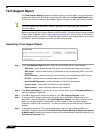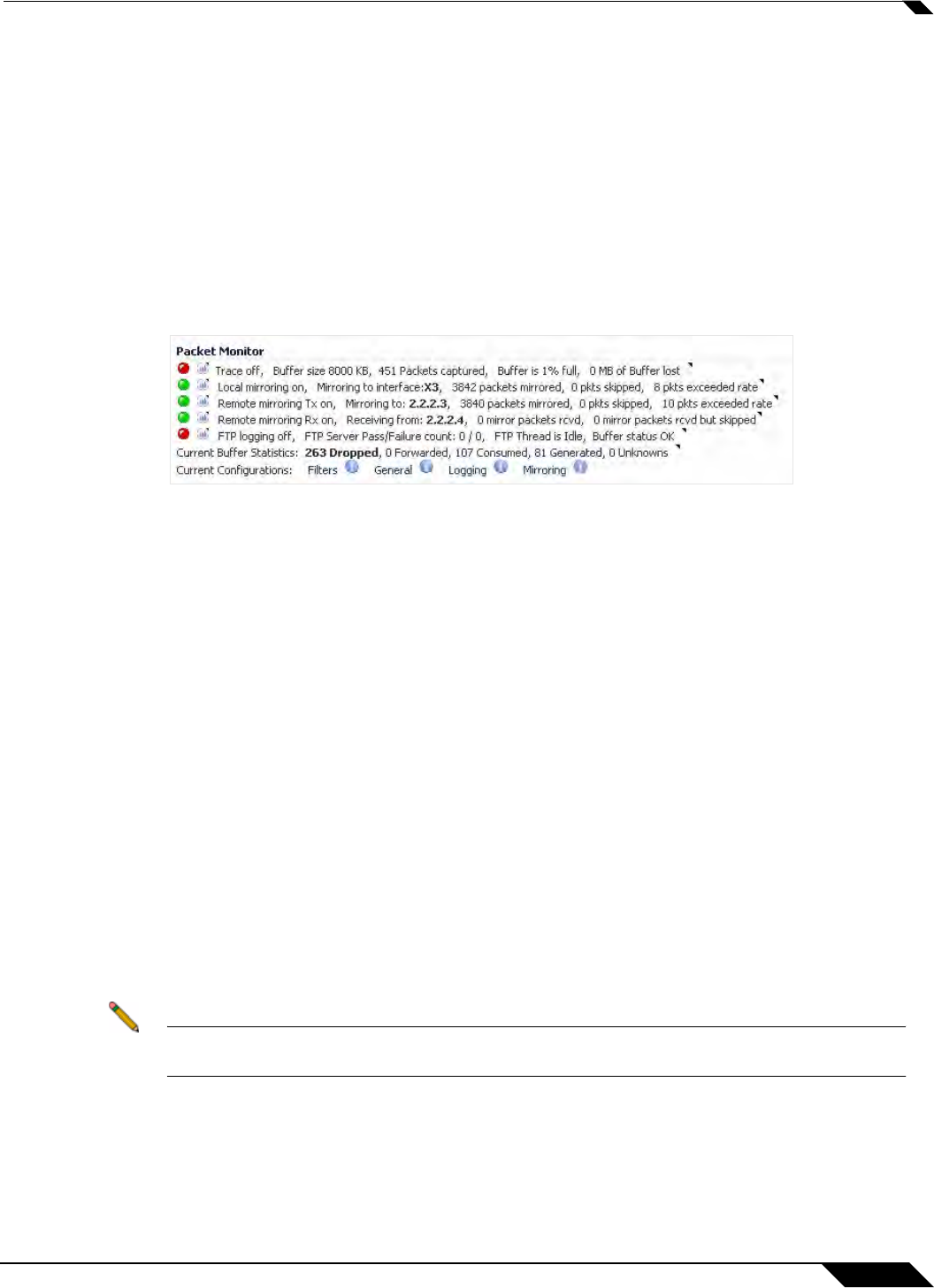
System > Packet Monitor
159
SonicOS 5.8.1 Administrator Guide
Verifying Packet Monitor Activity
This section describes how to tell if your packet monitor, mirroring, or FTP logging is working
correctly according to the configuration. It contains the following sections:
• “Understanding Status Indicators” on page 159
• “Clearing the Status Information” on page 161
Understanding Status Indicators
The main Packet Monitor page displays status indicators for packet capture, mirroring, and FTP
logging. Information popup tooltips are available for quick display of the configuration settings.
See the following sections:
• “Packet Capture Status” on page 159
• “Mirroring Status” on page 160
• “FTP Logging Status” on page 161
• “Current Buffer Statistics” on page 161
• “Current Configurations” on page 161
Packet Capture Status
The packet capture status indicator is labelled as Trace, and shows one of the following three
conditions:
• Red – Capture is stopped
• Green – Capture is running and the buffer is not full
• Yellow – Capture is running, but the buffer is full
The management interface also displays the buffer size, the number of packets captured, the
percentage of buffer space used, and how much of the buffer has been lost. Lost packets occur
when automatic FTP logging is turned on, but the file transfer is slow for some reason. If the
transfer is not finished by the time the buffer is full again, the data in the newly filled buffer is
lost.
Note Although the buffer wrap option clears the buffer upon wrapping to the beginning, this is not
considered lost data.