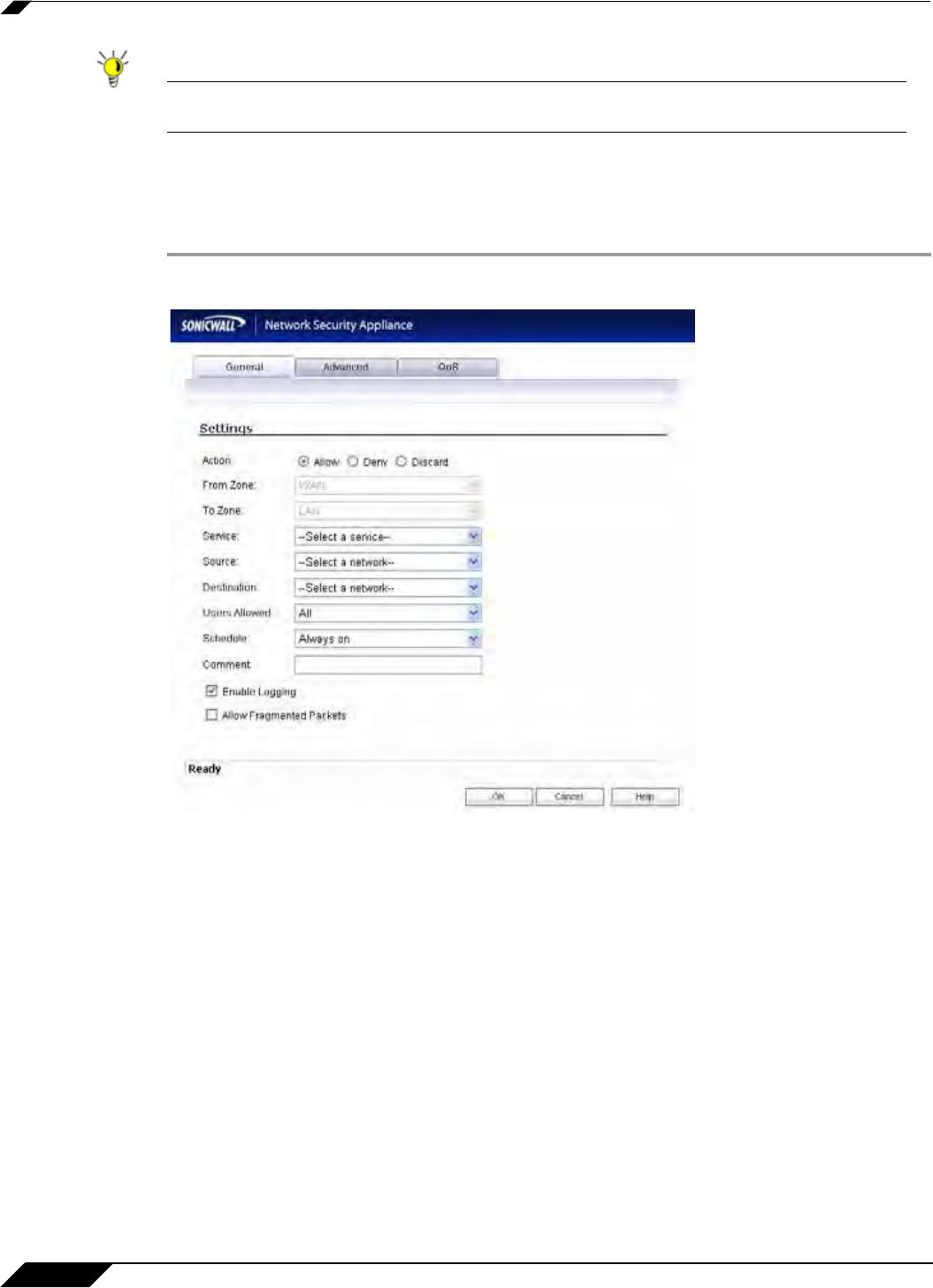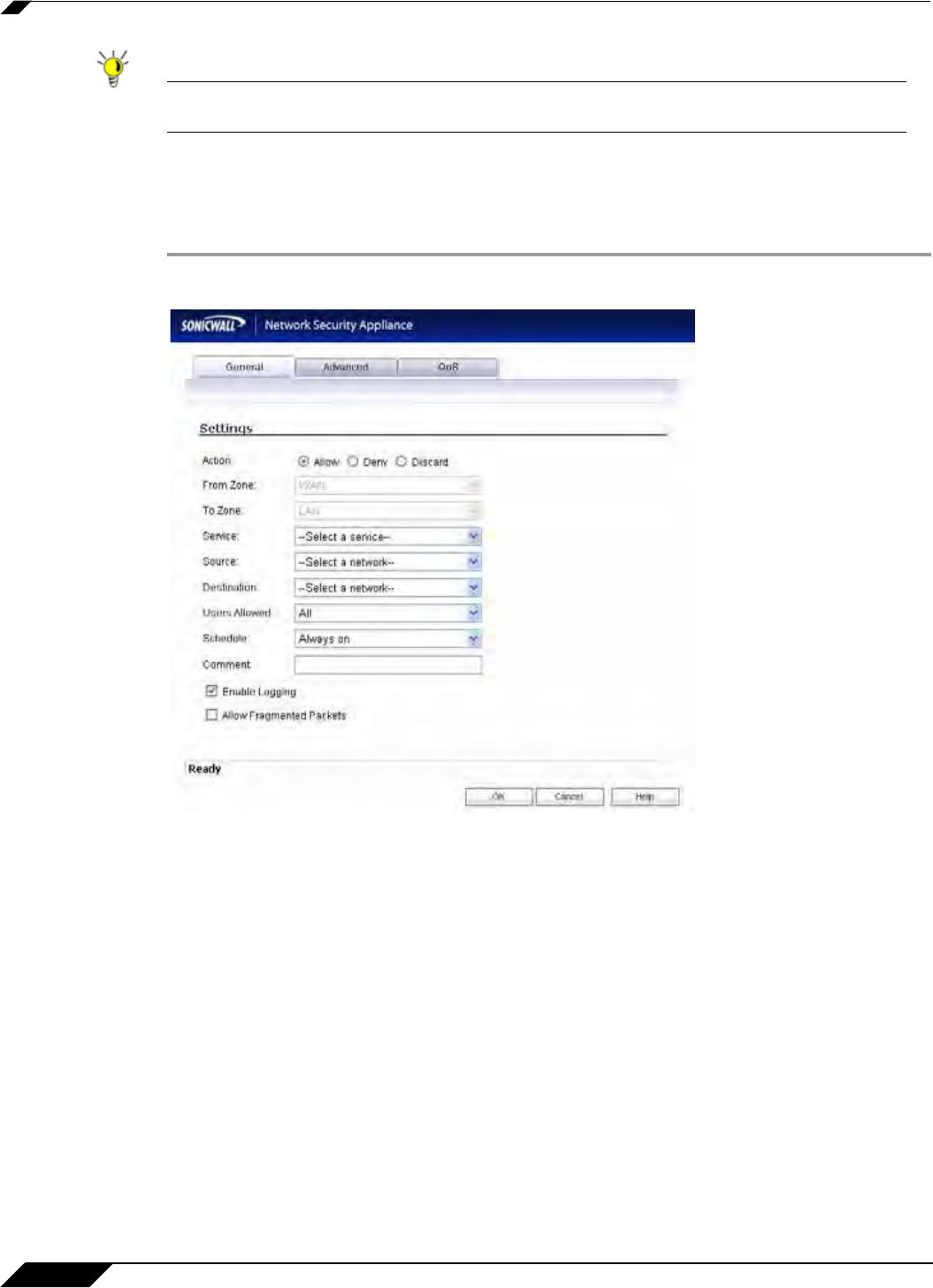
Firewall > Access Rules
608
SonicOS 5.8.1 Administrator Guide
Tip If the Delete or Edit icons are dimmed (unavailable), the access rule cannot be changed or
deleted from the list.
Adding Access Rules
To add access rules to the SonicWALL security appliance, perform the following steps:
Step 1 Click Add at the bottom of the Access Rules table. The Add Rule window is displayed.
Step 2 In the General tab, select Allow | Deny | Discard from the Action list to permit or block IP
traffic.
Step 3 Select the from and to zones from the From Zone and To Zone menus.
Step 4 Select the service or group of services affected by the access rule from the Service list. The
Default service encompasses all IP services.
If the service is not listed, you
must define the service in the Add Service window. Select
Create New Service or Create New Group to display the Add Service window or Add Service
Group window.
Step 5 Select the source of the traffic affected by the access rule from the Source list. Selecting
Create New Network displays the Add Address Object window.
Step 6 If you want to define the source IP addresses that are affected by the access rule, such as
restricting certain users from accessing the Internet, type the starting IP addresses of the
address range in the Address Range Begin field and the ending IP address in the Address
Range End field. To include all IP addresses, type * in the Address Range Begin field.
Step 7 Select the destination of the traffic affected by the access rule from the Source list. Selecting
Create New Network displays the Add Address Object window.