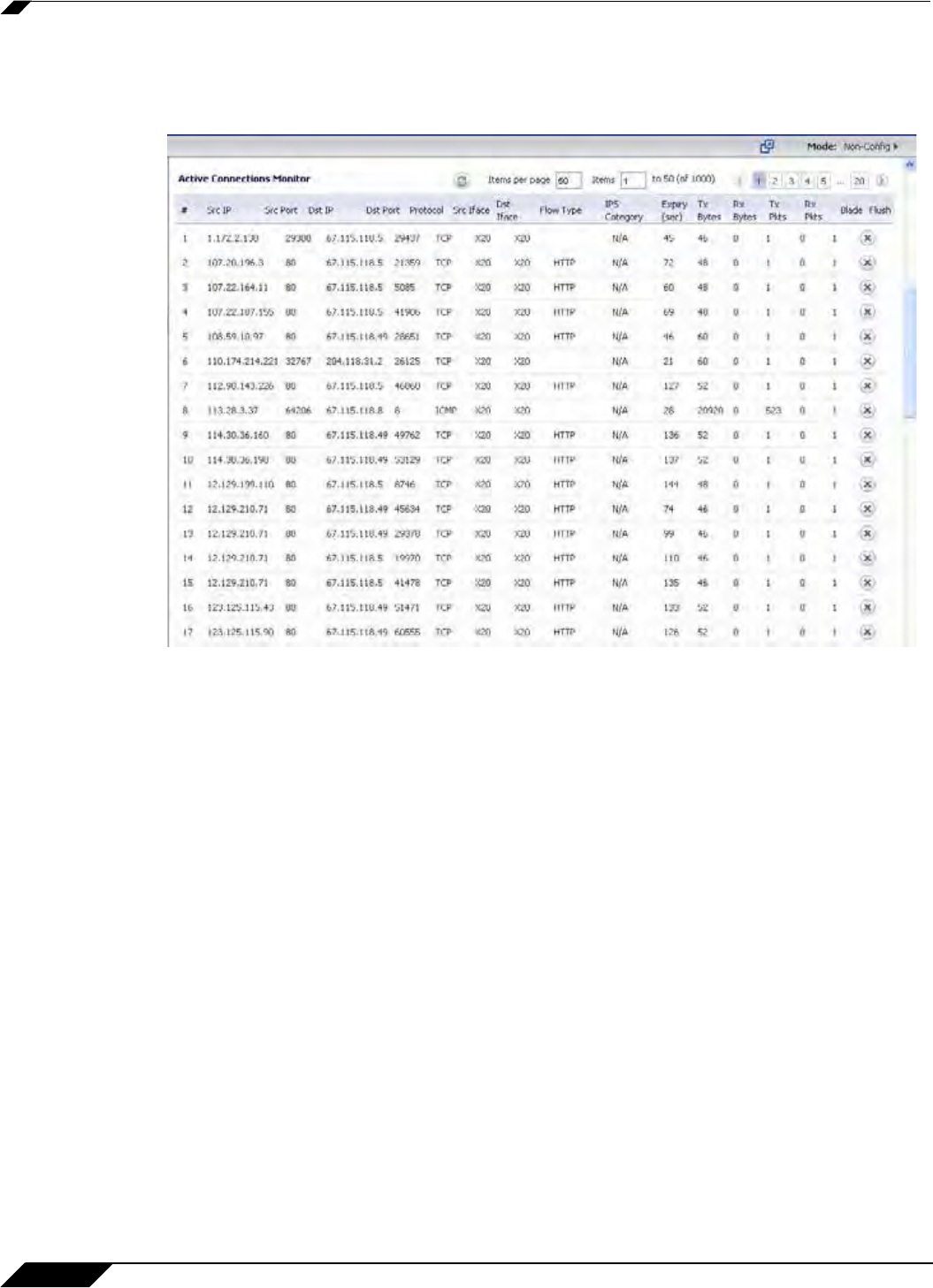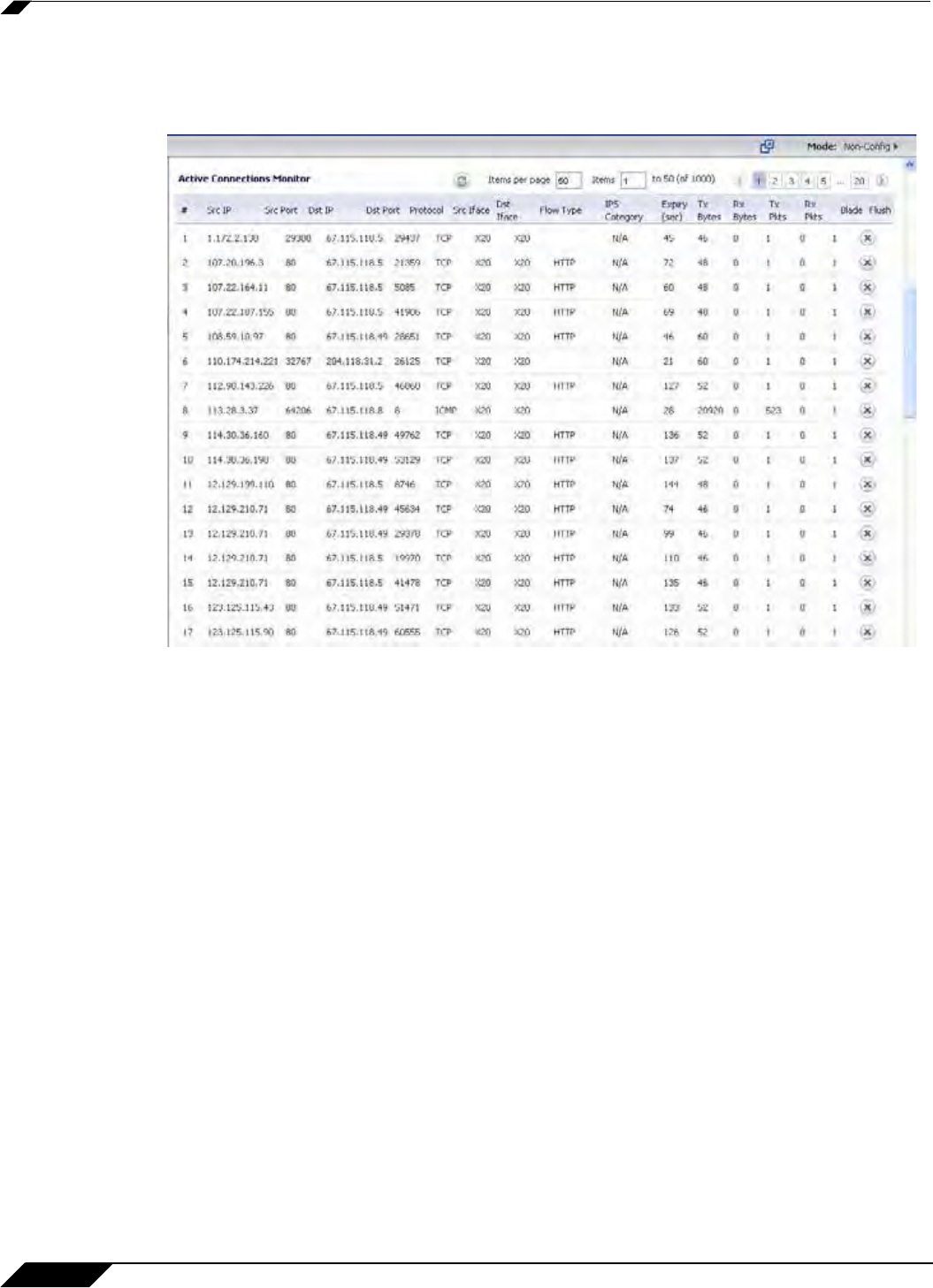
Dashboard > Connections Monitor
86
SonicOS 5.8.1 Administrator Guide
Viewing Connections
The connections are listed in the Connections Monitor table.
Filtering Connections Viewed
You can filter the results to display only connections matching certain criteria. You can filter by
Source IP, Destination IP, Destination Port, Src Interface, Dst Interface, and Protocol.
Enter your filter criteria in the Connections Monitor Settings table.
The fields you enter values into are combined into a search string with a logical AND. For
example, if you enter values for Source IP and Destination IP, the search string will look for
connections matching:
Source IP AND Des
tination IP
Check the Group box next to any two or more cr
iteria to combine them with a logical OR. For
example, if you enter values for Source IP, Destination IP, and Protocol, and check Group
next to Source IP and Destination IP, the search string will look for connections matching:
(So
urce IP OR Destination IP) AND Protocol
Click Apply Filter to apply the filter immediately to the Active Connections table. Click Reset
to clear the filter and display the unfiltered results again.
You can export the list of active connections to a file. Click Export Results, and select if you
want the results exported to a plain text file, or a Comma Separated Value (CSV) file for
importing to a spreadsheet, reporting tool, or database. If you are prompted to Open or Save
the file, select Save. Then enter a filename and path and click OK.