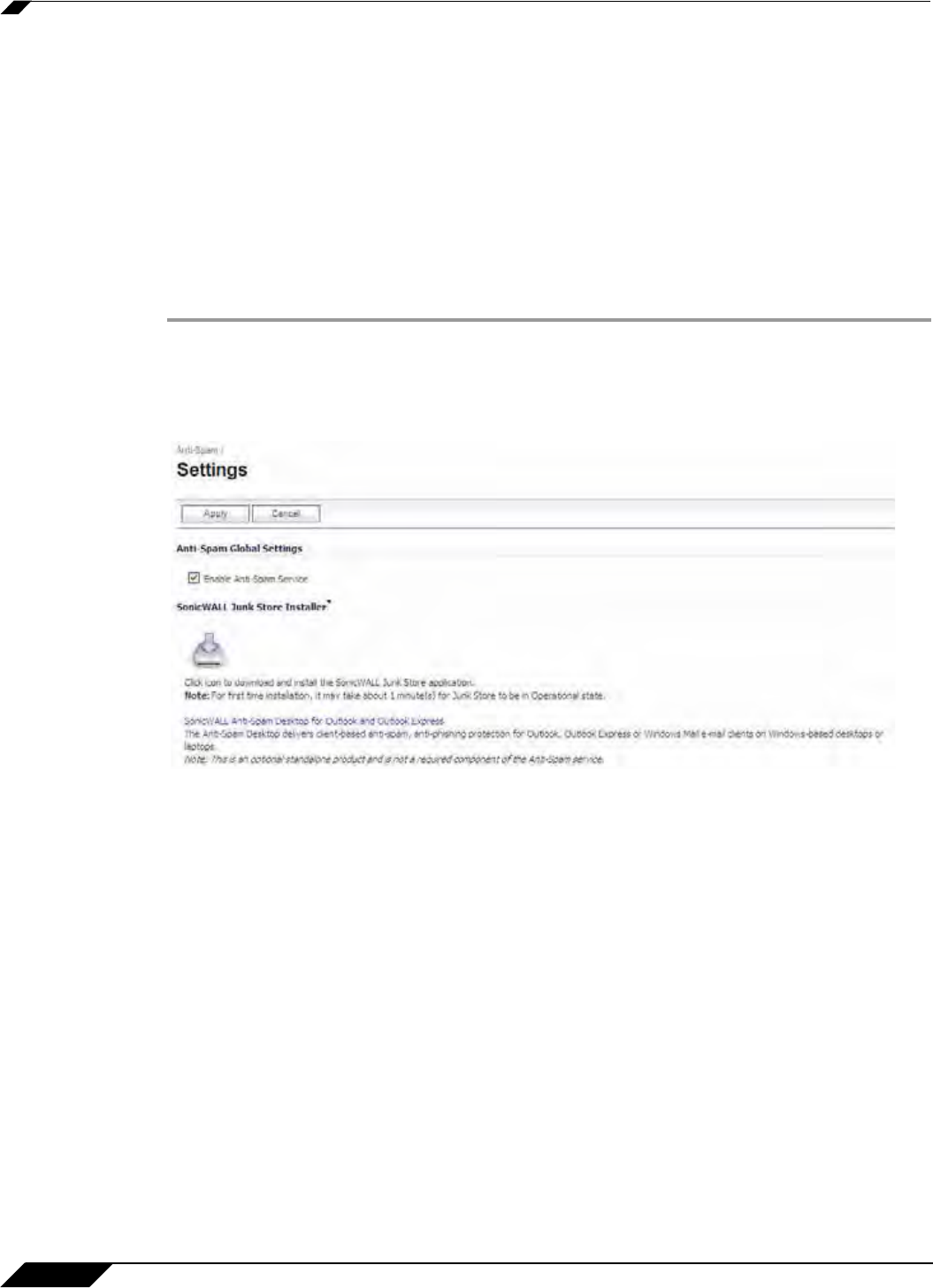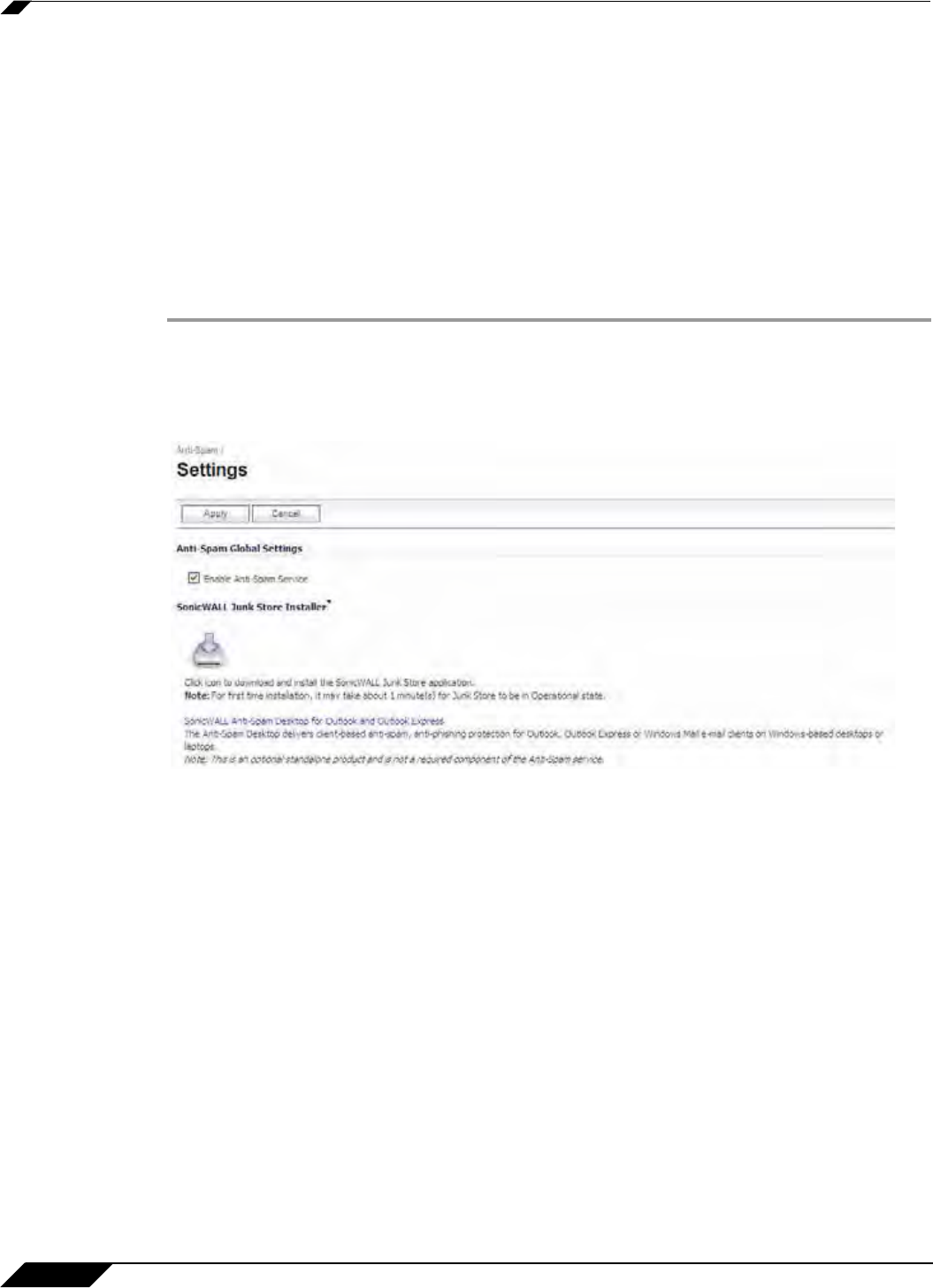
Anti-Spam > Settings
844
SonicOS 5.8.1 Administrator Guide
Installing the Junk Store
Anti-Spam for UTM can create a Junk Store on your Microsoft Exchange Server. The Junk
Store quarantines messages for end-user analysis and provides statistics. Log in to your
Exchange system, then open a browser and log in to the SonicWALL Web management
interface, and install the Junk Store.
Note that while SonicWALL supports non-Exchange SMTP servers, such as Sendmail and
Lotus Domino, it is not required to install the Junk Store on one of these servers. Similar to the
SonicWALL Email Security product, the CASS 2.0 feature allows you to install the Junk Store
on a stand-alone server.
If you are using an Exchange server:
Step 1 Log in to your Exchange system, and on that system, open a web browser and log in to the
SonicWALL Web Management Interface.
Step 2 On the Anti-Spam > Settings page, click the Junk Store Installer icon to install the Junk Store
on your Windows Server.
Step 3 Your browser may warn you that the Web site is trying to load the SonicWALL Email Security
add-on. Click in the Information Bar and select Install ActiveX Control in the popup menu.
Step 4 On the Security Warning screen, click Install to install the ActiveX Control.
Step 5 On the Anti-Spam > Settings page, click the Junk Store Installer icon again. A progress bar
is displayed on the page.
Step 6 The installer launches when it is fully downloaded. Note that migrating data in the Junk Store
may take a long time to complete.