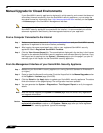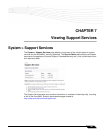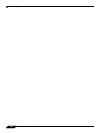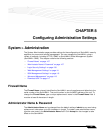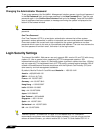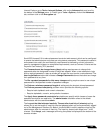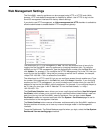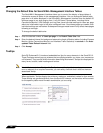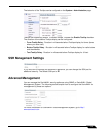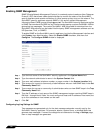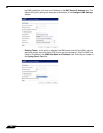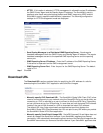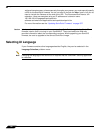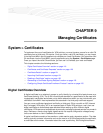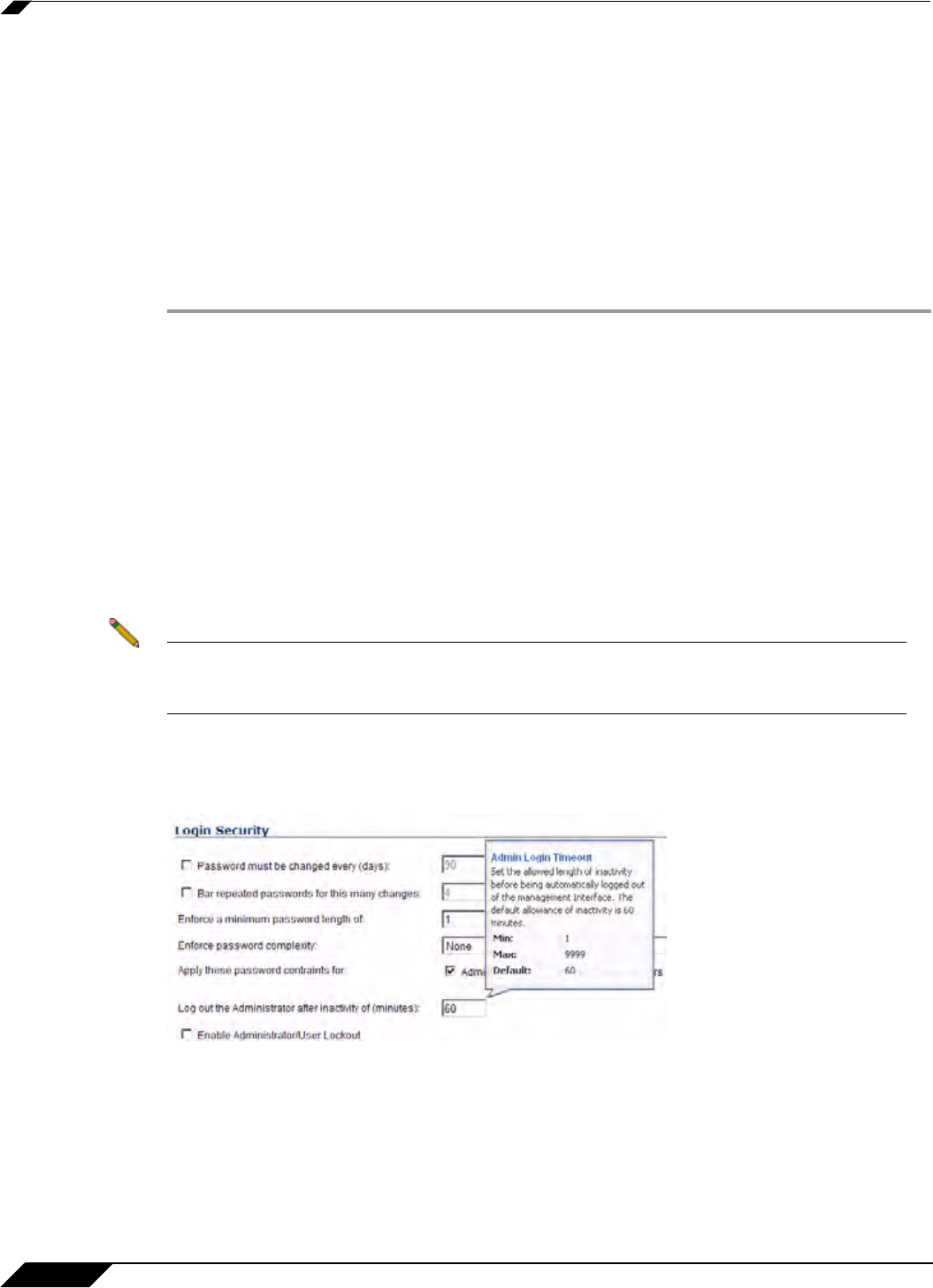
System > Administration
112
SonicOS 5.8.1 Administrator Guide
Changing the Default Size for SonicWALL Management Interface Tables
The SonicWALL Management Interface allows you to control the display of large tables of
information across all tables in the management Interface. You can change the default table
page size in all tables displayed in the SonicWALL Management Interface from the default 50
items per page to any size ranging from 1 to 5,000 items. Some tables, including Active
Connections Monitor, VPN Settings, and Log View, have individual settings for items per page
which are initialized at login to the value configured here. Once these pages are viewed, their
individual settings are maintained. Subsequent changes made here will only affect these pages
following a new login.
To change the default table size:
Step 1 Enter the desired number of items per page in the Default Table Size field.
Step 2 Enter the desired interval for background automatic refresh of Monitor tables (including Process
Monitor, Active Connections Monitor, and Interface Traffic Statistics) in seconds in the Auto-
updated Table Refresh Interval field.
Step 3 Click Accept.
Tooltips
SonicOS Enhanced 5.0 introduced embedded tool tips for many elements in the SonicOS UI.
These Tooltips are small pop-up windows that are displayed when you hover your mouse over
a UI element. They provide brief information describing the element. Tooltips are displayed for
many forms, buttons, table headings and entries.
Note Not all UI elements have Tooltips. If a Tooltip does not display after hovering your mouse
over an element for a couple of seconds, you can safely conclude that it does not have an
associated Tooltip.
When applicable, Tooltips display the minimum, maximum, and default values for form entries.
These entries are generated directly from the SonicOS firmware, so the values will be correct
for the specific platform and firmware combination you are using.