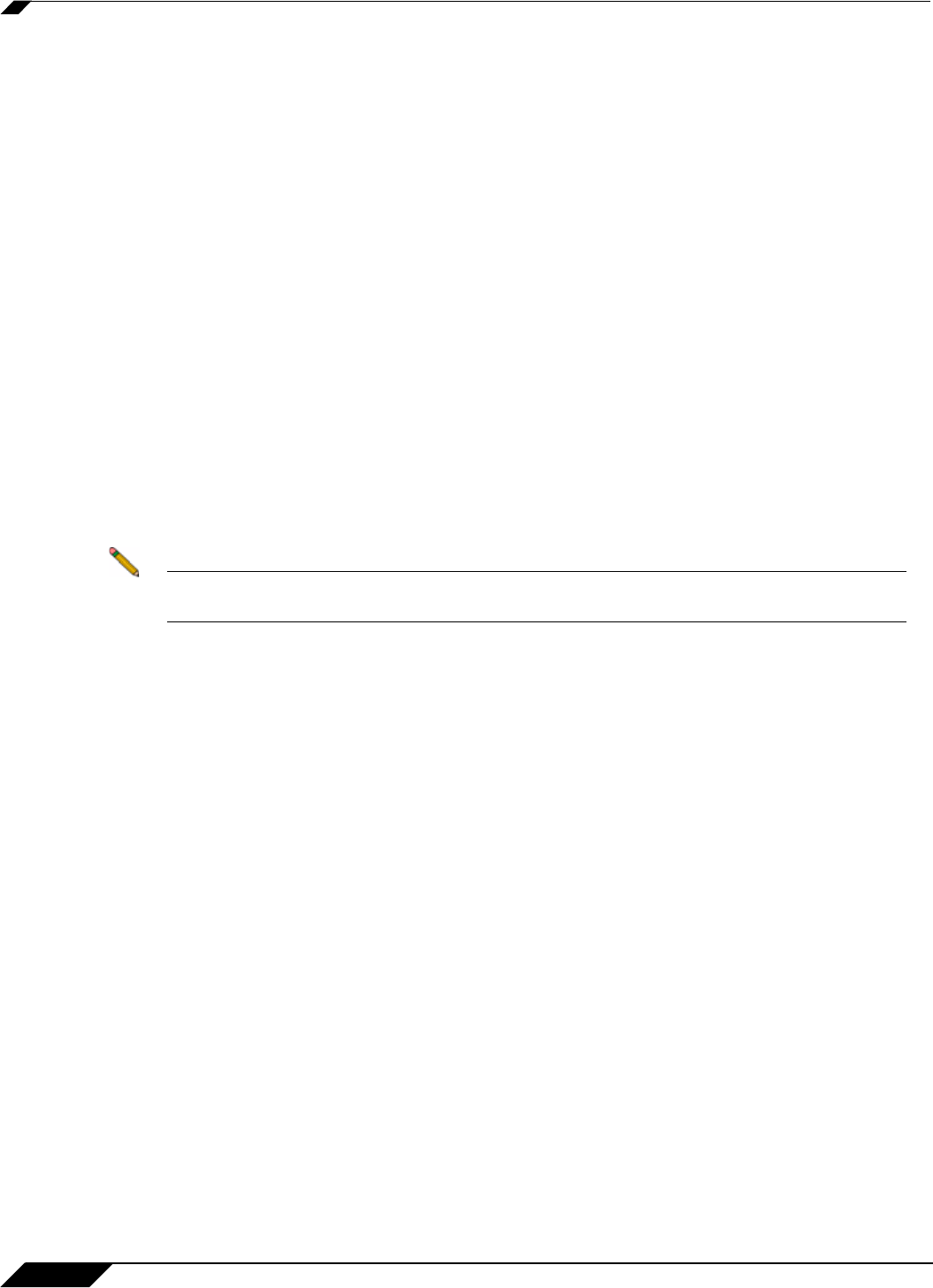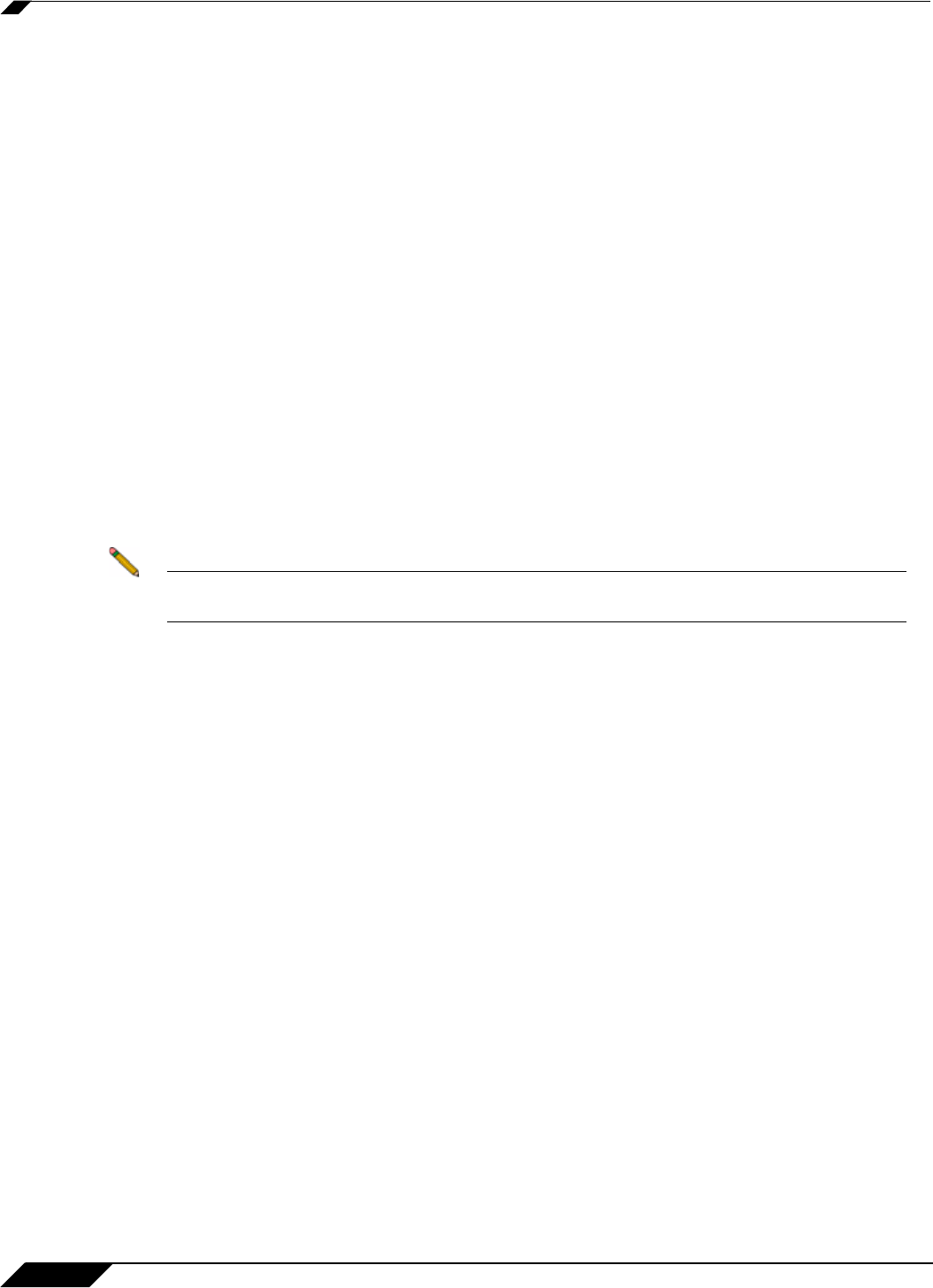
Network > Zones
296
SonicOS 5.8.1 Administrator Guide
Step 7 In the SSL VPN Server list, select an address object to direct traffic to the SonicWALL SSL
VPN appliance. You can select:
–
Create new address object...
–
Default Gateway
–
Secondary Default Gateway
–
X0 IP
–
X1 IP
–
X2 IP
–
X3 IP
–
X4 IP
–
X5 IP
Step 8 In the SSL VPN Service list, select the service or group of services you want to allow for clients
authenticated through the SSL VPN.
Step 9 Under the SonicPoint Settings heading, select the SonicPoint Provisioning Profile you
want to apply to all SonicPoints connected to this zone. Whenever a SonicPoint connects to
this zone, it will automatically be provisioned by the settings in the SonicPoint Provisioning
Profile, unless you have individually configured it with different settings.
Step 10 Select Only allow traffic generated by a SonicPoint to block non-SonicPoint wireless traffic.
Note For Guest Services configuration information, see the “Configuring a Zone for Guest
Access” on page 290.
Step 11 Click OK to apply these settings to the WLAN zone.