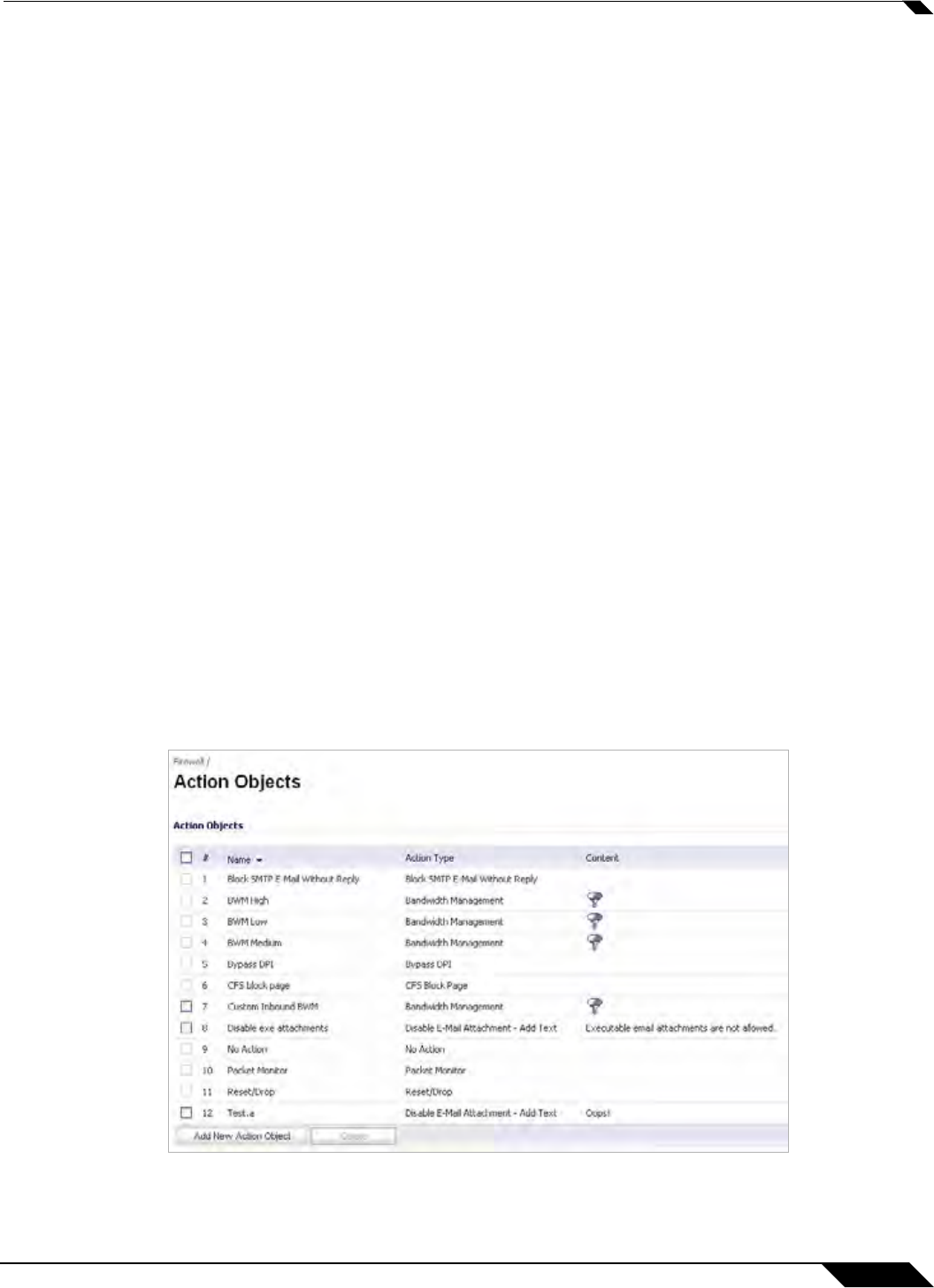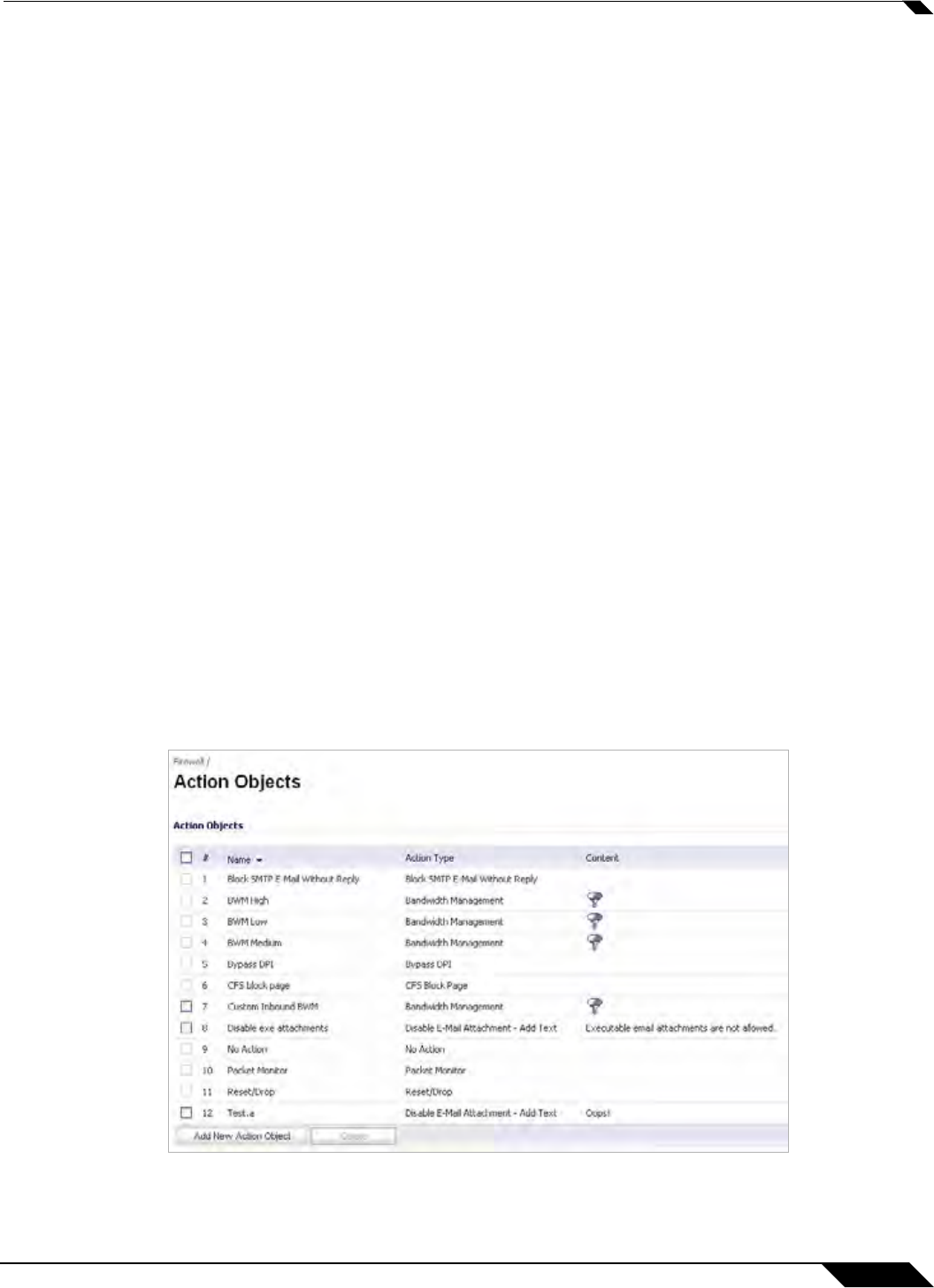
Firewall > Action Objects
671
SonicOS 5.8.1 Administrator Guide
Step 5 In the Bandwidth Aggregation Method drop-down list, select one of the following:
• Per Policy – When multiple policies are using the same Bandwidth Management action,
each policy can consume up to the configured bandwidth even when the policies are active
at the same time.
• Per Action – When multiple policies are using the same Bandwidth Management action,
the total bandwidth is limited as configured for all policies combined if they are active at the
same time.
Step 6 Do one or both of the following:
• To manage outbound bandwidth, select the Enable Outbound Bandwidth Management
checkbox.
• To manage inbound bandwidth, select the Enable Inbound Bandwidth Management
checkbox.
Step 7 To specify the Guaranteed Bandwidth, optionally enter a value either as a percentage or as
kilobits per second. In the drop-down list, select either % or Kbps.
If you plan to use this custom action for rate
limiting rather than guaranteeing bandwidth, you
do not need to change the Guaranteed Bandwidth field.
Step 8 To specify the Maximum Bandwidth, optionally enter a value either as a percentage or as
kilobits per second. In the drop-down list, select either % or Kbps.
If you plan to use this custom action for guaranteeing
bandwidth rather than rate limiting, you
do not need to change the Maximum Bandwidth field.
Step 9 For Bandwidth Priority, select a priority level from the drop-down list, where 0 is the highest
and 7 is the lowest.
Step 10 Optionally select Enable Tracking Bandwidth Usage to track the usage. When bandwidth
usage tracking is enabled, you can view the usage in the Action Properties tooltip by mousing
over the BWM action of a policy on the Firewall > App Rules page.
Step 11 Click OK.
You can see the resulting action in the Action Objects screen.