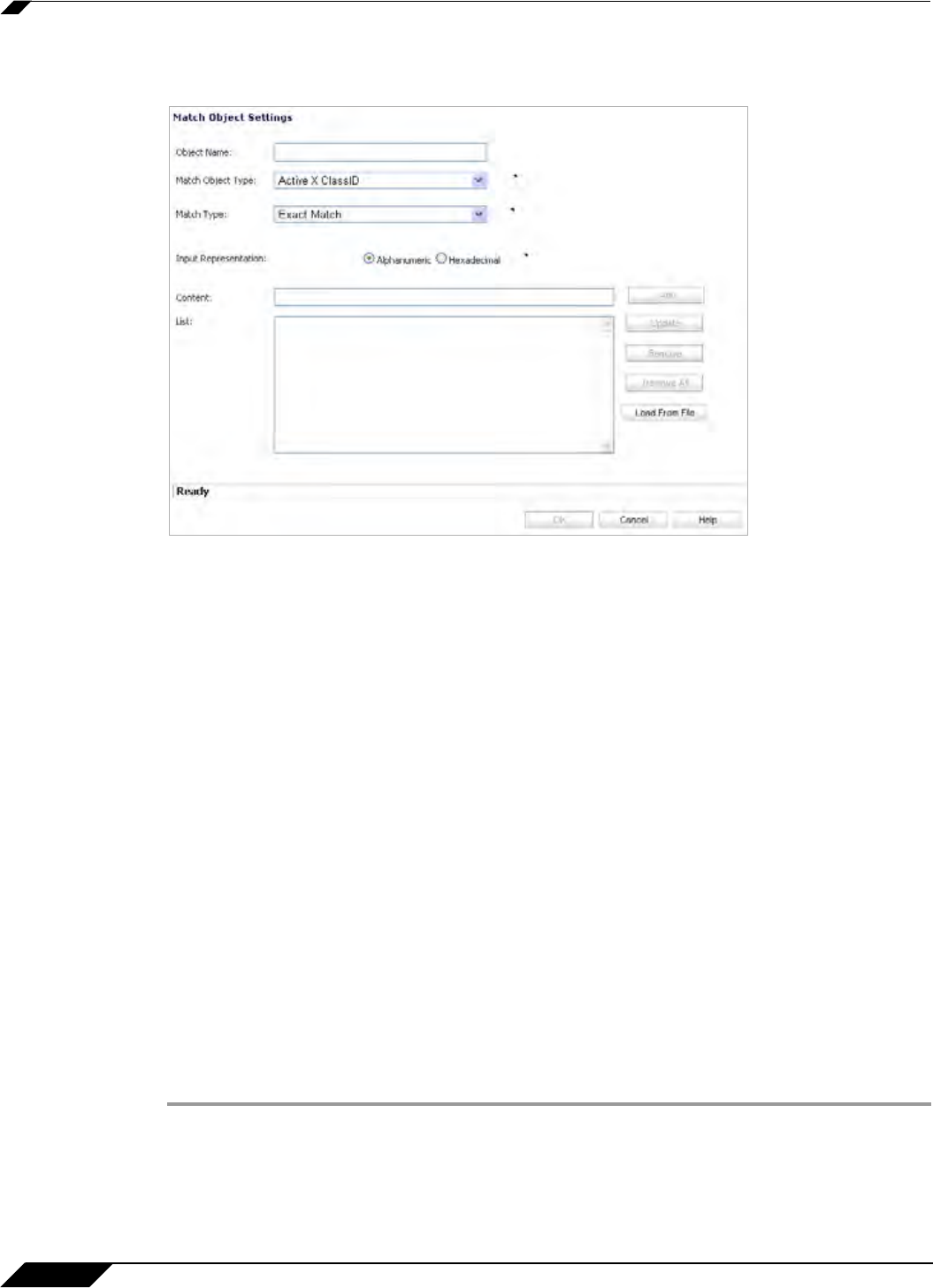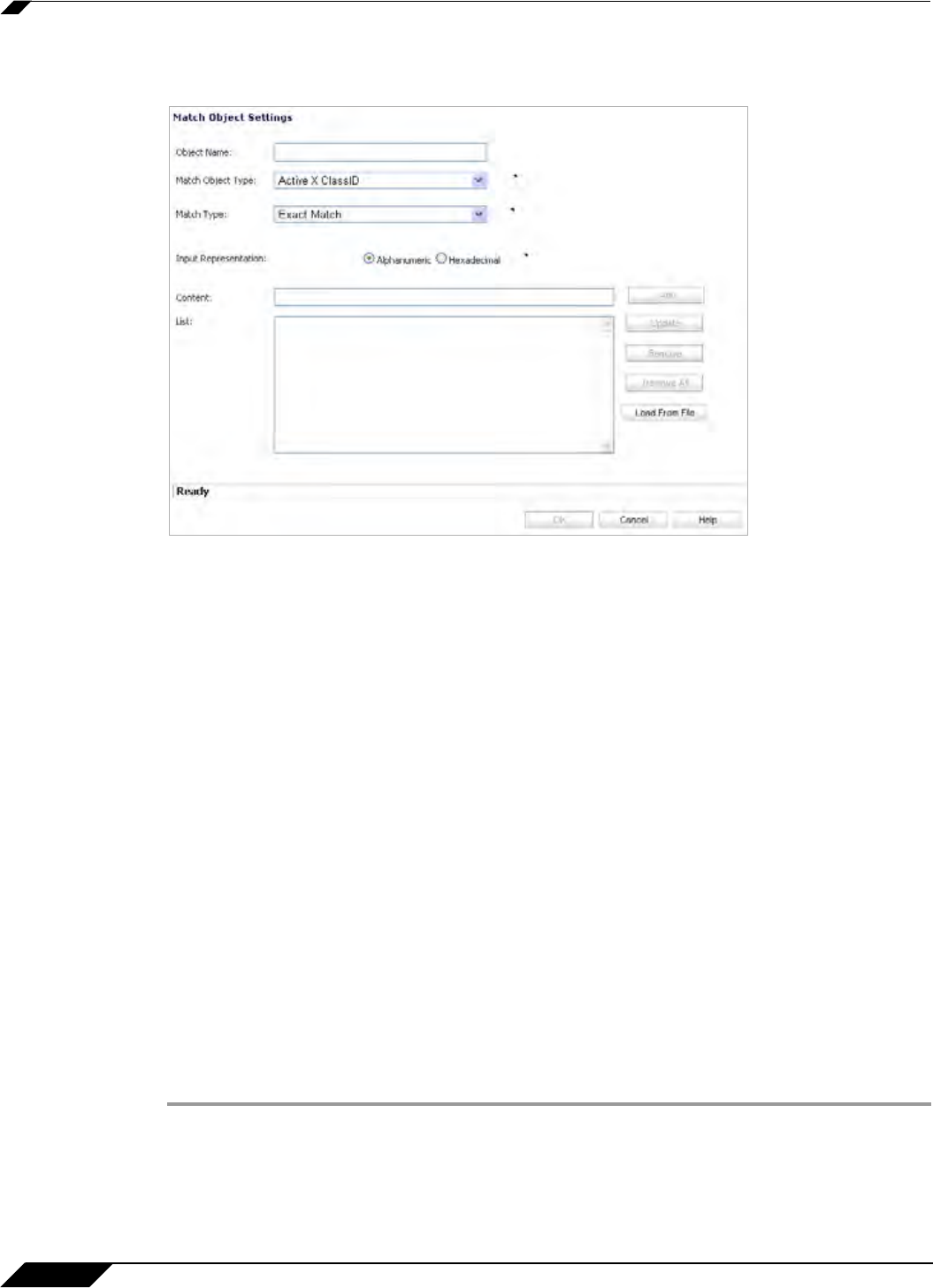
Firewall > Match Objects
666
SonicOS 5.8.1 Administrator Guide
Step 3 In the Match Object Settings window, in the Object Name text box, type a descriptive name for
the object.
Step 4 Select an Match Object Type from the drop-down list. Your selection here will affect available
options in this screen. See “Match Objects” on page 634 for a description of match object types.
Step 5 Select a Match Type from the drop-down list. The available selections depend on the match
object type.
Step 6 For the Input Representation, click Alphanumeric to match a text pattern, or click
Hexadecimal if you want to match binary content.
Step 7 In the Content text box, type the pattern to match, and then click Add. The content appears in
the List text box. Repeat to add another element to match.
Alternatively, you can
click Load From File to import a list of elements from a text file. Each
element in the file must be on a line by itself.
Step 8 To remove an element from the list, select the element in the List box and then click Remove.
To remove all elements, click Remove All.
Step 9 Click OK.
Configuring Application List Objects
This section describes how to create an application list object, which can be used by
Application Control policies in the same way as a match object.
For detailed information about application list object types include information about the
Security tab and Category tab, see “Application List Objects” on page 640.
To configure an application list object, perform the following steps:
Step 1 In the navigation pane on the left side, click Firewall and then click Match Objects.