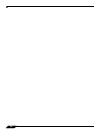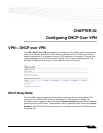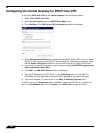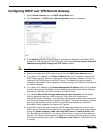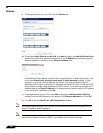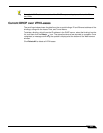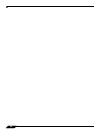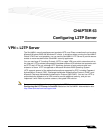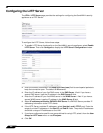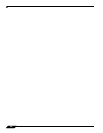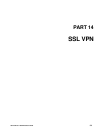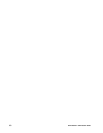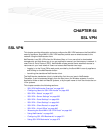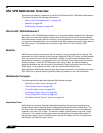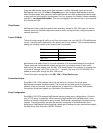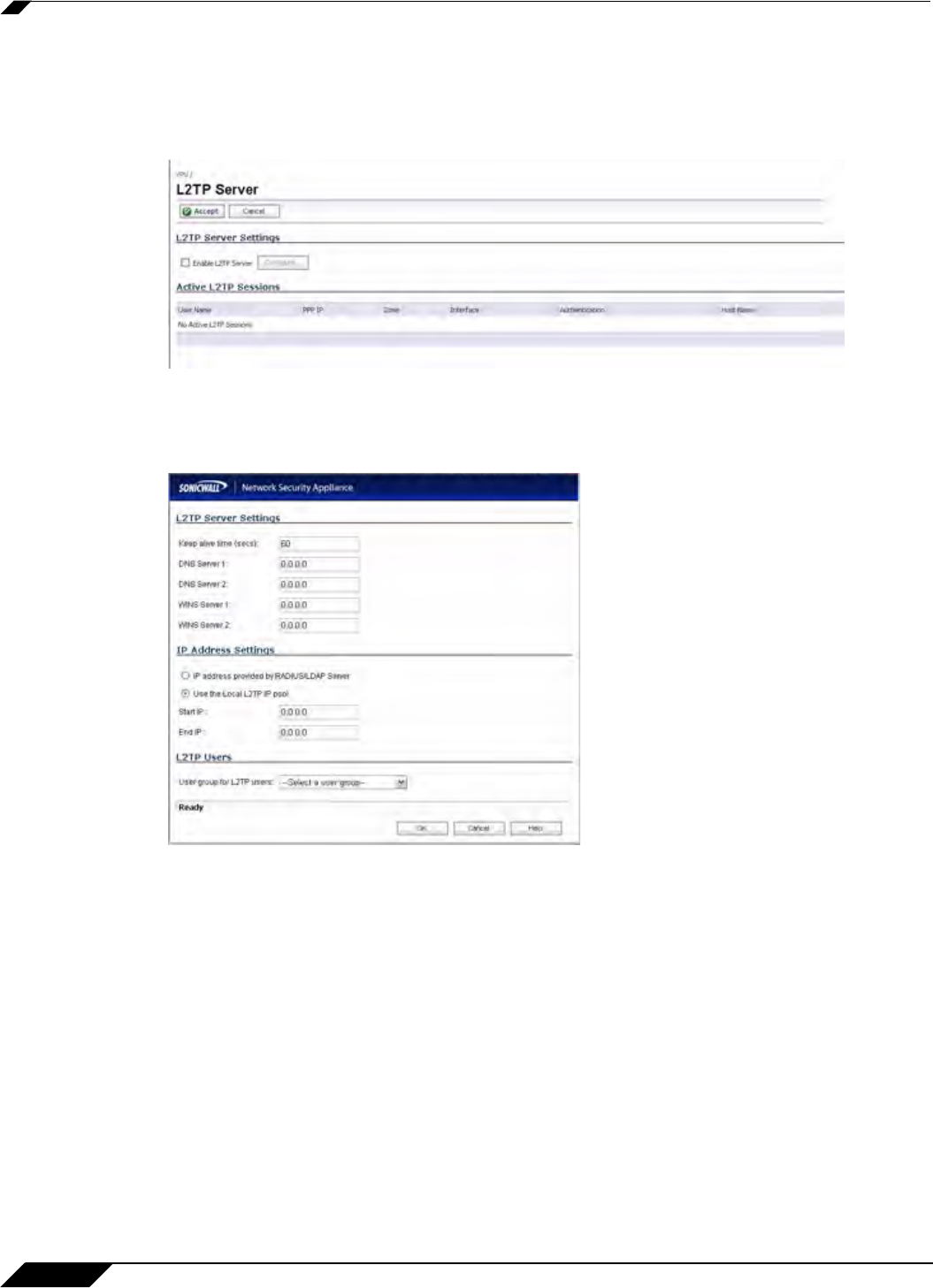
VPN > L2TP Server
926
SonicOS 5.8.1 Administrator Guide
Configuring the L2TP Server
The VPN > L2TP Server page provides the settings for configuring the SonicWALL security
appliance as a LT2P Server.
To configure the L2TP Server, follow these steps:
1. To enable L2TP Server functionality on the SonicWALL security appliance, select Enable
L2TP Server. Then click Configure to display the L2TP Server Configuration window.
2. Enter the number of seconds in the Keep alive time (secs) field to send special packets to
keep the connection open. The default is 60 seconds.
3. Enter the IP address of your first DNS server in the DNS Server 1 field. If you have a
second DNS server, type the IP address in the DNS Server 2 field.
4. Enter the IP address of your first WINS server in the WINS Server 1 field. If you have a
second WINS server, type the IP address in the WINS Server 2 field.
5. Select IP address provided by RADIUS/LDAP Server if a RADIUS Server provides IP
addressing information to the L2TP clients.
6. If the L2TP Server provides IP addresses, select Use the Local L2TP IP pool. Enter the
range of private IP addresses in the Start IP and End IP fields. The private IP addresses
should be a range of IP addresses on the LAN.
7. If you have configured a specific user group defined for using L2TP, select it from the User
Group for L2TP users menu or use Everyone.
8. Click OK.