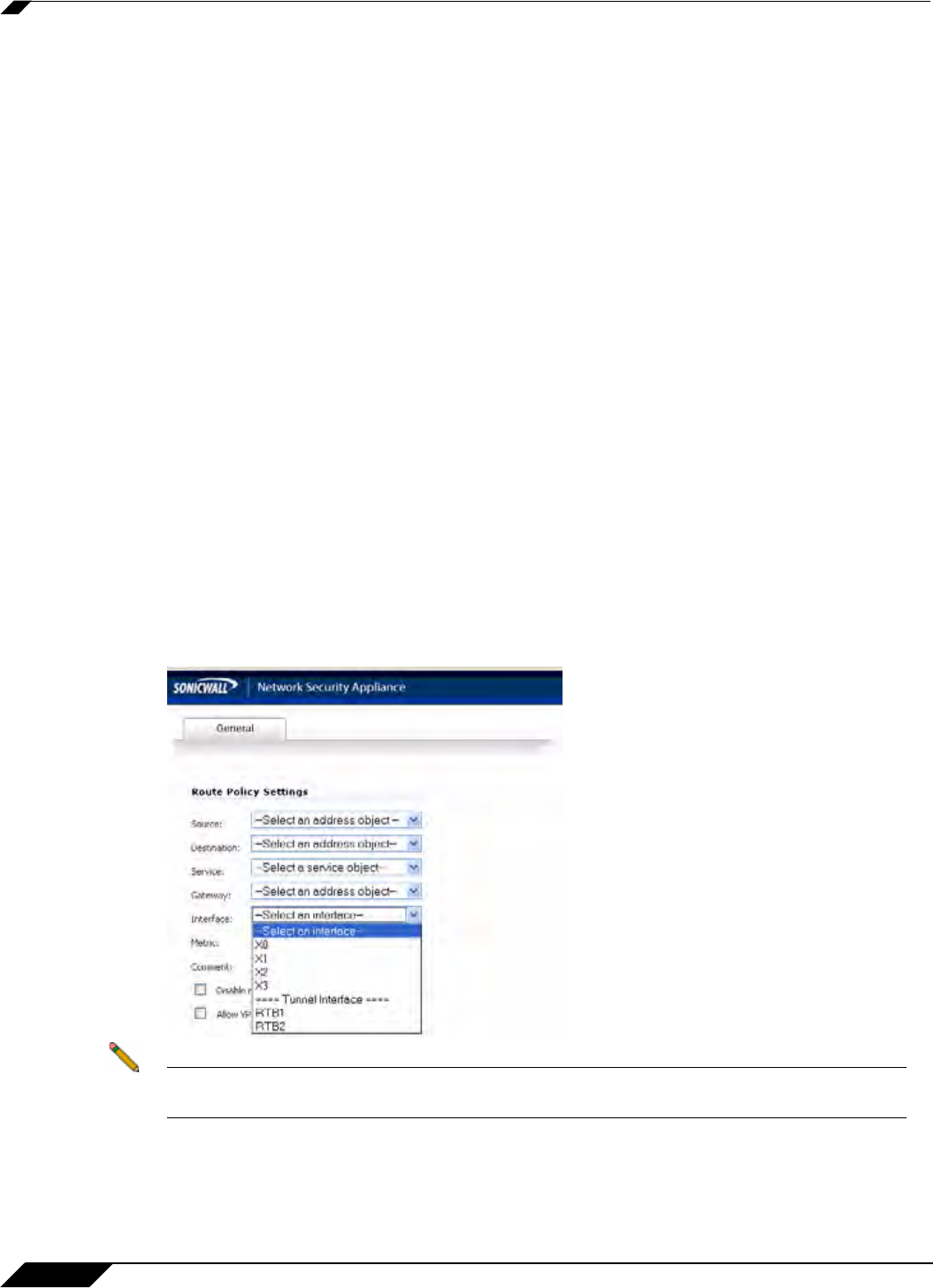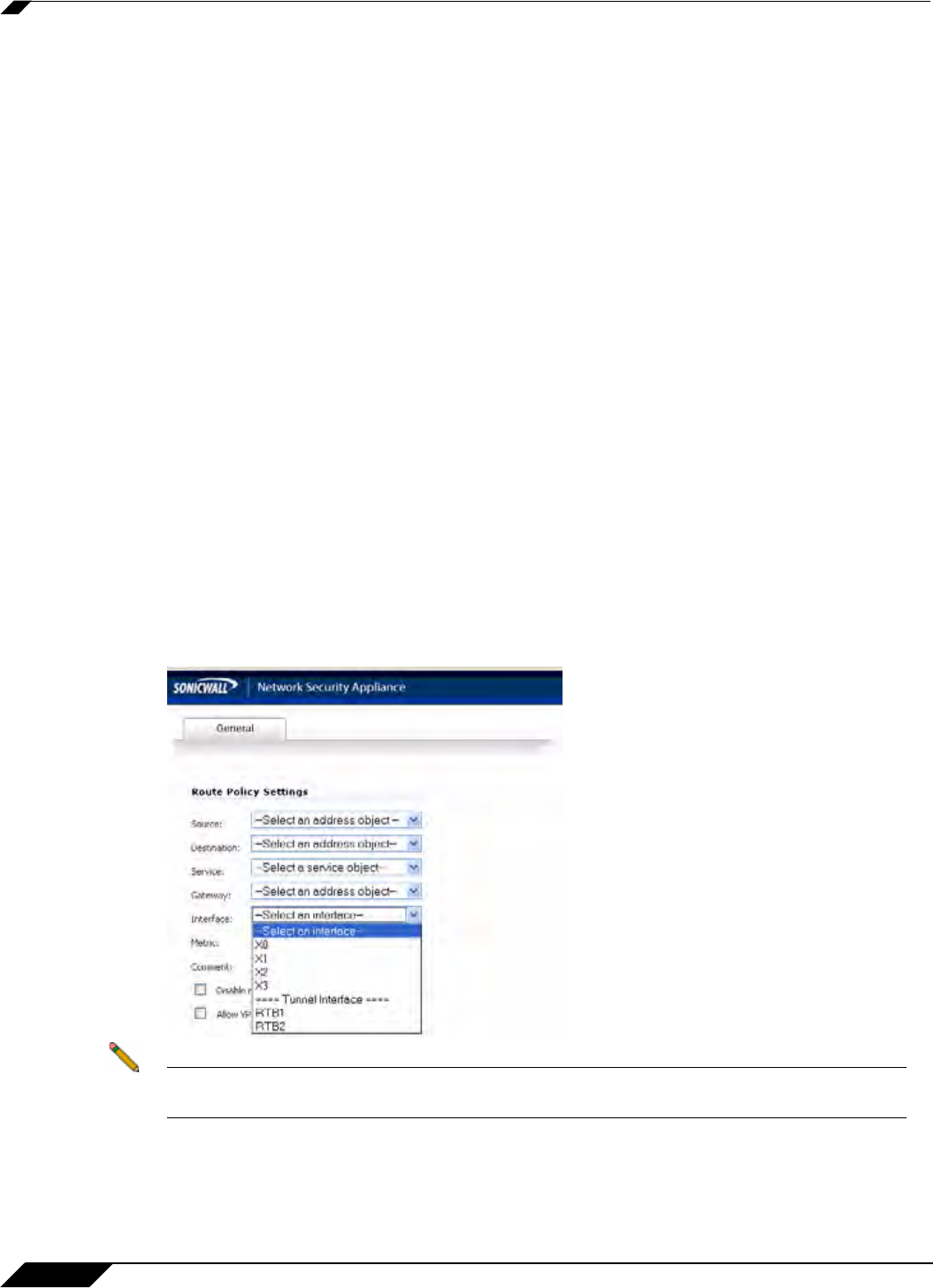
VPN > Settings
908
SonicOS 5.8.1 Administrator Guide
• Enable Transport Mode - Forces the IPsec negotiation to use Transport mode instead of
Tunnel Mode. This has been introduced for compatibility with Nortel. When this option is
enabled on the local firewall, it MUST be enabled on the remote firewall as well for the
negotiation to succeed.
• Require authentication of VPN clients by XAUTH - Requires that all inbound traffic on
this VPN tunnel is from an authenticated user.
–
User group for XAUTH users - Specifies the user group that will have access to this
VPN if XAUTH is selected
• Enable Windows Networking (NetBIOS) Broadcast - Allows access to remote network
resources by browsing the Windows® Network Neighborhood.
• Enable Multicast - Allows multicast traffic through the VPN tunnel.
• Management via this SA - Allows remote users to log in to manage the SonicWALL
through the VPN tunnel.
• User login via this SA - Allows users to login using the SA.
• VPN Policy bound to - Sets the interface the Tunnel Interface is bound to. This is x1 by
default.
Creating a Static Route for Tunnel Interface
After you have successfully added a Tunnel Interface, you may then create a Static Route.
Follow the procedures to create a Static Route for a Tunnel Interface:
Navigate to Network>Routing>Route Policies. Click the Add button. A dialogue window
appears for adding Static Route. Note that the “Interface” dropdown menu lists all available
tunnel interfaces.
Note If the “Auto-add Access Rule” option is selected, firewall rules are automatically added and
traffic is allowed between the configured networks using tunnel interface.