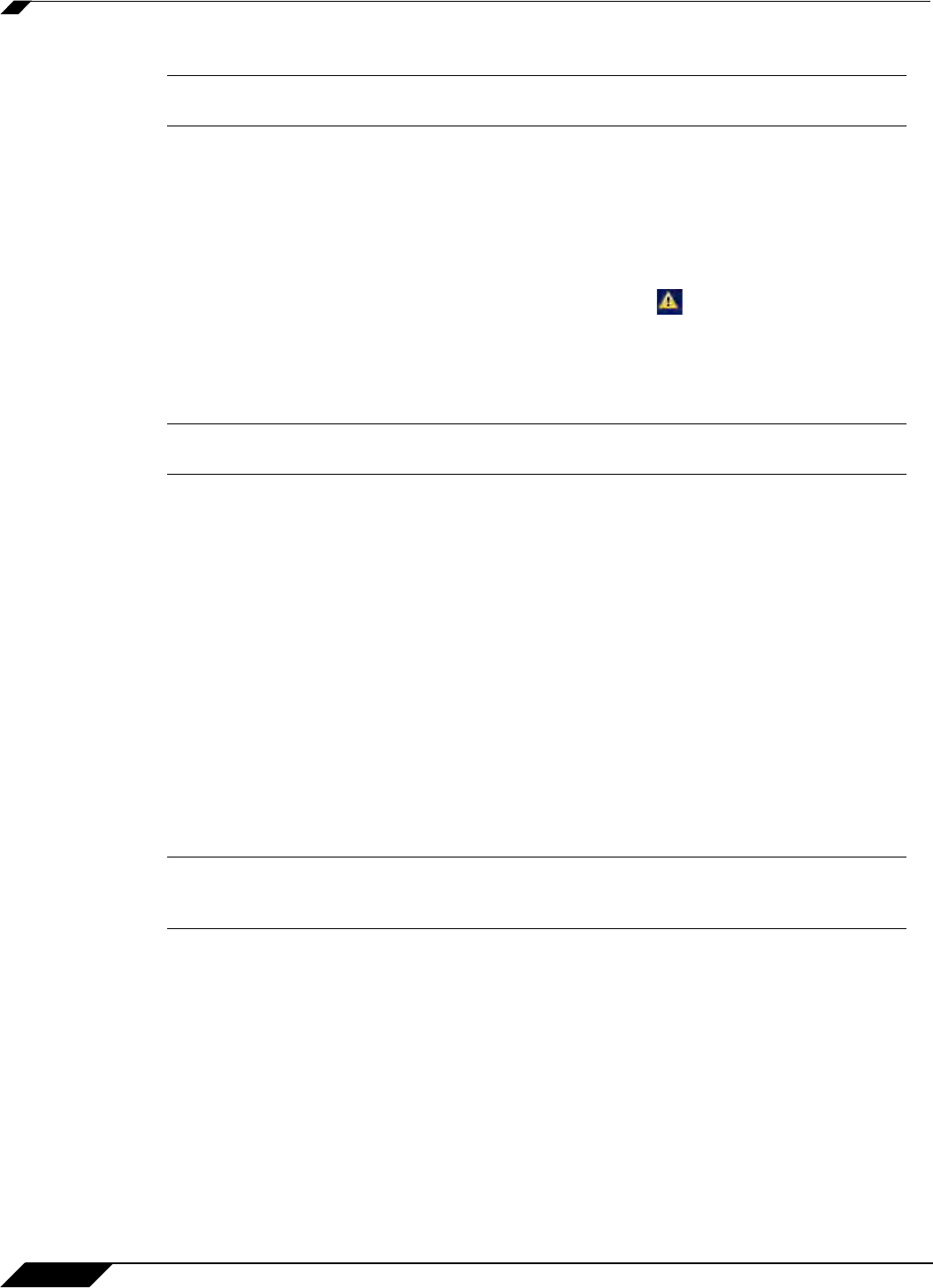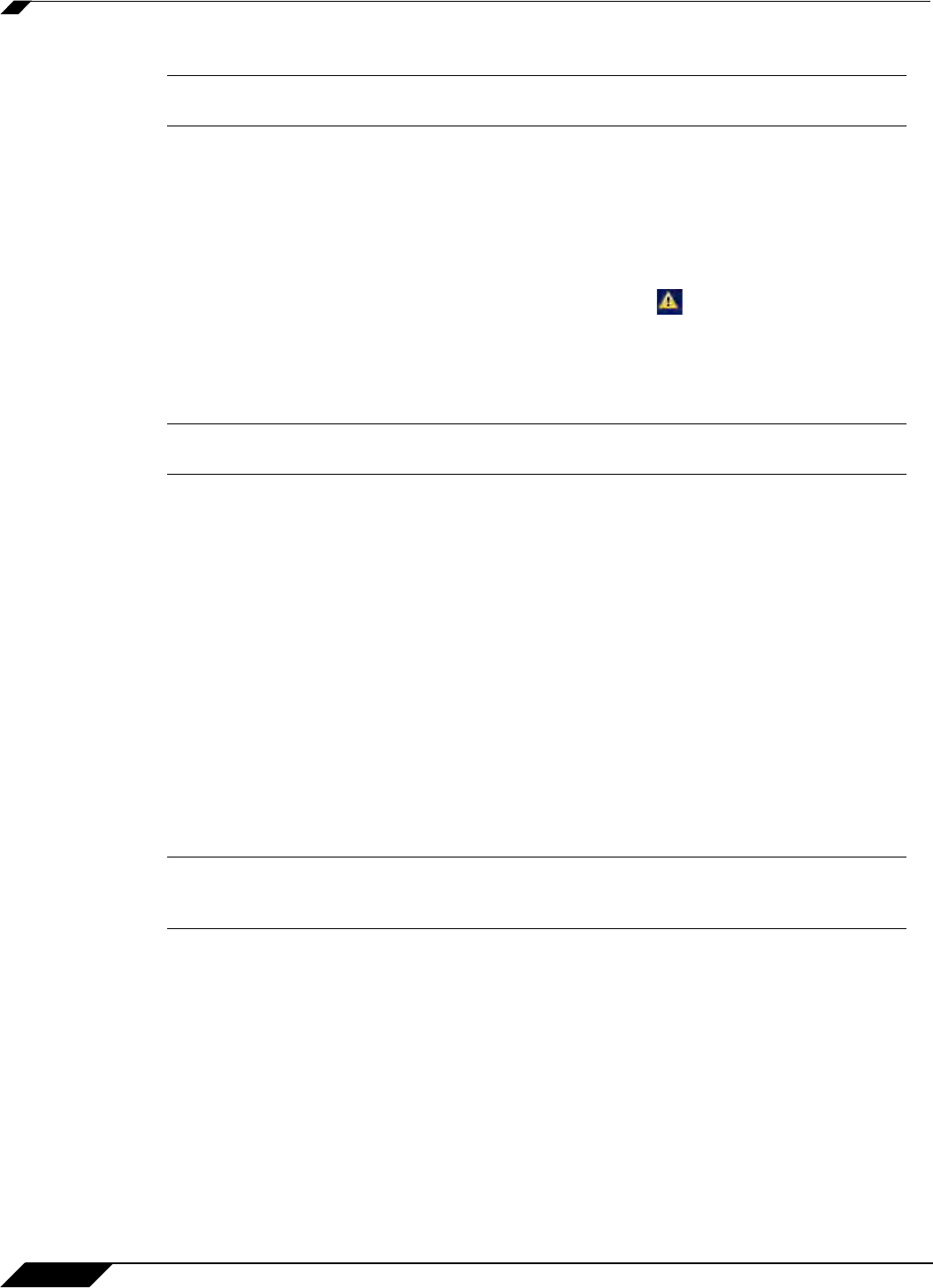
System > Settings
138
SonicOS 5.8.1 Administrator Guide
Caution Only select the Boot with firmware diagnostics enabled (if available) option if instructed
to by SonicWALL technical support.
Firmware Auto-Update
Sonic OS Enhanced 5.2 release introduces the Firmware Auto-Update feature, which helps
ensure that your SonicWALL security appliance has the latest firmware release. Firmware Auto-
Update contains the following options:
• Enable Firmware Auto-Update - Displays an Alert icon when a new firmware release
is available.
• Download new firmware automatically when available - Downloads new firmware
releases to the SonicWALL security appliance when they become available.
Caution Firmware updates are available only to registered users with a valid support contract. You
must register your SonicWALL at https://www.mysonicwall.com.
FIPS
When operating in FIPS (Federal Information Processing Standard) Mode, the SonicWALL
security appliance supports FIPS 140-2 Compliant security. Among the FIPS-compliant
features of the SonicWALL security appliance include PRNG based on SHA-1 and only FIPS-
approved algorithms are supported (DES, 3DES, and AES with SHA-1).
Select Enable FIPS Mode to enable the SonicWALL security appliance to comply with FIPS.
When you check this setting, a dialog box is displayed with the following message: Warning!
Modifying the FIPS mode will disconnect all users and restart the device. Click OK to
proceed.
Click OK to reboot the security appliance in FIPS mode. A second warning displays. Click Yes
to continue rebooting. To return to normal operation, uncheck the Enable FIPS Mode check
box and reboot the SonicWALL security appliance into non-FIPS mode.
Caution When using the SonicWALL security appliance for FIPS-compliant operation, the tamper-
evident sticker that is affixed to the SonicWALL security appliance must remain in place and
untouched.