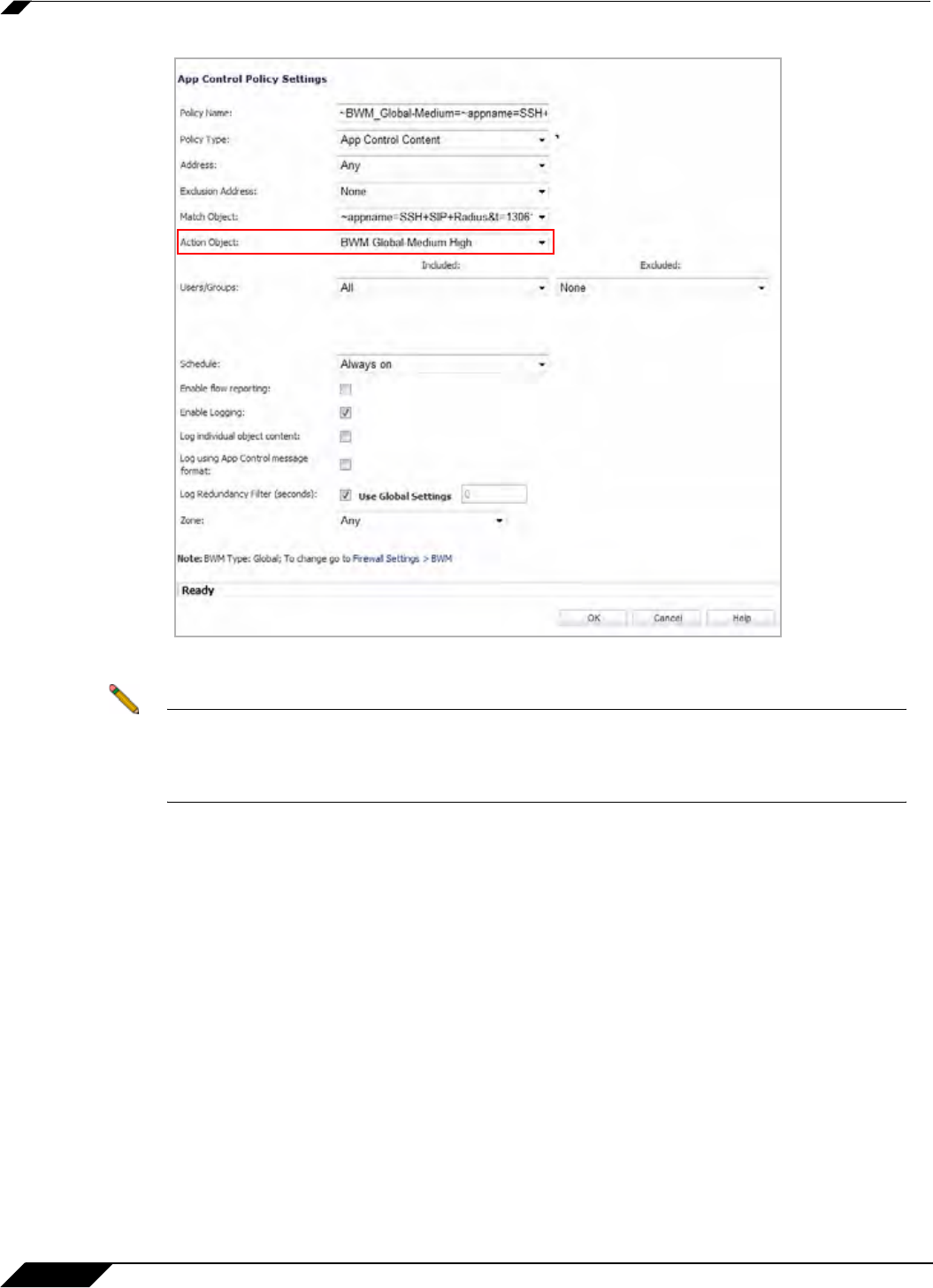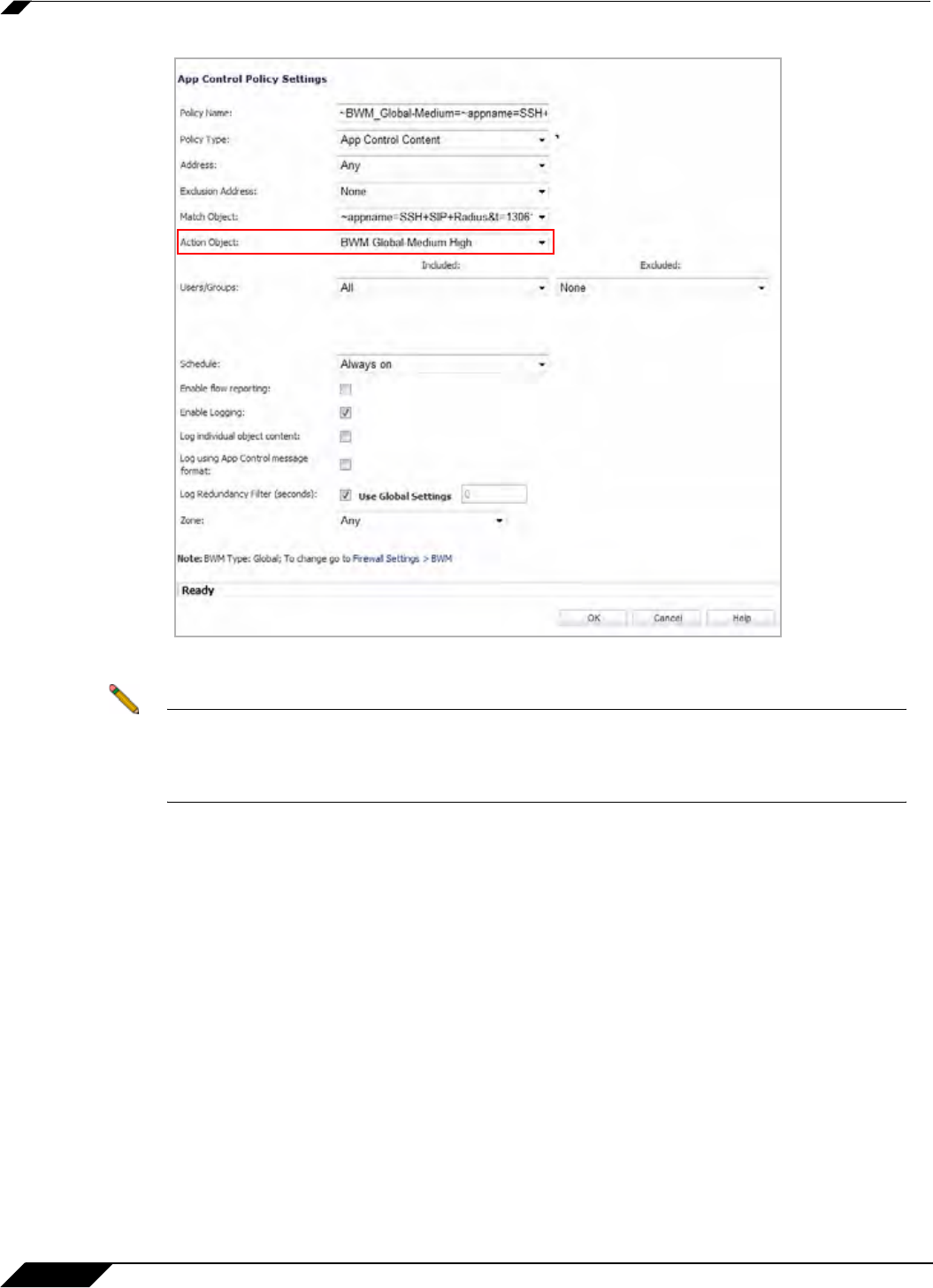
Firewall Settings > BWM
726
SonicOS 5.8.1 Administrator Guide
Step 4 Change the Action Object to the desired BWM setting, and then click OK.
Note All priorities will be displayed (Realtime – Lowest) regardless if all have been configured.
Refer to the Firewall Settings > BWM page to determine which priorities are enabled. If you
select a Bandwidth Priority that is not enabled, the traffic is automatically mapped to the
Medium Priority (default).
The change will take effect when you return to the App Rules page.
Understanding BWM Action Objects
Action Objects define how the App Rules policy reacts to matching events. You can customize
an action or select one of the predefined default actions. The predefined actions are displayed
in the App Control Policy Settings page when you add or edit a policy from the App Rules page.
Custom BWM actions behave differently than the default BWM actions. Custom BWM actions
are configured by adding a new action object from the Firewall > Action Objects page and
selecting the Bandwidth Management action type. Custom BWM actions and policies using
them retain their priority level setting when the Bandwidth Management Type is changed from
Global to WAN, and from WAN to Global.
A number of BWM action options are also available in the predefined, default action list. The
BWM action options change depending on the Bandwidth Management Type setting on the
Firewall Settings > BWM page. If the Bandwidth Management Type is set to Global, all eight
levels of BWM are available. If the Bandwidth Management Type is set to WAN, the predefined
actions list includes three levels of WAN BWM. For more information about BWM actions, see
the “Actions Using Bandwidth Management” section on page 621.