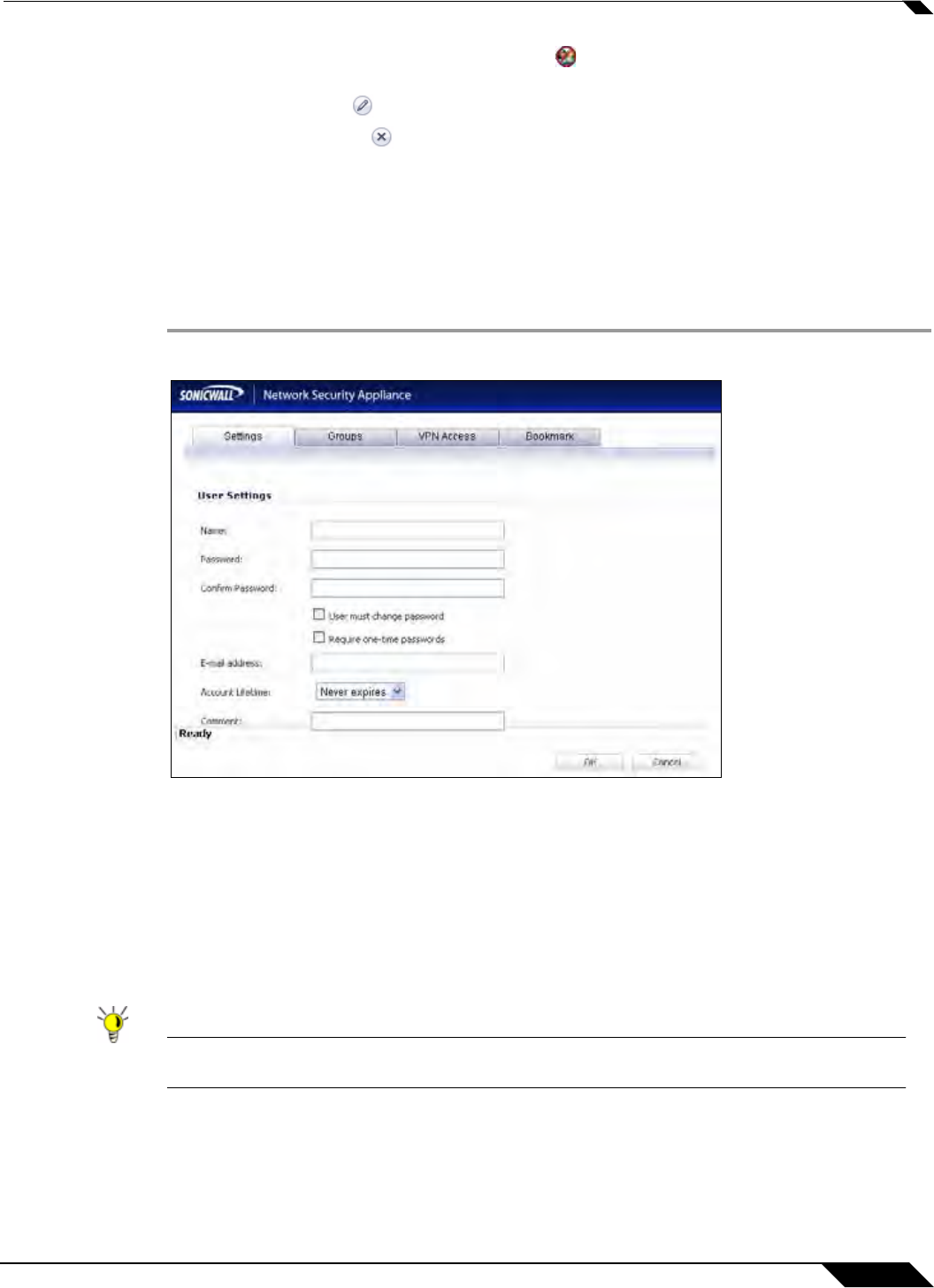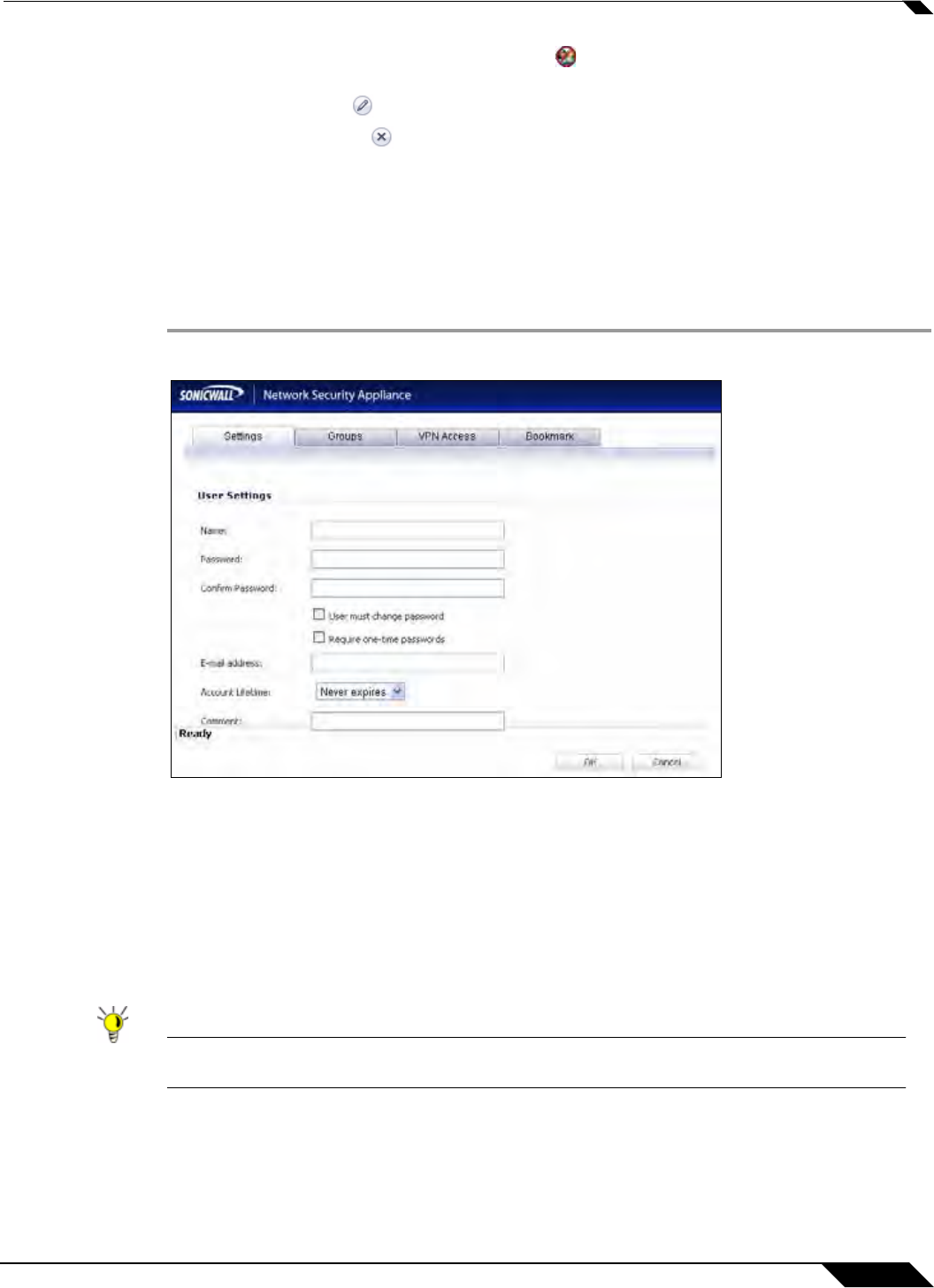
User Management
1029
SonicOS 5.8.1 Administrator Guide
• In the expanded view, click the remove icon under Configure to remove the user from a
group.
• Click the edit icon under Configure to edit the user.
• Click the delete icon under Configure to delete the user or group in that row.
Adding Local Users
You can add local users to the internal database on the SonicWALL security appliance from the
Users > Local Users page. Users can be added manually, as described here, or you can import
users from an LDAP server, as described in the “Importing Local Users from LDAP” section on
page 1031. To manually add local users to the database, perform the following steps:
Step 1 Click Add User. The Add User configuration window displays.
Step 2 On the Settings tab, type the user name into the Name field.
Step 3 In the Password field, type a password for the user. Passwords are case-sensitive and should
consist of a combination of letters and numbers rather than names of family, friends, or pets.
Step 4 Confirm the password by retyping it in the Confirm Password field.
Step 5 Optionally, select the User must change password checkbox to force users to change their
passwords the first time they log in. Select the Require one-time passwords checkbox to
enable this functionality requiring SSL VPN users to submit a system-generated password for
two-factor authentication.
Tip If a Local User does not have one-time password enabled, while a group it belongs to does,
make sure the user’s email address is configured, otherwise this user cannot log in.
Step 6 Enter the user’s email address so they may receive one-time passwords.
Step 7 In the Account Lifetime pulldown menu, select Never expires to make the account
permanently. Or select Minutes, Hours, or Days to specify a lifetime after which the user
account will either be deleted or disabled.