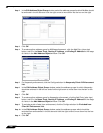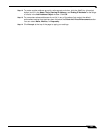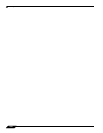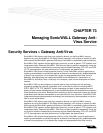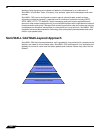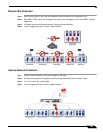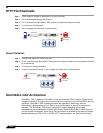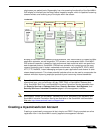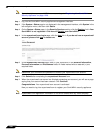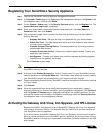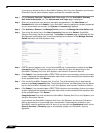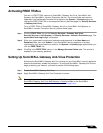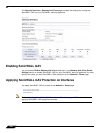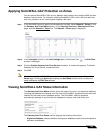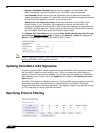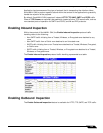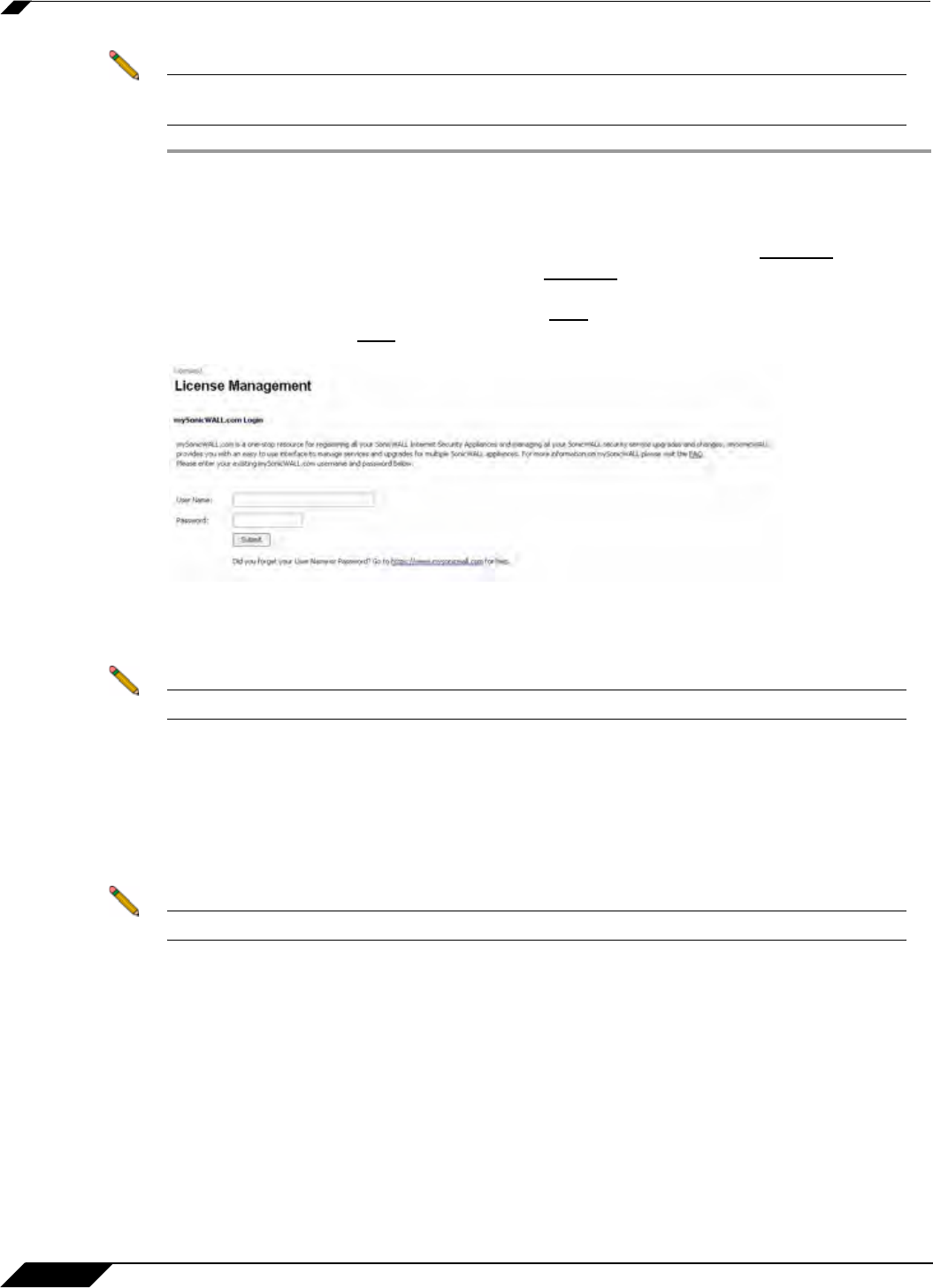
Security Services > Gateway Anti-Virus
1228
SonicOS 5.8.1 Administrator Guide
Note If you already have a mysonicWALL.com account, go to “Registering Your SonicWALL
Security Appliance” on page 1229.
Step 1 Log into the SonicWALL security appliance management interface.
Step 2 If the System > Status page is not displayed in the management interface, click System in the
left-navigation menu, and then click Status.
Step 3 On the System > Status page, in the Security Services section, click the Register link in Your
SonicWALL is not registered. Click here to
Register your SonicWALL.
Step 4 In the mysonicwall.com Login page, click the here link in If you do not have a mysonicwall
account, please click
here to create one.
Step 5 In the mysonicwall Account page, enter in your information in the Account Information,
Personal Information and Preferences fields. All fields marked with an asterisk (*) are
required fields.
Note Remember your username and password to access your mysonicwall.com account.
Step 6 Click Submit after completing the mysonicwall Account form.
Step 7 When the mysonicwall.com server has finished processing your account, you will see a page
saying that your account has been created. Click Continue.
Congratulations. Your mysonicwall.com account is activated.
Now you need to log into mysonicwall.com to register your SonicWALL security appliance.
Note mysonicwall.com registration information is not sold or shared with any other company.