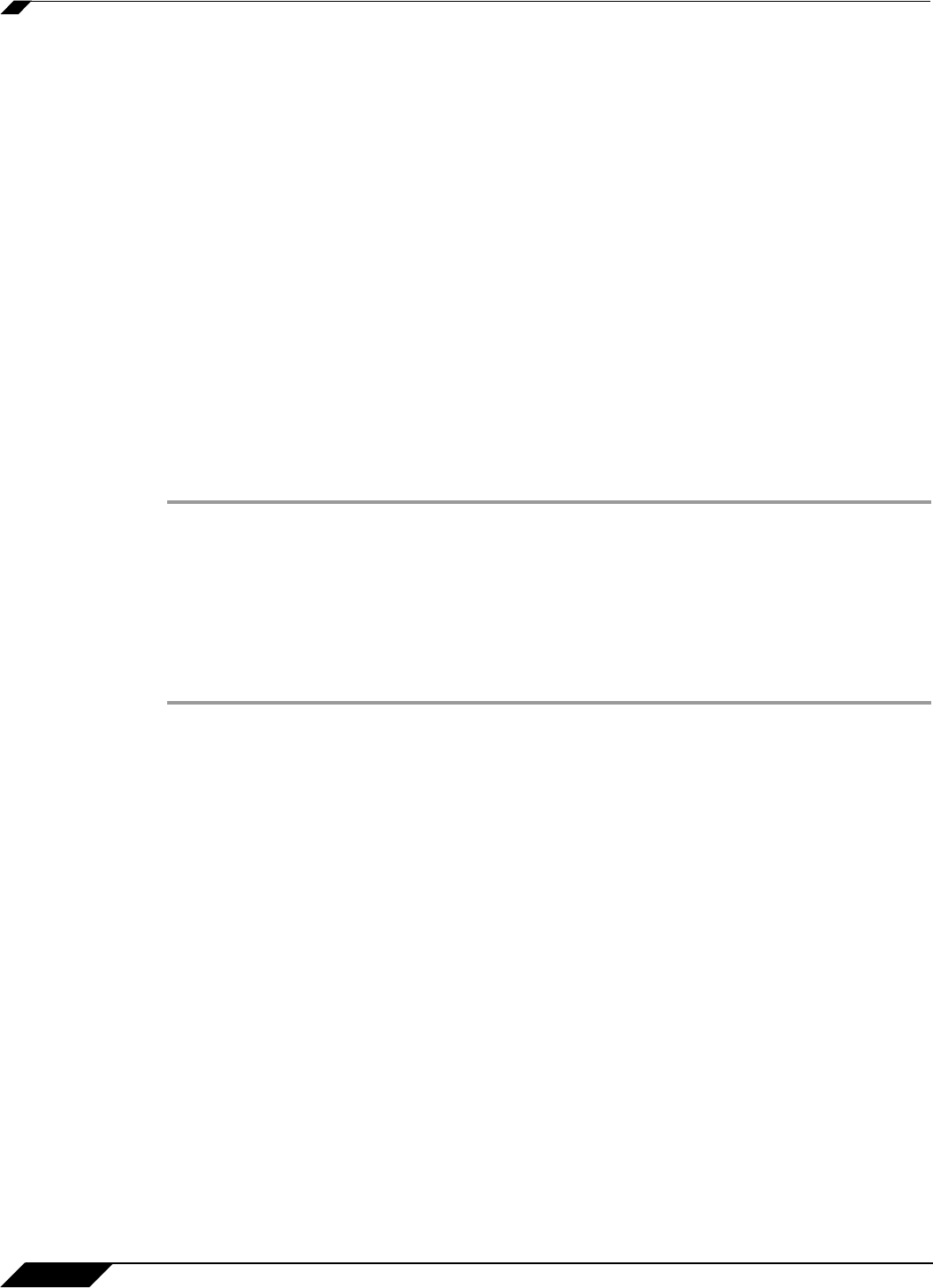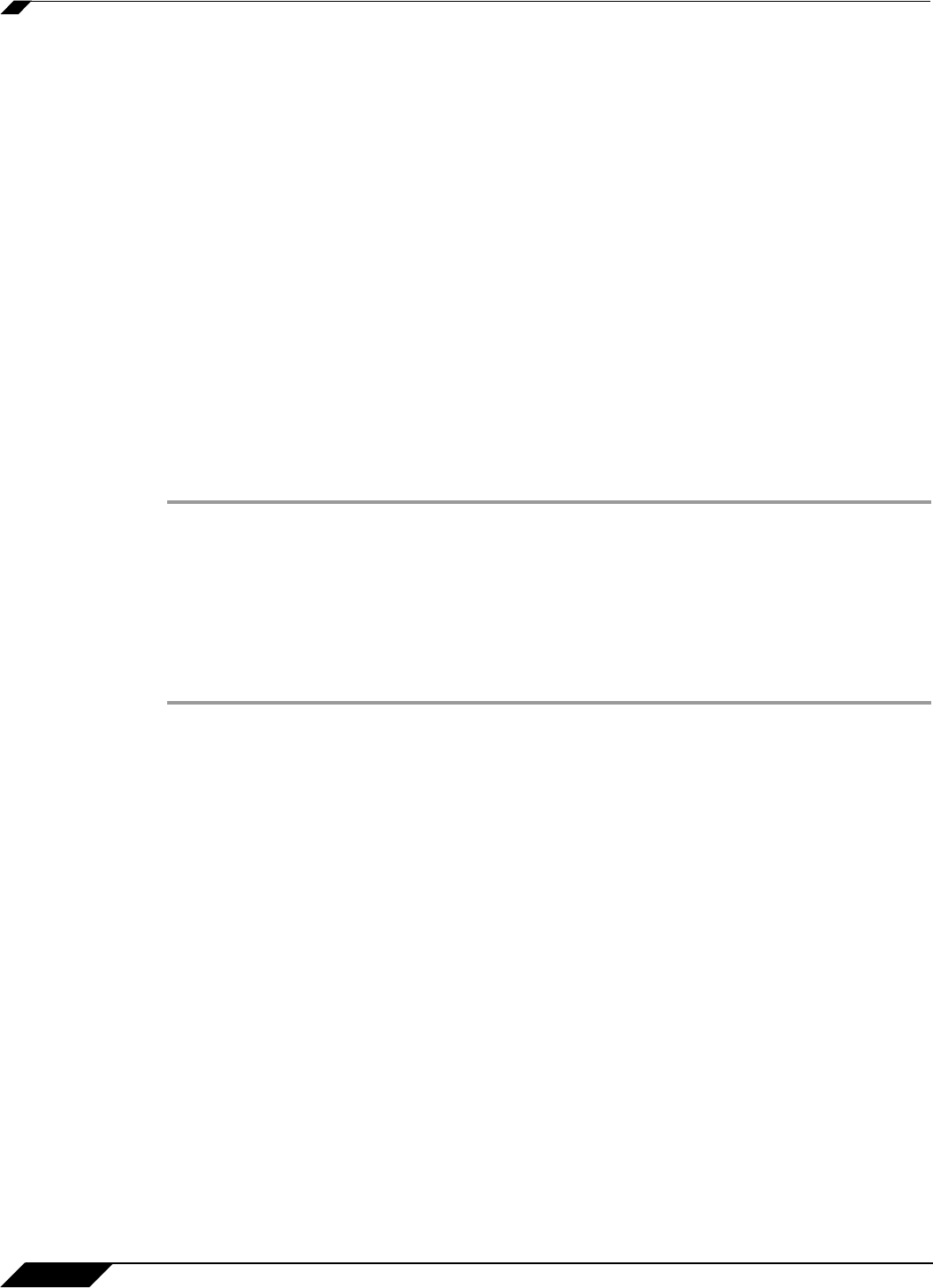
System > Schedules
132
SonicOS 5.8.1 Administrator Guide
Step 6 Under Recurring, type in the time of day for the schedule to begin in the Start field. The time
must be in 24-hour format, for example, 17:00 for 5 p.m.
Step 7 Under Recurring, type in the time of day for the schedule to stop in the Stop field. The time
must be in 24-hour format, for example, 17:00 for 5 p.m.
Step 8 Click Add.
Step 9 Click OK to add the schedule to the Schedule List.
Step 10 To delete existing days and times from the Schedule List, select the row and click Delete. Or,
to delete all existing schedules, click Delete All.
Deleting Schedules
You can delete custom schedules, but you cannot delete the default Work Hours, After Hours,
or Weekend Hours schedules.
Deleting Individual Schedules
To delete individual schedule objects that you created, perform the following steps:
Step 1 On the System > Schedules page in the Schedules table, select the checkbox next to the
schedule entry to enable the Delete button.
Step 2 Click Delete.
Deleting All Schedules
To delete all schedule objects you created:
Step 1 On the System > Schedules page in the Schedules table, select the checkbox next to the
Name column header to select all schedules.
Step 2 Click Delete.