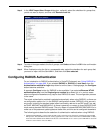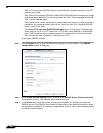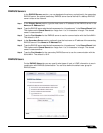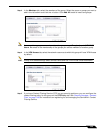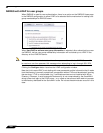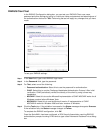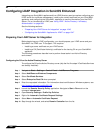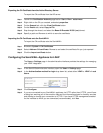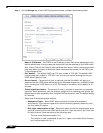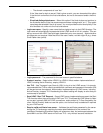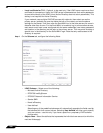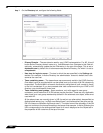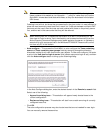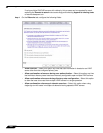User Management
1047
SonicOS 5.8.1 Administrator Guide
Exporting the CA Certificate from the Active Directory Server
To export the CA certificate from the AD server:
Step 1 Launch the Certification Authority application: Start > Run > certsrv.msc.
Step 2 Right click on the CA you created, and select properties.
Step 3 On the General tab, click the View Certificate button.
Step 4 On the Details tab, select Copy to File.
Step 5 Step through the wizard, and select the Base-64 Encoded X.509 (.cer) format.
Step 6 Specify a path and filename to which to save the certificate.
Importing the CA Certificate onto the SonicWALL
To import the CA certificate onto the SonicWALL:
Step 1 Browse to System > CA Certificates.
Step 2 Select Add new CA certificate. Browse to and select the certificate file you just exported.
Step 3 Click the Import certificate button.
Configuring the SonicWALL Appliance for LDAP
The Users > Settings page in the administrative interface provides the settings for managing
your LDAP integration:
Step 1 In the SonicOS administrative interface, open the Users > Settings page.
Step 2 In the Authentication method for login drop-down list, select either LDAP or LDAP + Local
Users.
Step 3 Click Configure.
Step 4 If you are connected to your SonicWALL appliance via HTTP rather than HTTPS, you will see
a dialog box warning you of the sensitive nature of the information stored in directory services
and offering to change your connection to HTTPS. If you have HTTPS management enabled
for the interface to which you are connected (recommended), click Yes.