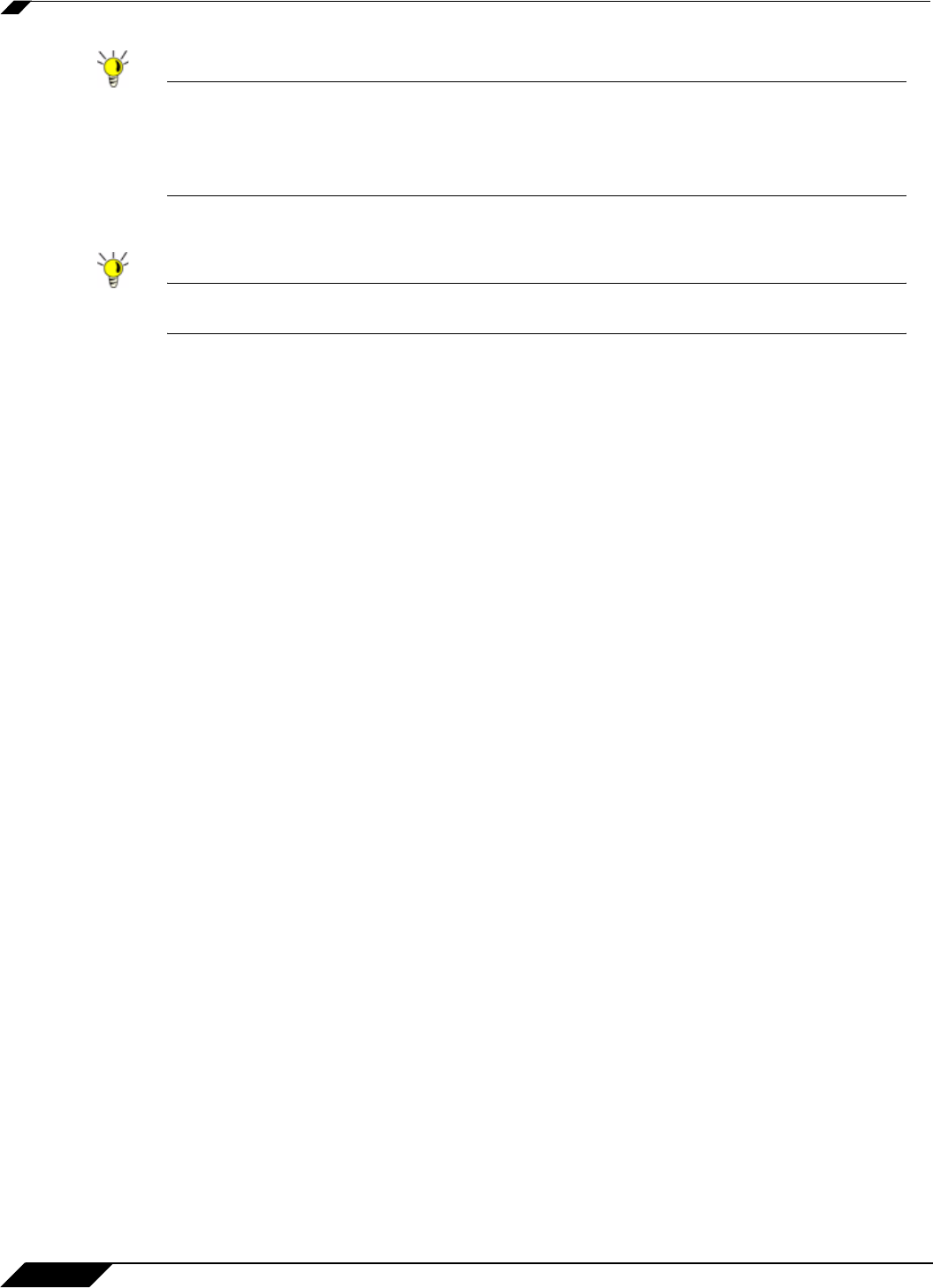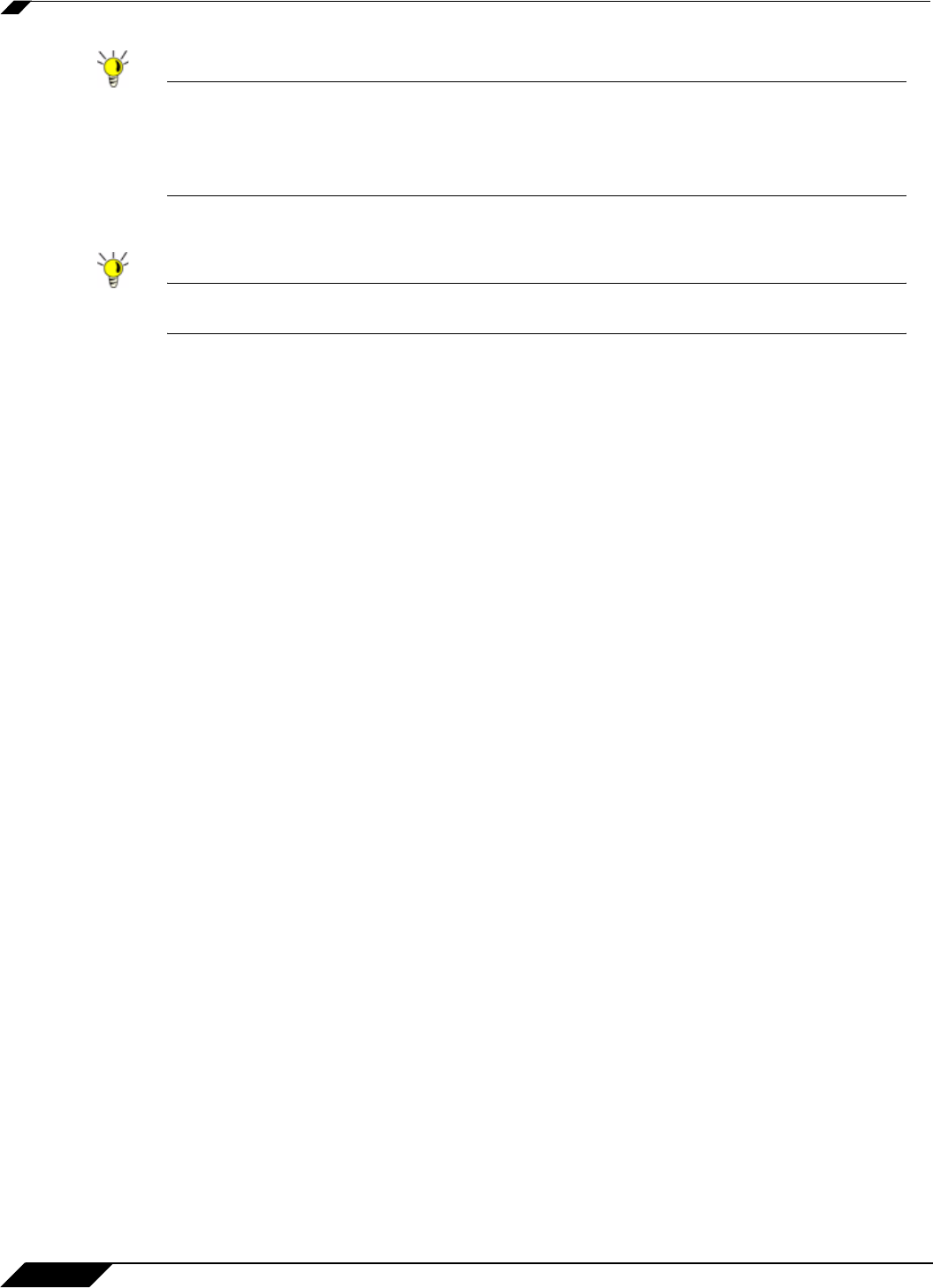
User Management
1024
SonicOS 5.8.1 Administrator Guide
Tip Windows Updates access some destinations via HTTPS, and those can only be tracked by
IP address. However, the actual IP addresses accessed each time may vary and so rather
than trying to set up a bypass for each such IP address, it may be better to use the Convert
to network(s) option to set it up to allow bypass for HTTPS to all IP addresses in that
network.
Step 6 When you have detected all of the necessary addresses click Stop and click Save Selected.
Tip You may want to run updates multiple times in case the destinations that are accessed may
vary.
Acceptable Use Policy
An acceptable use policy (AUP) is a policy that users must agree to follow in order to access a
network or the Internet. It is common practice for many businesses and educational facilities to
require that employees or students agree to an acceptable use policy before accessing the
network or Internet through the SonicWALL.
The Acceptable Use Policy section allows you to create the AUP message window for users.
You can use HTML formatting in the body of your message. Clicking the Example Template
button creates a preformatted HTML template for your AUP window.
• Display on login from - Select the network interface(s) you want to display the Acceptable
Use Policy page when users login. You can choose Trusted Zones, WAN Zone, Public
Zones, Wireless Zones, and VPN Zone in any combination.
• Window size (pixels) - Allows you to specify the size of the AUP window defined in pixels.
Checking the Enable scroll bars on the window allows the user to scroll through the AUP
window contents.
• Enable scroll bars on window - Turns on the scroll bars if your content will exceed the
display size of the window.