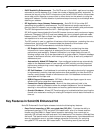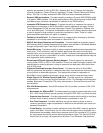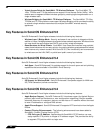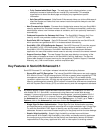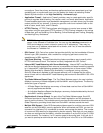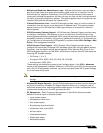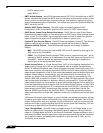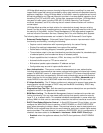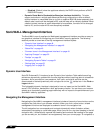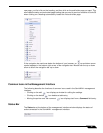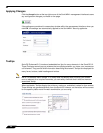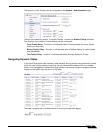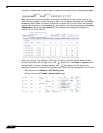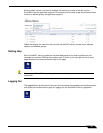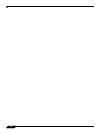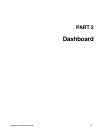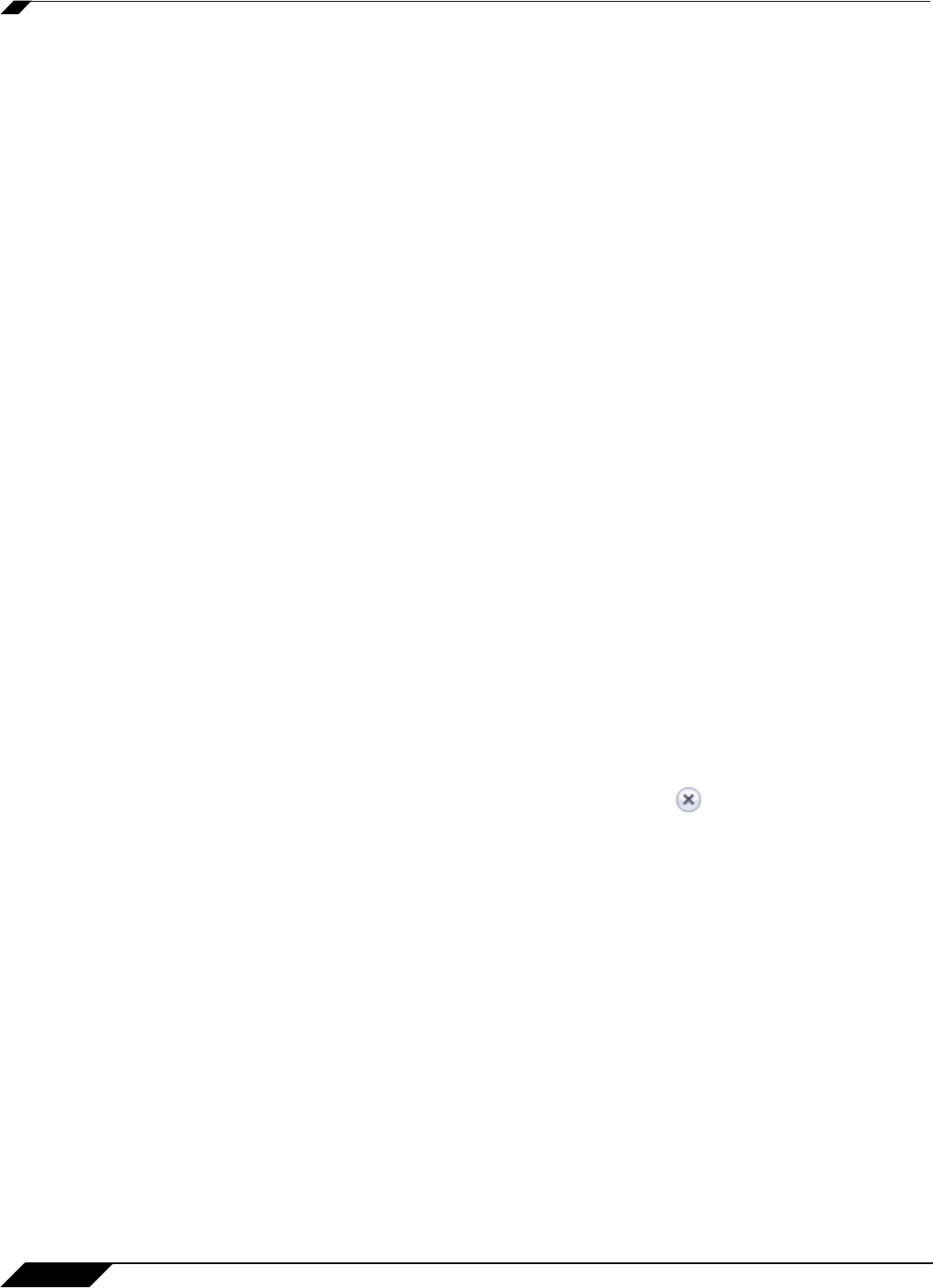
Introduction
48
SonicOS 5.8.1 Administrator Guide
–
Disabled: (Default) when the appliance reboots, the DHCP client performs a DHCP
DISCOVERY query.
• Dynamic Route Metric Recalculation Based on Interface Availability - To better
support redundant or multiple path Advanced Routing configurations, when a default-
route's interface is unavailable (due to no-link or negative WAN LB probe response), that
default route's metric will be changed to 255, and the route will be instantly disabled. When
a default-route's interface is again determined to be available, its metric will be changed
back to 20, and the route will be non-disruptively enabled.
SonicWALL Management Interface
The SonicWALL security appliance’s Web-based management interface provides an easy-to-
use graphical interface for configuring your SonicWALL security appliance. The following
sections provide an overview of the key management interface objects:
• “Dynamic User Interface” on page 48
• “Navigating the Management Interface” on page 48
• “Status Bar” on page 49
• “Common Icons in the Management Interface” on page 49
• “Applying Changes” on page 50
• “Tooltips” on page 50
• “Navigating Dynamic Tables” on page 51
• “Getting Help” on page 53
• “Logging Out” on page 53
Dynamic User Interface
SonicOS Enhanced 5.0 introduced a new Dynamic User Interface. Table statistics and log
entries now dynamically update within the user interface without requiring users to reload their
browsers. Active connections, user sessions, VoIP calls, and similar activities can be
disconnected or flushed dynamically with a single click on the delete icon in the Flush or
Logout column.
This lightweight dynamic interface is designed to have no impact on the SonicWALL Web
server, CPU utilization, bandwidth or other performance factors. You can leave your browser
window on a dynamically updating page indefinitely with no impact to the performance of your
SonicWALL security appliance.
Navigating the Management Interface
Navigating the SonicWALL management interface includes a hierarchy of menu buttons on the
navigation bar (left side of your browser window). When you click a menu button, related
management functions are displayed as submenu items in the navigation bar.
The left navigation bar now expands and contracts dynamically when clicked on without
automatically navigating to a sub-folder page. When you click on a top-level heading in the left
navigation bar, it automatically expands that heading and contracts the heading for the page
you are currently on, but it doesn’t not navigate away from your current page. To navigate to a