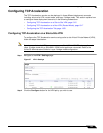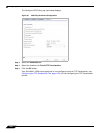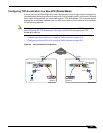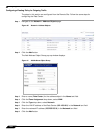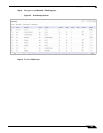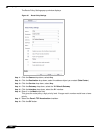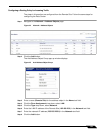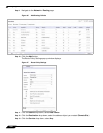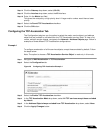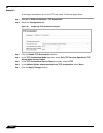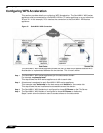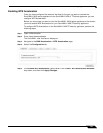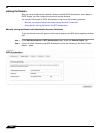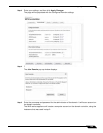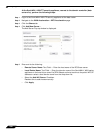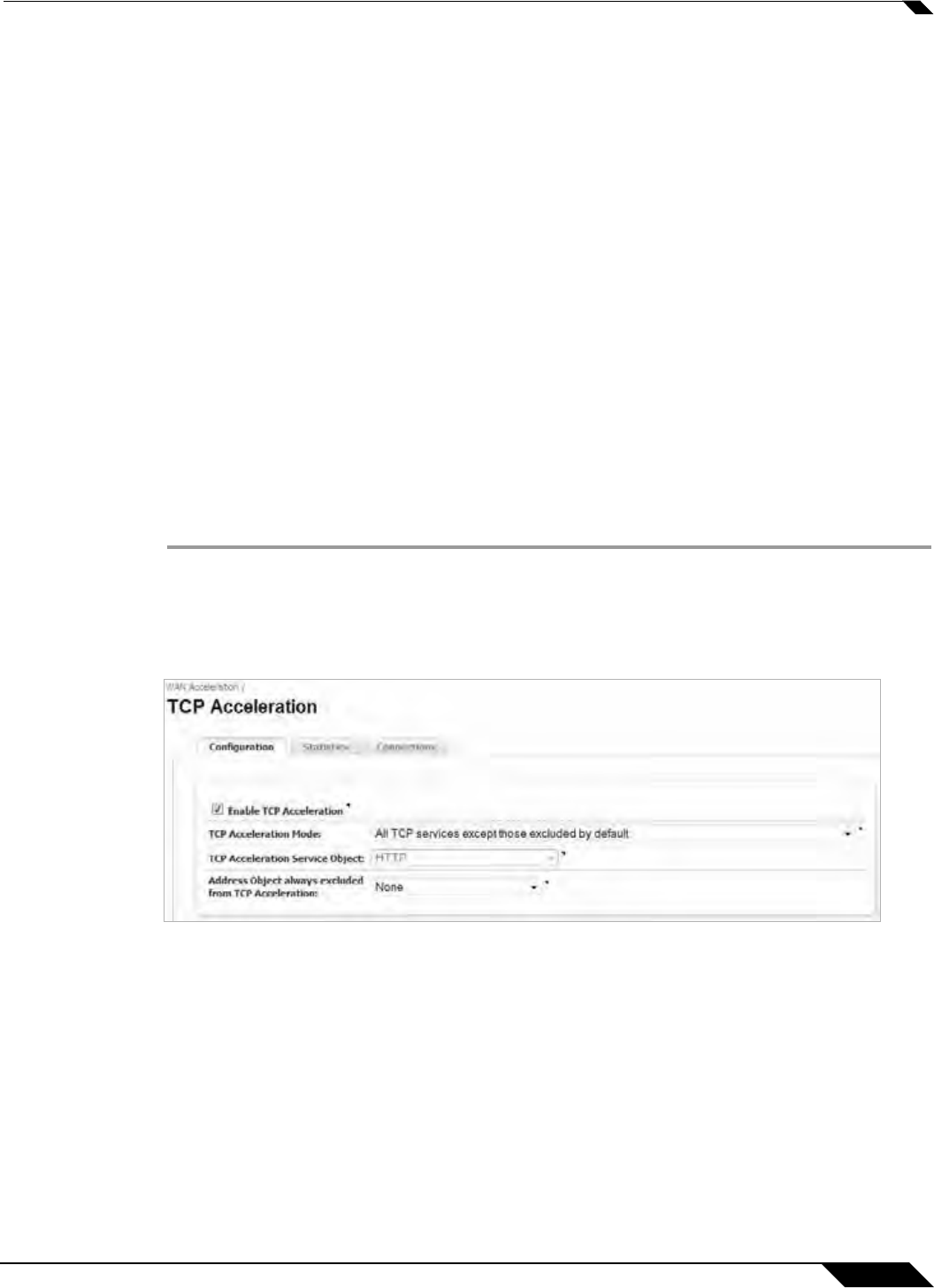
Configuring WAN Acceleration
1323
SonicOS 5.8.1 Administrator Guide
Step 14 Click the Gateway drop-down, select (0.0.0.0).
Step 15 Click the Interface drop-down, select the X0 interface.
Step 16 Enter 1 in the Metric text field.
This gives the route policy a high priority level. A larger metric nu
mber would have a lower
priority.
Step 17 Select the Permit TCP Acceleration checkbox.
Step 18 Click the OK button.
Configuring the TCP Acceleration Tab
The Configuration tab gives you the option to select the mode, service object, and address
object that are included or excluded from the TCP Acceleration service. Note: To view a list,
create, and edit service objects, navigate to the Network > Address Objects page. Below is
examples of three different TCP Acceleration configurations:
Example 1
To configure acceleration of all the service objects, except those excluded by default. Follow
the steps below:
Note: The option to choose a TCP Acceleration Service Object is read-only in this mode
Step 1 Navigate to WAN Acceleration > TCP Acceleration.
Step 2 Select the Configuration tab.
Figure 48 Configuring TCP Acceleration Example 1
Step 3 Select the Enable TCP Acceleration checkbox.
Step 4 In the TCP Acceleration Mode drop-down, select All TCP services except those excluded
by default.
Step 5 In the Address Object always excluded from TCP Acceleration drop-down, select None.
Step 6 Click the Apply Changes button.