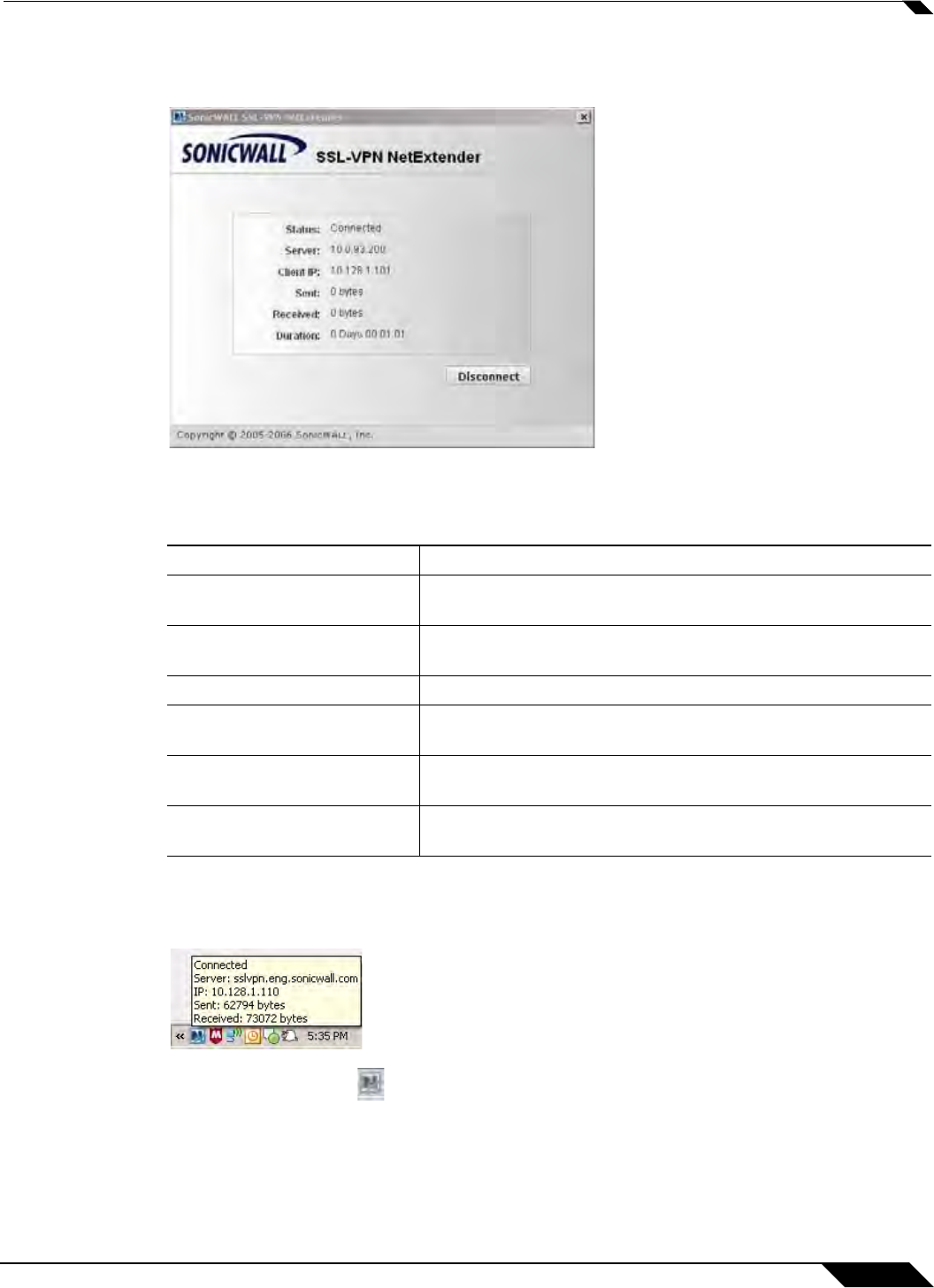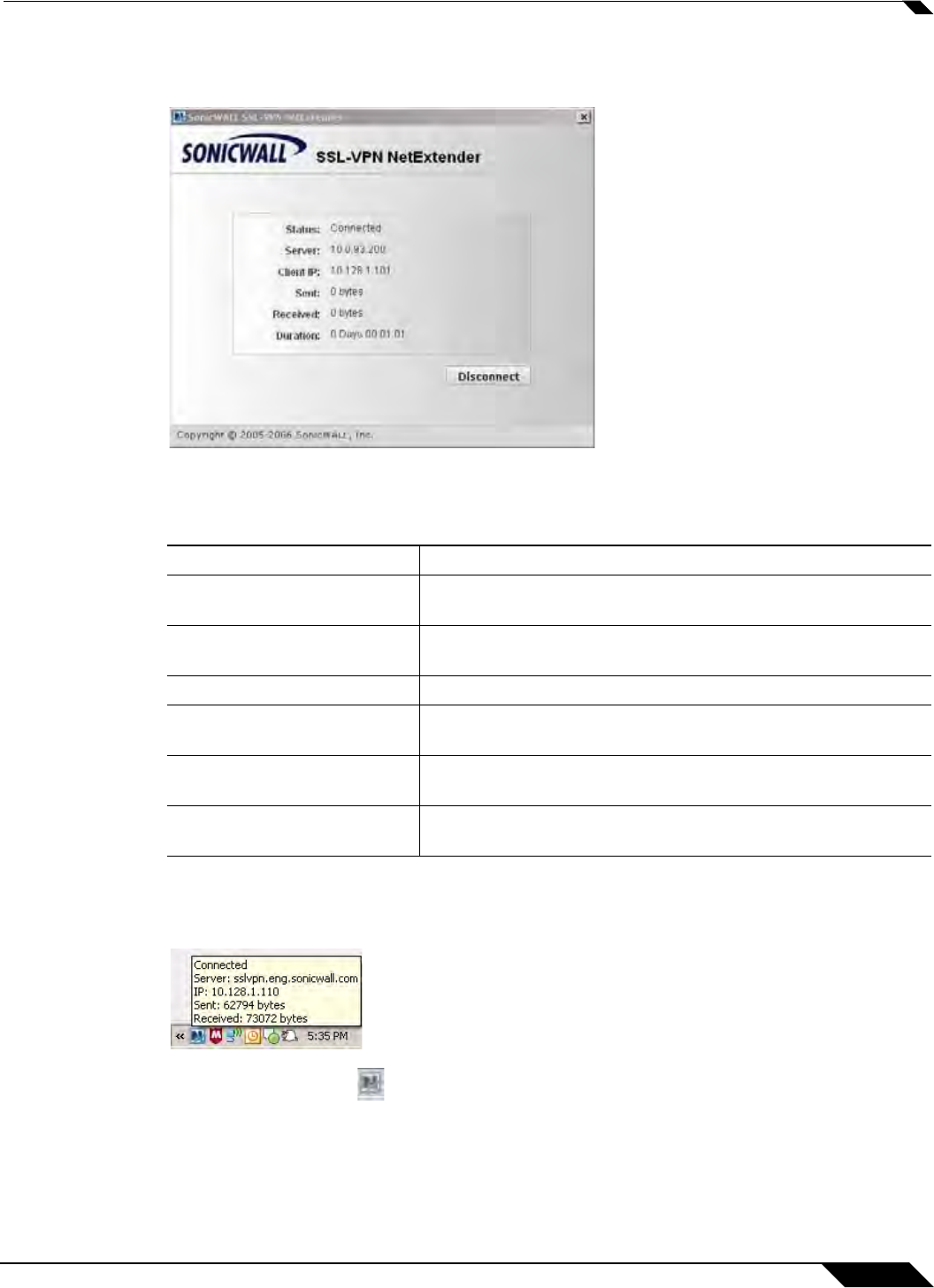
SSL VPN > Virtual Office
949
SonicOS 5.8.1 Administrator Guide
Step 8 When NetExtender completes installing, the NetExtender Status window displays, indicating
that NetExtender successfully connected.
Closing the windows (clicking on the x
icon in the upper right corner of the window) will not close
the NetExtender session, but will minimize it to the system tray for continued operation.
Step 9 Review the following table to understand the fields in the NetExtender Status window.
Step 10 Additionally, a balloon icon in the system tray appears, indicating NetExtender has successfully
installed.
Step 11 The NetExtender icon is displayed in the task bar.
Installing NetExtender Using the Internet Explorer Browser
SonicWALL SSL VPN NetExtender is fully compatible with Microsoft Windows Vista 32-bit and
64-bit, and supports the same functionality as with other Windows operating systems.
Field Description
Status Indicates what operating state the NetExtender client is in,
either Connected or Disconnected.
Server Indicates the name of the server to which the NetExtender
client is connected.
Client IP Indicates the IP address assigned to the NetExtender client.
Sent Indicates the amount of traffic the NetExtender client has
transmitted since initial connection.
Received Indicates the amount of traffic the NetExtender client has
received since initial connection.
Duration The amount of time the NetExtender has been connected,
expressed as days, hours, minutes, and seconds.