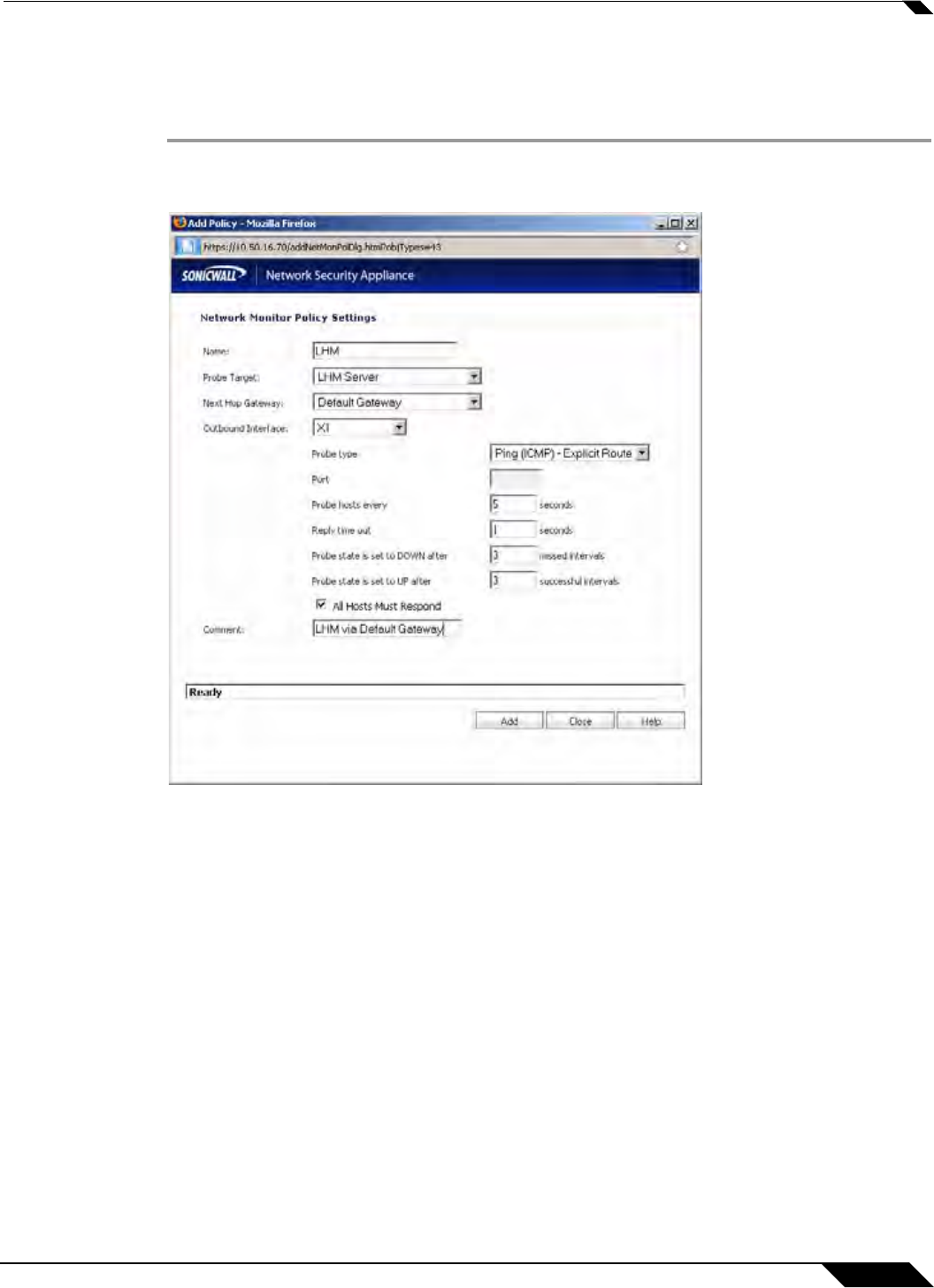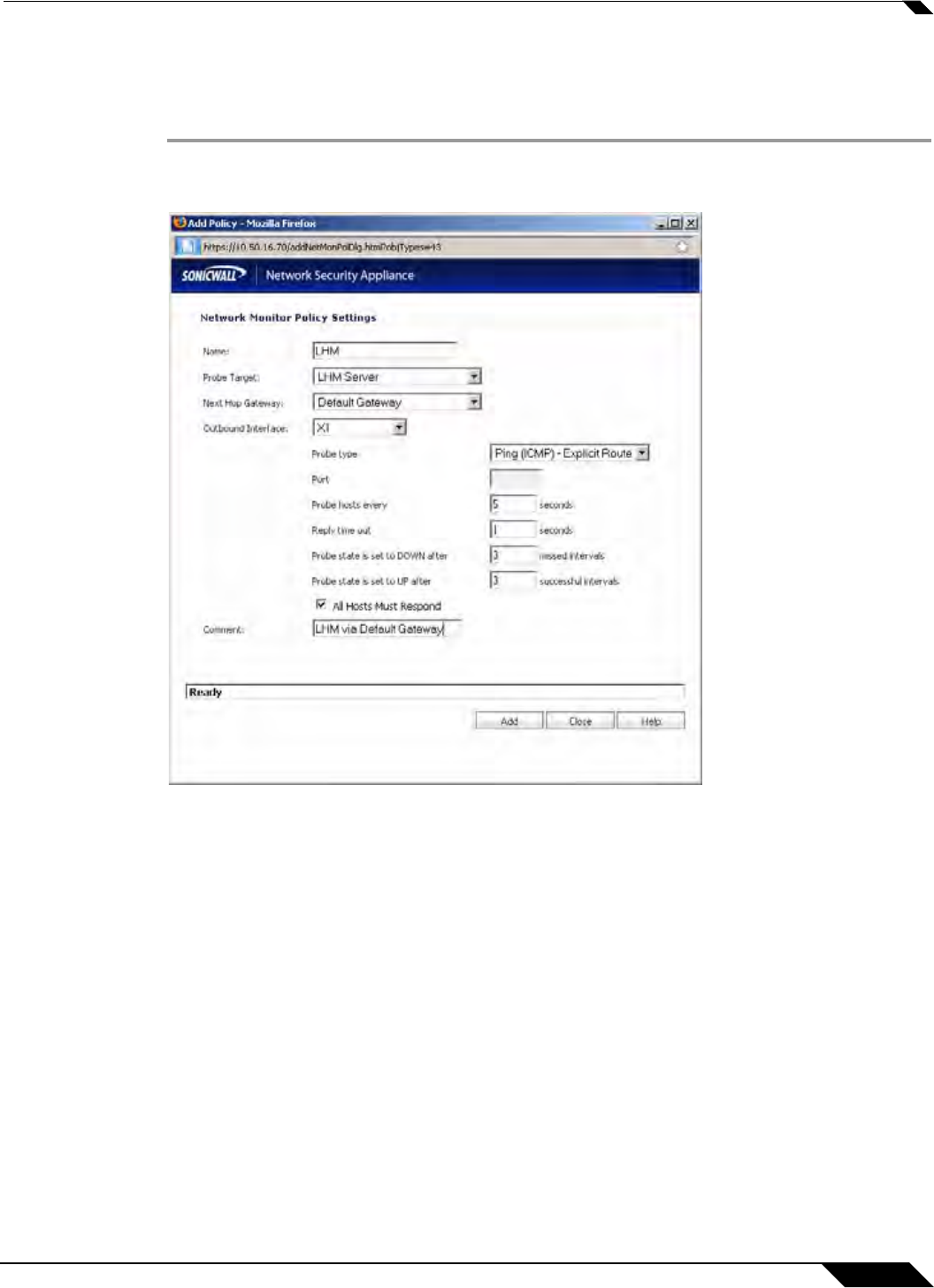
Network > Network Monitor
427
SonicOS 5.8.1 Administrator Guide
Adding a Network Monitor Policy
To add a network monitor policy on the SonicWALL security appliance, perform these steps:
Step 1 From the Network > Network Monitor page, click the Add button. The Add Network Monitor
Policy window is displayed.
Step 2 Enter the following information to define the network monitor policy:
• Name - Enter a description of the Network Monitor policy.
• Probe Target - Select the Address Object or Address Group to be the target of the policy.
Address Objects may be Hosts, Groups, Ranges, or FQDNs object. Objects within a Group
object may be Host, Range, or FQDN Address Objects. You can dynamically create a new
address object by selecting Create New Address Object.
• Probe Type - Select the appropriate type of probe for the network monitor policy:
–
Ping (ICMP) - This probe uses the route table to find the egress interface and next-hop
for the defined probe targets. A Ping echo-request is sent out the egress interface with
the source IP address of the egress interface. An echo response must return on the
same interface within the specified Response Timeout time limit for the ping to be
counted as successful.
–
TCP - This probe uses the route table to find the egress interface and next-hop for the
defined probe targets. A TCP SYN packet is sent to the probe target with the source IP
address of the egress interface. A successful response will be counted independently
for each probe target when the target responds with either a SYN/ACK or RST via the