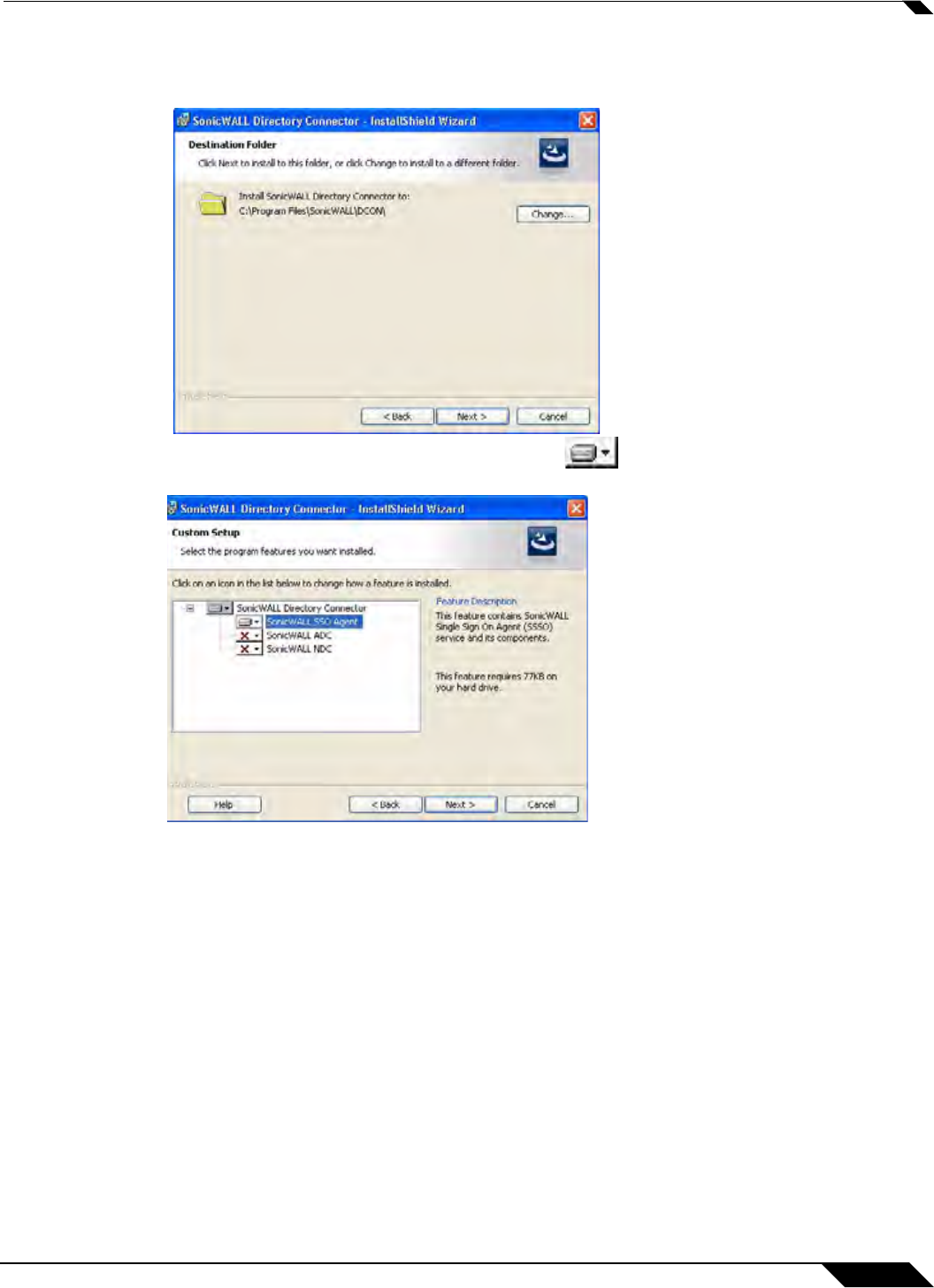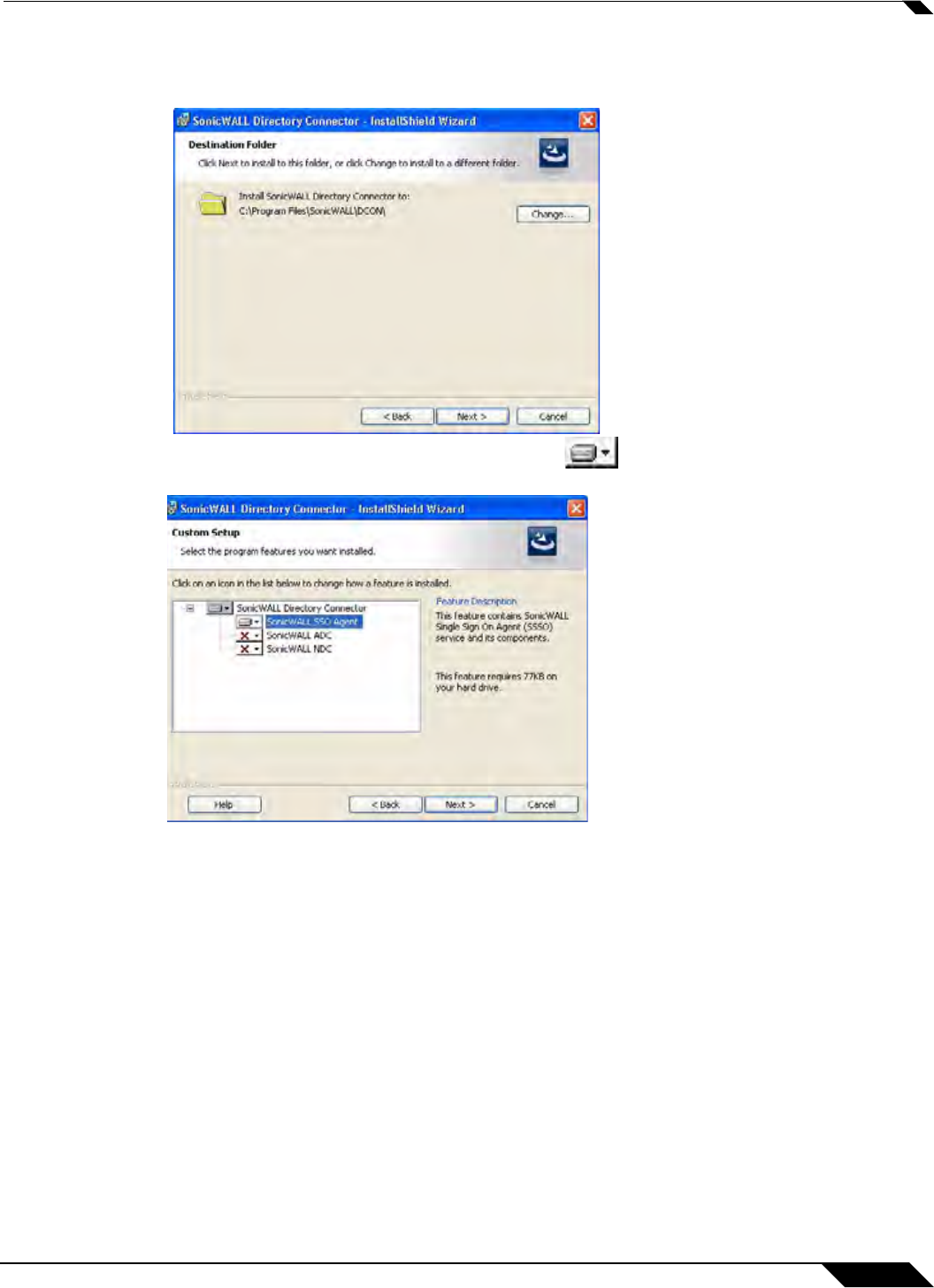
User Management
1063
SonicOS 5.8.1 Administrator Guide
Step 5 Select the destination folder. To use the default folder, C:\Program Files\SonicWALL\DCON,
click Next. To specify a custom location, click Browse, select the folder, and click Next.
Step 6 On the Custom Setup page, the installation icon is displayed by default next to the
SonicWALL SSO Agent feature. Click Next.
Step 7 Click Install to install SSO Agent.
Optionally, you can select SonicW
ALL NDC to enable SonicWALL SSO to work with Novell
users if this server has network access to the eDirectory server. For information about installing
SonicWALL NDC, see the SonicOS Enhanced 5.6 SSO Feature Module, available on
http://www.sonicwall.com/us/Support.html
Optionally, you can also select SonicWALL ADC if this server belongs to an Active Directory
domain, and will be used to communicate with a SonicWALL CSM appliance. For more
information, see the SonicOS CF 2.6 Administrator’s Guide, available on
http://www.sonicwall.com/us/Support.html
Step 8 To configure a common service account that the SSO Agent will use to log into a specified
Windows domain, enter the username of an account with administrative privileges in the
Username field, the password for the account in the Password field, and the domain name of
the account in the Domain Name field. Click Next.