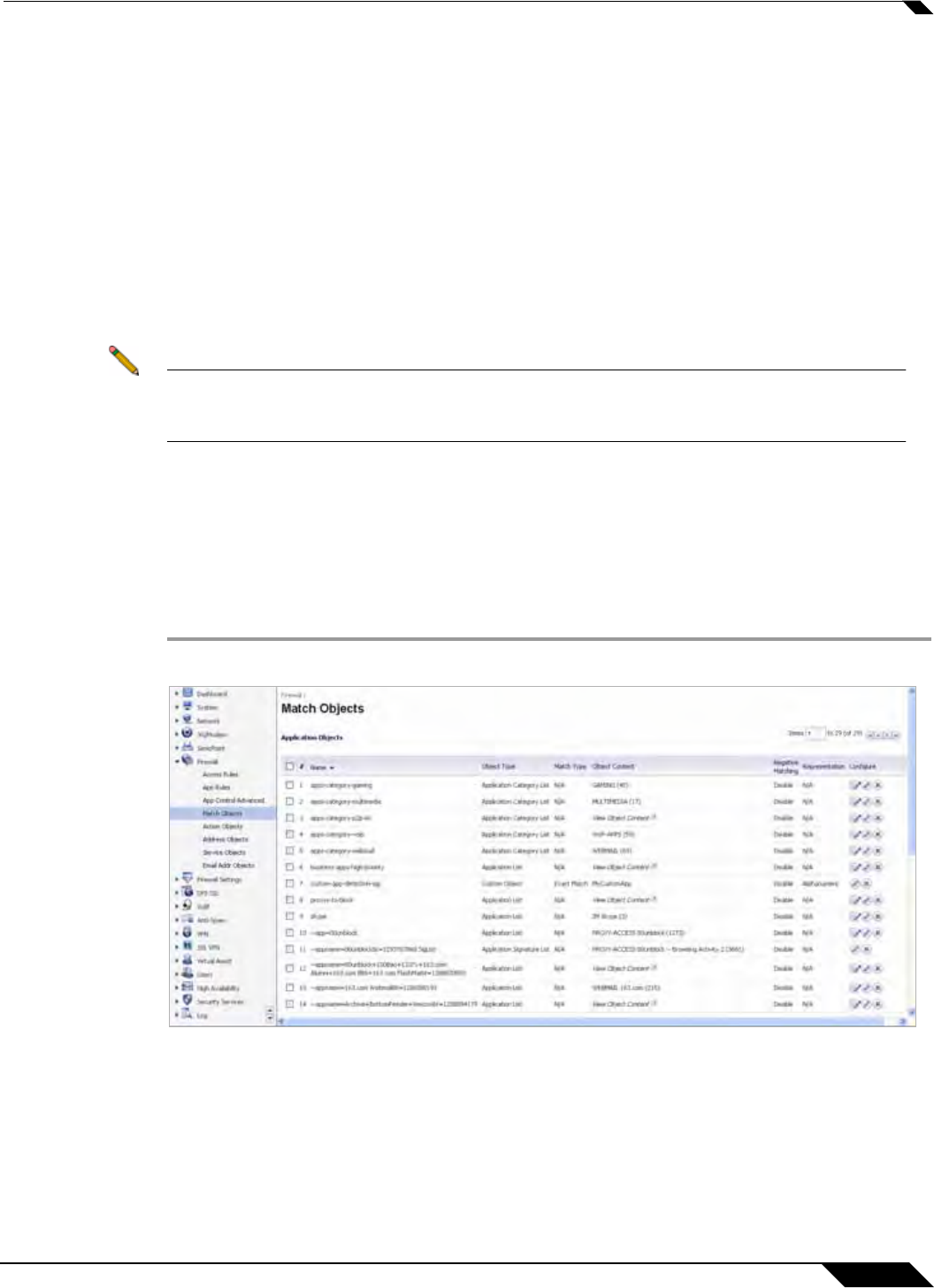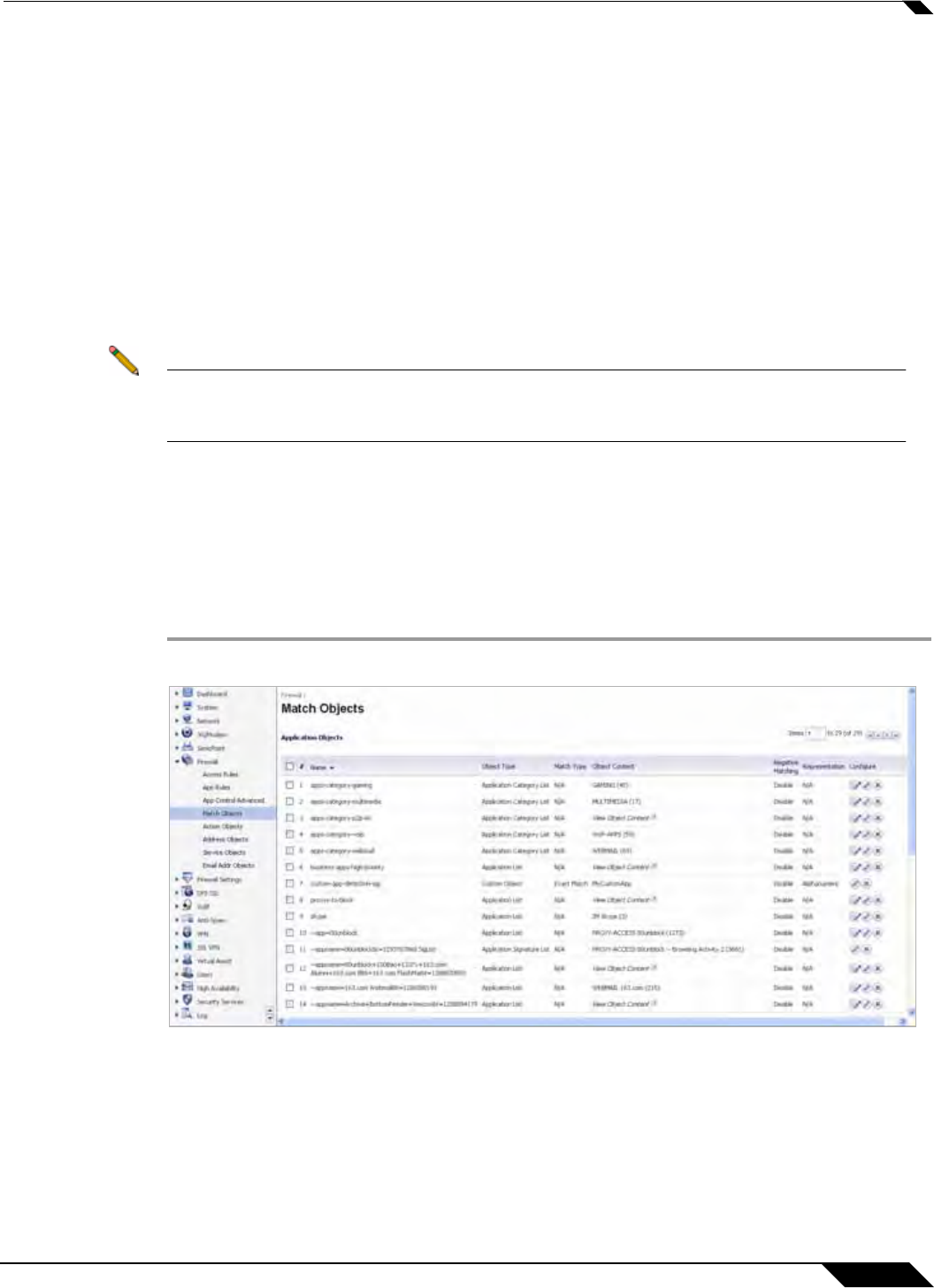
Firewall > Match Objects
665
SonicOS 5.8.1 Administrator Guide
The second Application Control Action Settings screen is only displayed when you selected
an action in the previous step that requires additional text. For a Web Access policy type, if you
selected an action that redirects the user, you can type the new URL into the Content text box.
Step 10 In the Select Name for Application Control Policy screen, in the Policy Name text box, type
a descriptive name for the policy, and then click Next.
Step 11 In the Confirm Policy Settings screen, review the displayed values for the new policy and do
one of the following:
• To create a policy using the displayed configuration values, click Apply.
• To change one or more of the values, click Back.
• To exit the wizard without creating the policy, click Cancel.
Step 12 In the Application Control Policy Complete screen, to exit the wizard, click Close.
Note You can configure Application Control policies without using the wizard. When configuring
manually, you must remember to configure all components, including match objects,
actions, email address objects if required, and finally, a policy that references them.
Firewall > Match Objects
This section describes how to manually create a match object. For detailed information about
match object types, see “Match Objects” on page 634.
To configure a match object, perform the following steps:
Step 1 In the navigation pane on the left side, click Firewall and then click Match Objects.
Step 2 In the Match Objects screen, click Add New Match Object.