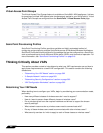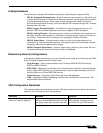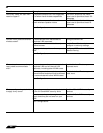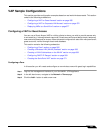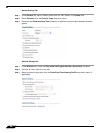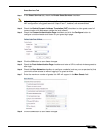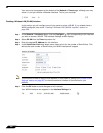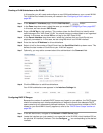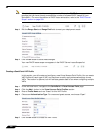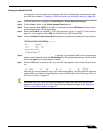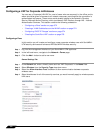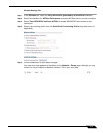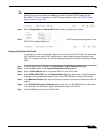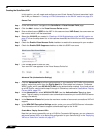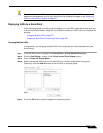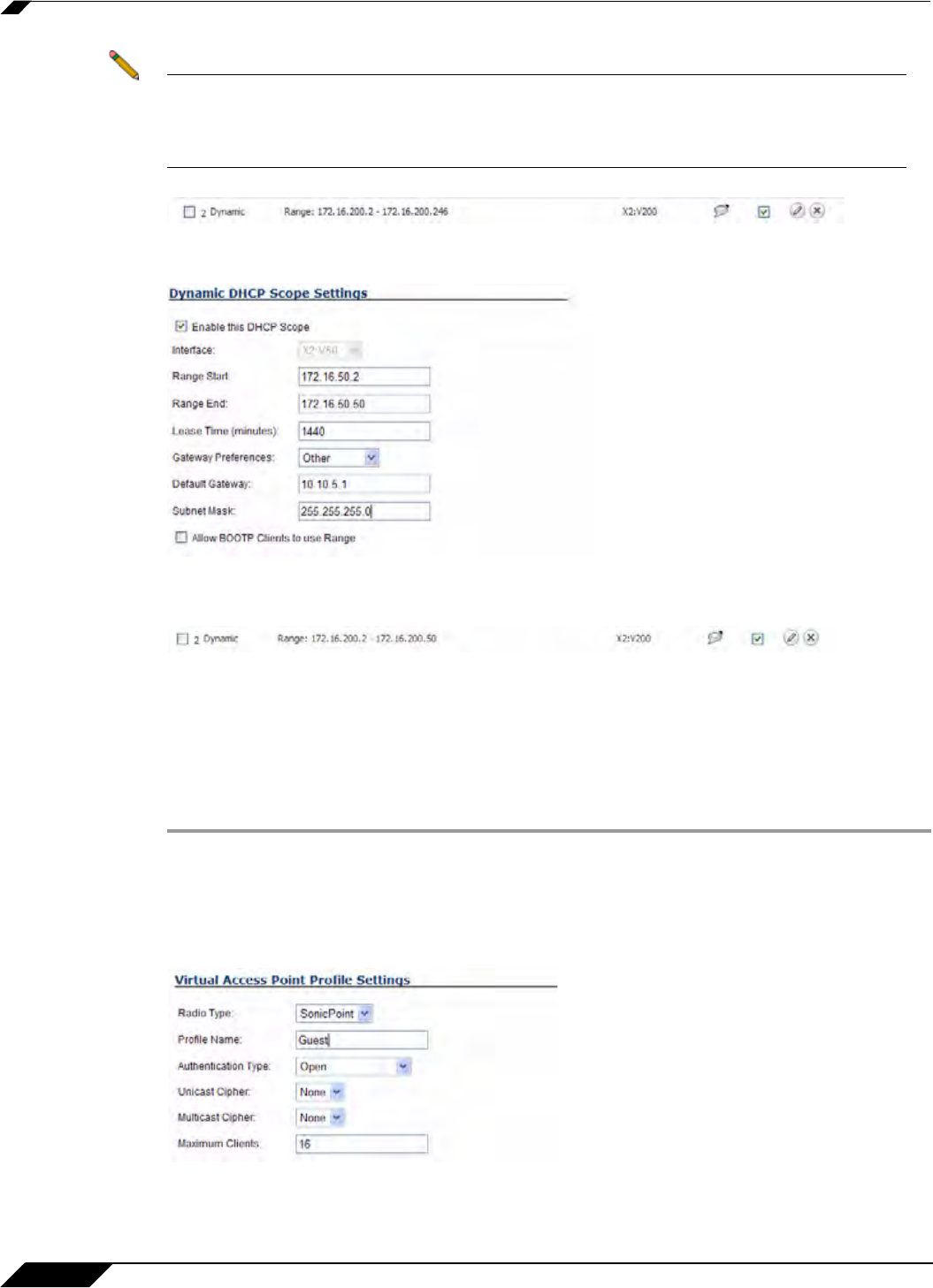
SonicPoint > Virtual Access Point
570
SonicOS 5.8.1 Administrator Guide
Note If the interface you created does not appear on the Network > DHCP Server page, it is
possible that you have already exceeded the number of allowed DHCP leases for your
SonicWALL. For more information on DHCP lease exhaustion, refer to the “DHCP Server
Scope” section on page 558.
Step 3 Edit the Range Start and Range End fields to meet your deployment needs
Step 4 Click the OK button to save these changes.
Your new DHCP lease scope now appears in
the DHCP Server Lease Scopes list.
Creating a SonicPoint VAP Profile
In this section, you will create and configure a new Virtual Access Point Profile. You can create
VAP Profiles for each type of VAP, and use them to easily apply advanced settings to new
VAPs. This section is optional, but will facilitate greater ease of use when configuring multiple
VAPs.
Step 1 In the left-hand menu, navigate to the SonicPoint > Virtual Access Point page.
Step 2 Click the Add... button in the Virtual Access Point Profiles section.
Step 3 Enter a Profile Name such as “Guest” for this VAP Profile.
Step 4 Choose an Authentication Type. For unsecured guest access, we choose “Open”.
Step 5 Click the OK button to create this VAP Profile.