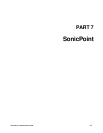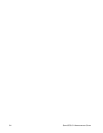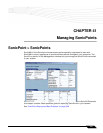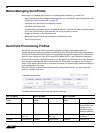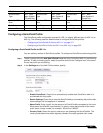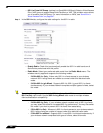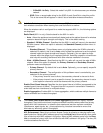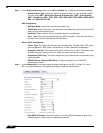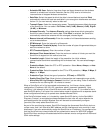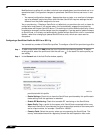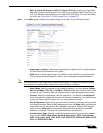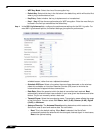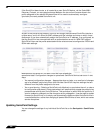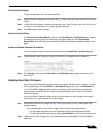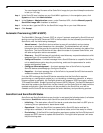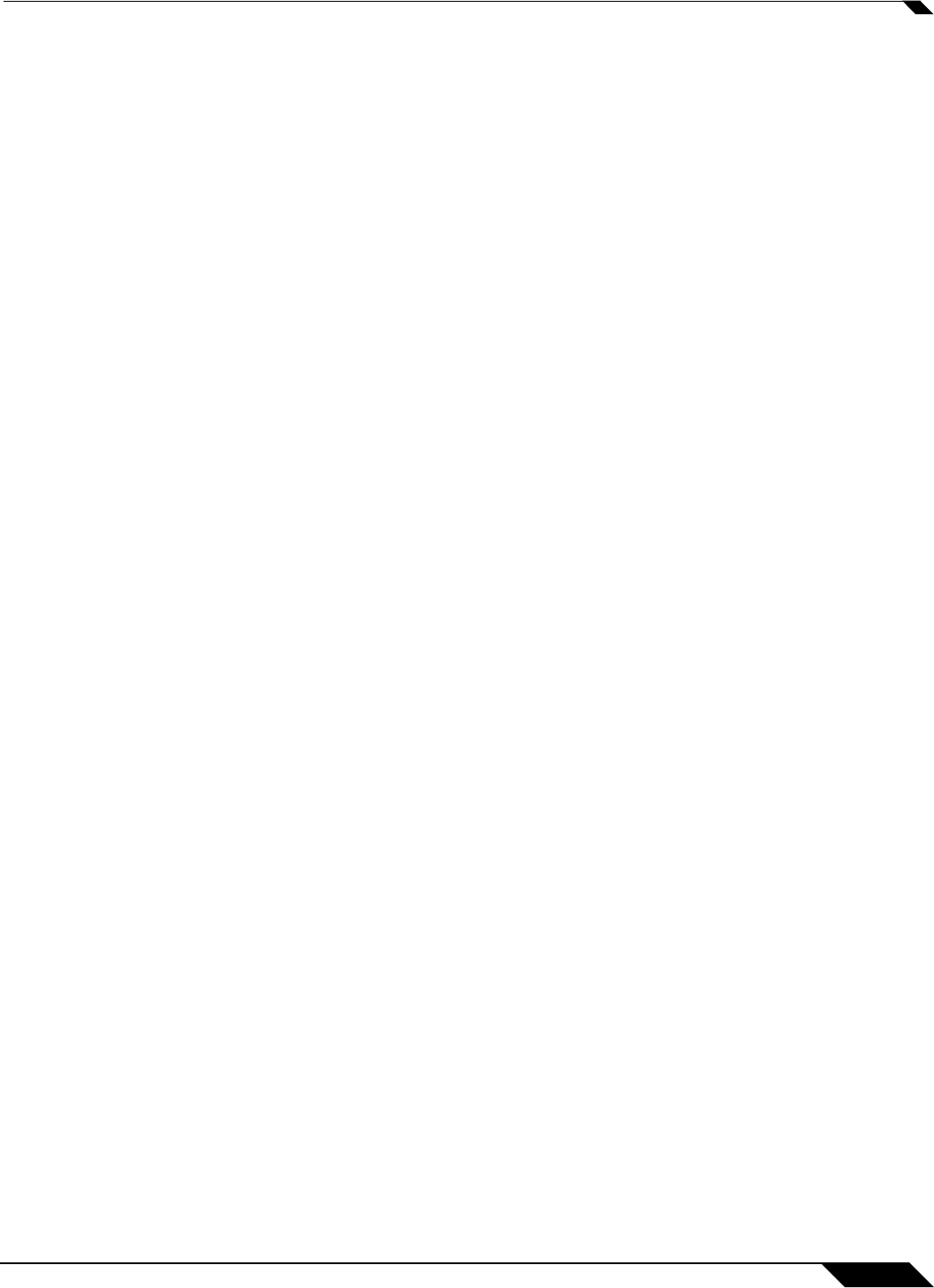
SonicPoint > SonicPoints
521
SonicOS 5.8.1 Administrator Guide
–
Schedule IDS Scan: Select a time when there are fewer demands on the wireless
network to schedule an Intrusion Detection Service (IDS) scan to minimize the
inconvenience of dropped wireless connections.
–
Data Rate: Select the speed at which the data is transmitted and received. Best
automatically selects the best rate available in your area given interference and other
factors. Or you can manually select a data rate.
–
Transmit Power: Select the transmission power. Transmission power effects the range
of the SonicPoint. You can select: Full Power, Half (-3 dB), Quarter (-6 dB), Eighth
(-9 dB), or Minimum.
–
Antenna Diversity: The Antenna Diversity setting determines which antenna the
SonicPoint uses to send and receive data. When Best is selected, the SonicPoint
automatically selects the antenna with the strongest, clearest signal.
–
Beacon Interval (milliseconds): Enter the number of milliseconds between sending
out a wireless beacon.
–
DTIM Interval: Enter the interval in milliseconds.
–
Fragmentation Threshold (bytes): Enter the number of bytes of fragmented data you
want the network to allow.
–
RTS Threshold (bytes): Enter the number of bytes.
–
Maximum Client Associations: Enter the maximum number of clients you want the
SonicPoint to support on this radio at one time.
–
Preamble Length: Select the length of the preamble--the initial wireless
communication send when associating with a wireless host. You can select Long or
Short.
–
Protection Mode: Select the CTS or RTS protection. Select None, Always, or Auto.
None is the default.
–
Protection Rate: Select the speed for the CTS or RTS protection, 1 Mbps, 2 Mbps, 5
Mbps, or 11 Mbps.
–
Protection Type: Select the type of protection, CTS-only or RTS-CTS.
–
Enable Short Slot Time: Allow clients to disassociate and reassociate more quickly.
–
Allow Only 802.11g Clients to Connect: Use this if you are using Turbo G mode and
therefore are not allowing 802.11b clients to connect.
When a SonicPoint unit is first
connected and powered up, it will have a factory default
configuration (IP address 192.168.1.20, username: admin, password: password). Upon
initializing, it will attempt to find a SonicOS device with which to peer. If it is unable to find a
peer SonicOS device, it will enter into a stand-alone mode of operation with a separate stand-
alone configuration allowing it to operate as a standard Access Point.
If the SonicPoint does locate, or is located by a peer SonicOS device, via the SonicWALL
Discovery Protocol, an encrypted exchange between the two units will ensue wherein the
profile assigned to the relevant Wireless zone will be used to automatically configure
(provision) the newly added SonicPoint unit.
As part of the provisioning process, SonicOS will assign the discovered SonicPoint device a
unique name, and it will record its MAC address and the interface and zone on which it was
discovered. It can also automatically assign the SonicPoint an IP address, if so configured, so
that the SonicPoint can communicate with an authentication server for WPA-EAP support.
SonicOS will then use the profile associated with the relevant zone to configure the 2.4GHz and
5GHz radio settings.