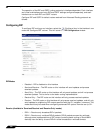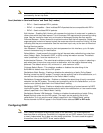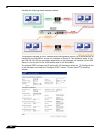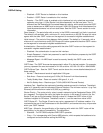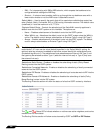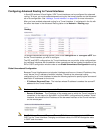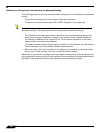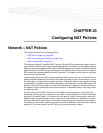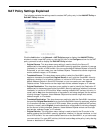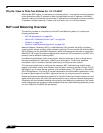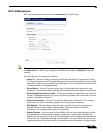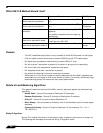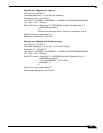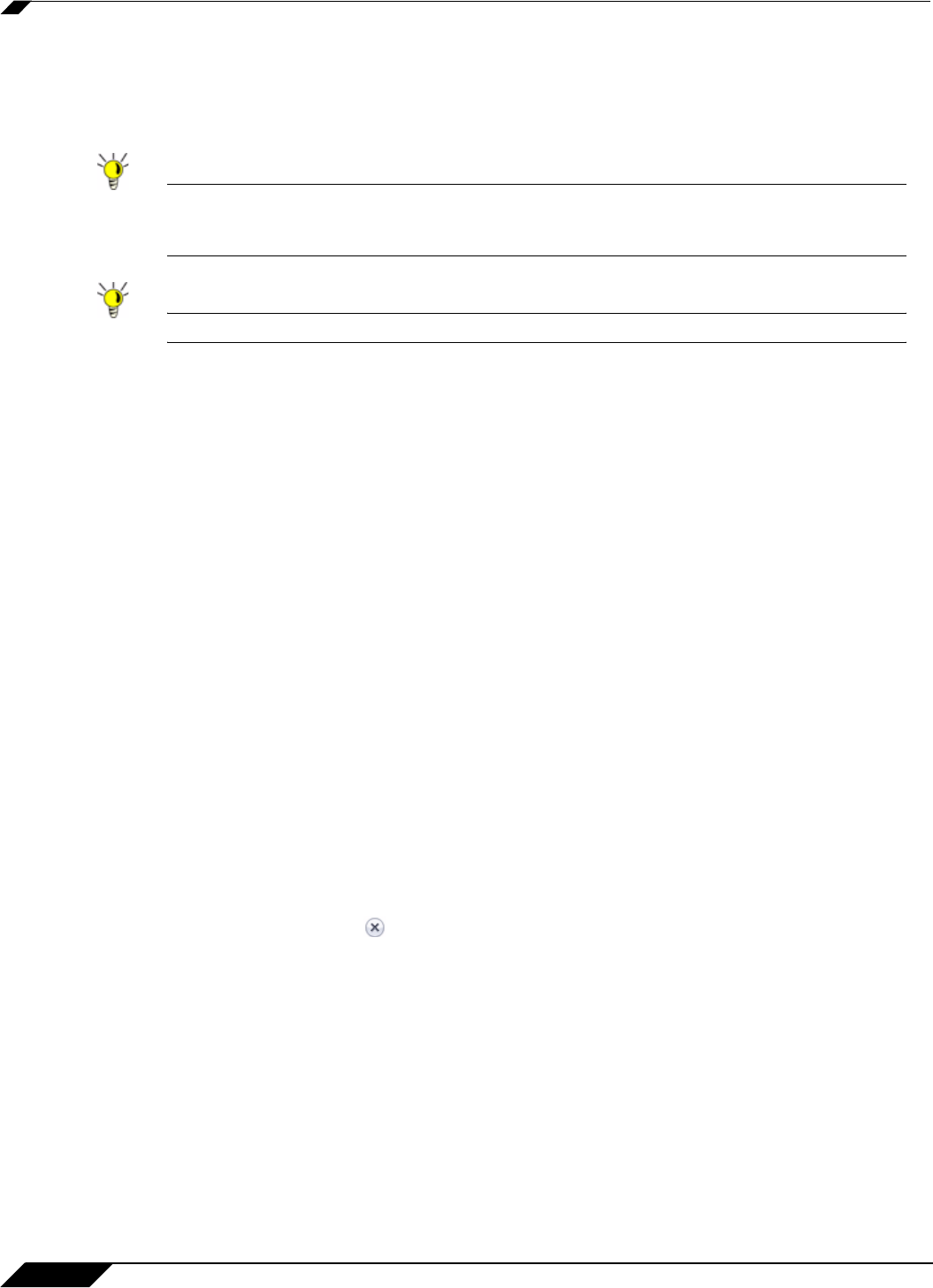
Network > NAT Policies
348
SonicOS 5.8.1 Administrator Guide
NAT Policies Table
The NAT Policies table allows you to view your NAT Policies by Custom Policies, Default
Policies, or All Policies.
Tip Before configuring NAT Policies, be sure to create all Address Objects associated with the
policy. For instance, if you are creating a One-to-One NAT policy, be sure you have Address
Objects for your public and private IP addresses.
Tip By default, LAN to WAN has a NAT policy predefined on the SonicWALL.
Navigating and Sorting NAT Policy Entries
You can change the view your route policies in the NAT Policies table by selecting one of the
view settings in the View Style menu. All Policies displays all the routing policies including
Custom Policies and Default Policies. Initially, only the Default Policies are displayed in the
Route Policies table when you select All Policies from the View Style menu.
The NAT Policies table provides easy pagination for viewing a large number of VPN policies.
You can navigate a large number of VPN policies listed in the Route Policies table by using
the navigation control bar located at the top right of the Route Policies table. Navigation control
bar includes four buttons. The far left button displays the first page of the table. The far right
button displays the last page. The inside left and right arrow buttons moved the previous or next
page respectively.
You can enter the policy number (the number listed in the # column) in the Items field to move
to a specific VPN policy. The default table configuration displays 50 entries per page. You can
change this default number of entries for tables on the System > Administration page.
You can sort the entries in the table by clicking on the column header. The entries are sorted
by ascending or descending order. The arrow to the right of the column entry indicates the
sorting status. A down arrow means ascending order. An up arrow indicates a descending
order.
Moving your pointer over the Comment icon in the Configure column of NAT Policies table
displays the comments entered in the Comments field of the Add NAT Policy window.
Moving your pointer over the Statistics icon in the Configure column of NAT Policies table
displays traffic statistics for the NAT policy.
Clicking the Delete icon deletes the NAT Policy entry. If the icon is dimmed, the NAT Policy
is a default entry and you cannot delete it.