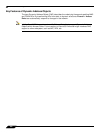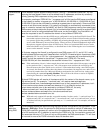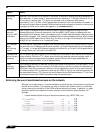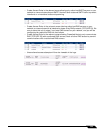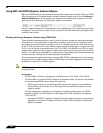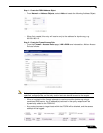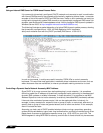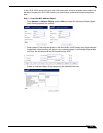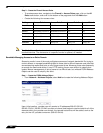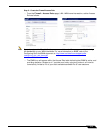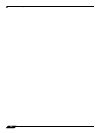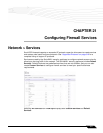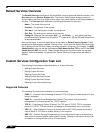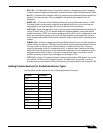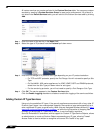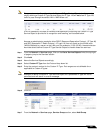Network > Address Objects
314
SonicOS 5.8.1 Administrator Guide
Step 2 – Create the Firewall Access Rules
• To create access rules, navigate to the Firewall > Access Rules page, click on the All
Rules radio button, and scroll to the bottom of the page and click the Add button.
• Create the following four access rules:
Note The ‘MediaMoose Services’ service is used to represent the specific application used by the
handheld devices. The declaration of a specific service is optional, as needed.
Bandwidth Managing Access to an Entire Domain
Streaming media is one of the most profligate consumers of network bandwidth. But trying to
control access, or manage bandwidth allotted to these sites is difficult because most sites that
serve streaming media tend to do so off of large server farms. Moreover, these sites frequently
re-encode the media and deliver it over HTTP, making it even more difficult to classify and
isolate. Manual management of lists of servers is a difficult task, but wildcard FQDN Address
Objects can be used to simplify this effort.
Step 1 – Create the FQDN Address Object
• From Network > Address Objects, select Add and create the following Address Object:
Upon initial creation, youtube.com will resolve to IP addr
esses 208.65.153.240,
208.65.153.241, 208.65.153.242, but after an internal host begins to resolve hosts for all of the
elements within the youtube.com domain, the learned host entries will be added, such as the
entry for the v87.youtube.com server (208.65.154.84).
Setting Access Rule 1 Access Rule 2 Access Rule 3 Access Rule 4
From Zone WLAN WLAN WLAN WLAN
To Zone LAN LAN LAN LAN
Service MediaMoose Services MediaMoose Services Any Any
Source Handheld Devices Any Handheld Devices Any
Destination 10.50.165.3 10.50.165.3 Any Any
Users allowed All All All All
Schedule Always on Always on Always on Always on