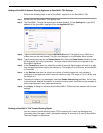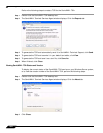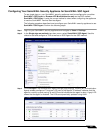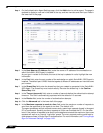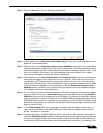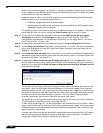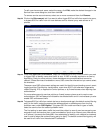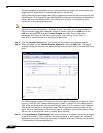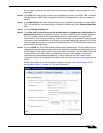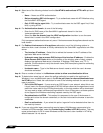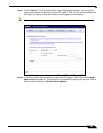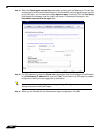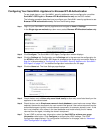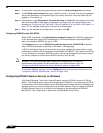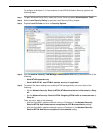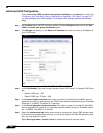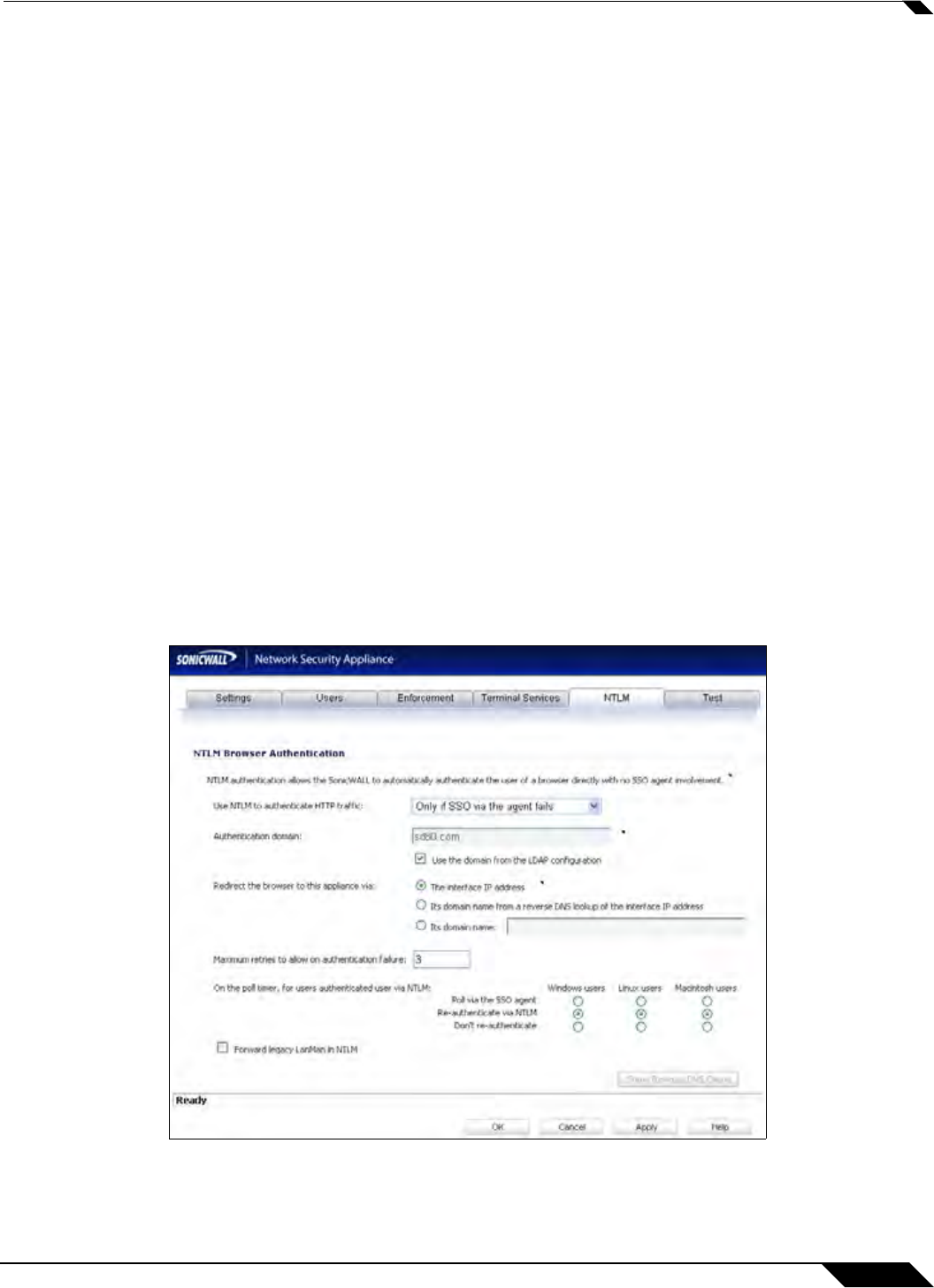
User Management
1083
SonicOS 5.8.1 Administrator Guide
As you type in values for the fields, the row at the top is updated in red to highlight the new
information.
Step 30 In the Port field, enter the port number of the workstation on which SonicWALL TSA is installed.
The default port is 2259. Note that agents at different IP addresses can have the same port
number.
Step 31 In the Shared Key field, enter the shared key that you created or generated in the SonicWALL
TSA. The shared key must match exactly. Re-enter the shared key in the Confirm Shared Key
field.
Step 32 Click the General Settings tab.
Step 33 The Allow traffic from services on the terminal server to bypass user authentication in
access rules checkbox is selected by default. This allows traffic such as Windows updates or
anti-virus updates, which is not associated with any user login session, to pass without
authentication. If you clear this checkbox, traffic from services can be blocked if firewall access
rules require user authentication. In this case, you can add rules to allow access for “All” to the
services traffic destinations, or configure the destinations as HTTP URLs that can bypass user
authentication in access rules.
Step 34 Click the NTLM tab. The NTLM Browser Authentication page displays. NTLM authentication is
supported by Mozilla-based browsers and can be used as a supplement to identifying users via
an SSO agent or, with some limitations, on its own without the agent. The SonicWALL appliance
interacts directly with the browser to authenticate the user. Users logged in with domain
credentials are authenticated transparently; in other cases the user may need to enter
credentials to log in to the appliance, but should only need to do so once as the credentials are
saved.
Consult the tooltips on this tab for additional details, and see “How Does Browser NTLM
Authentication Work?” on page 1013 for more information.