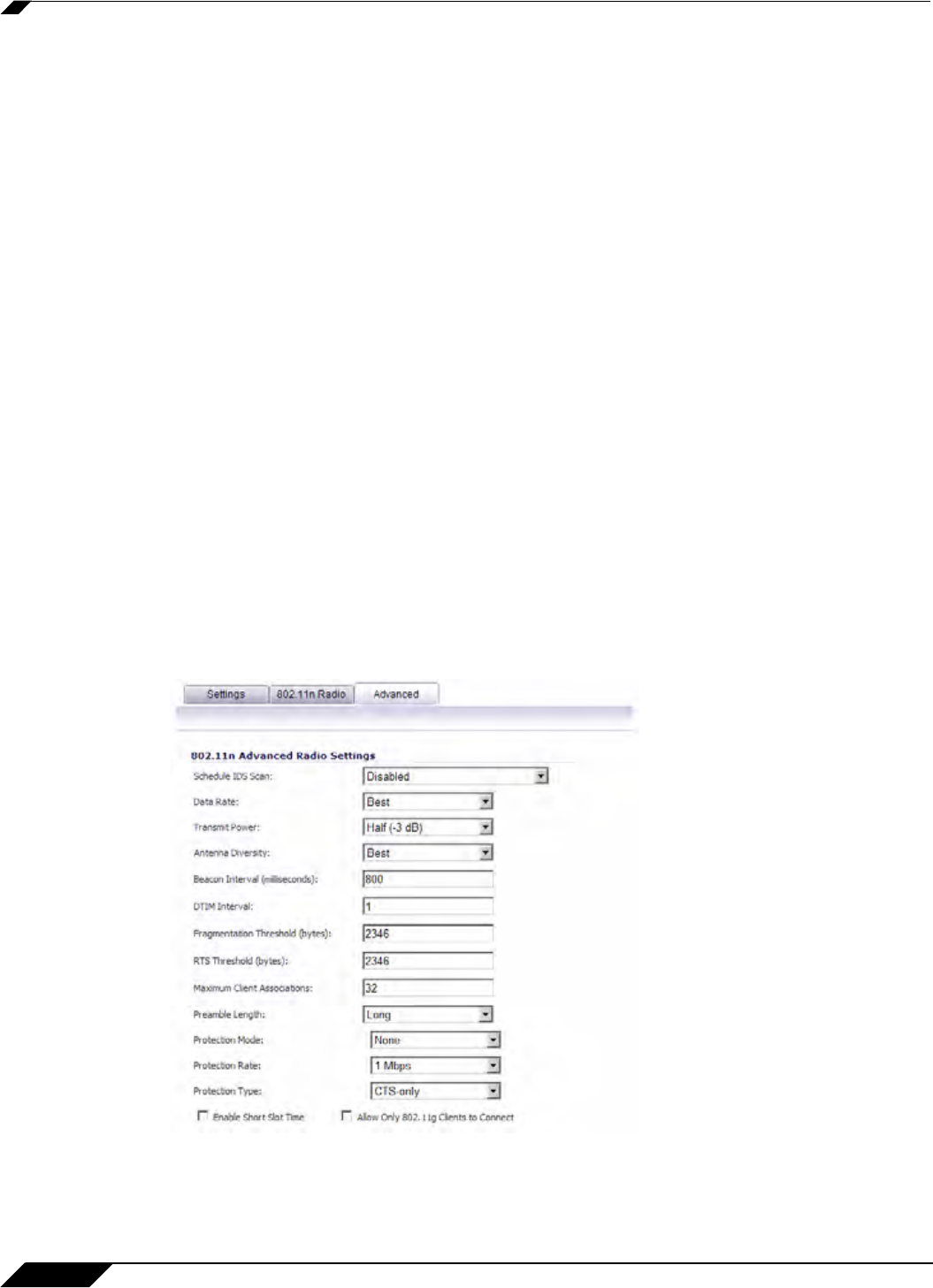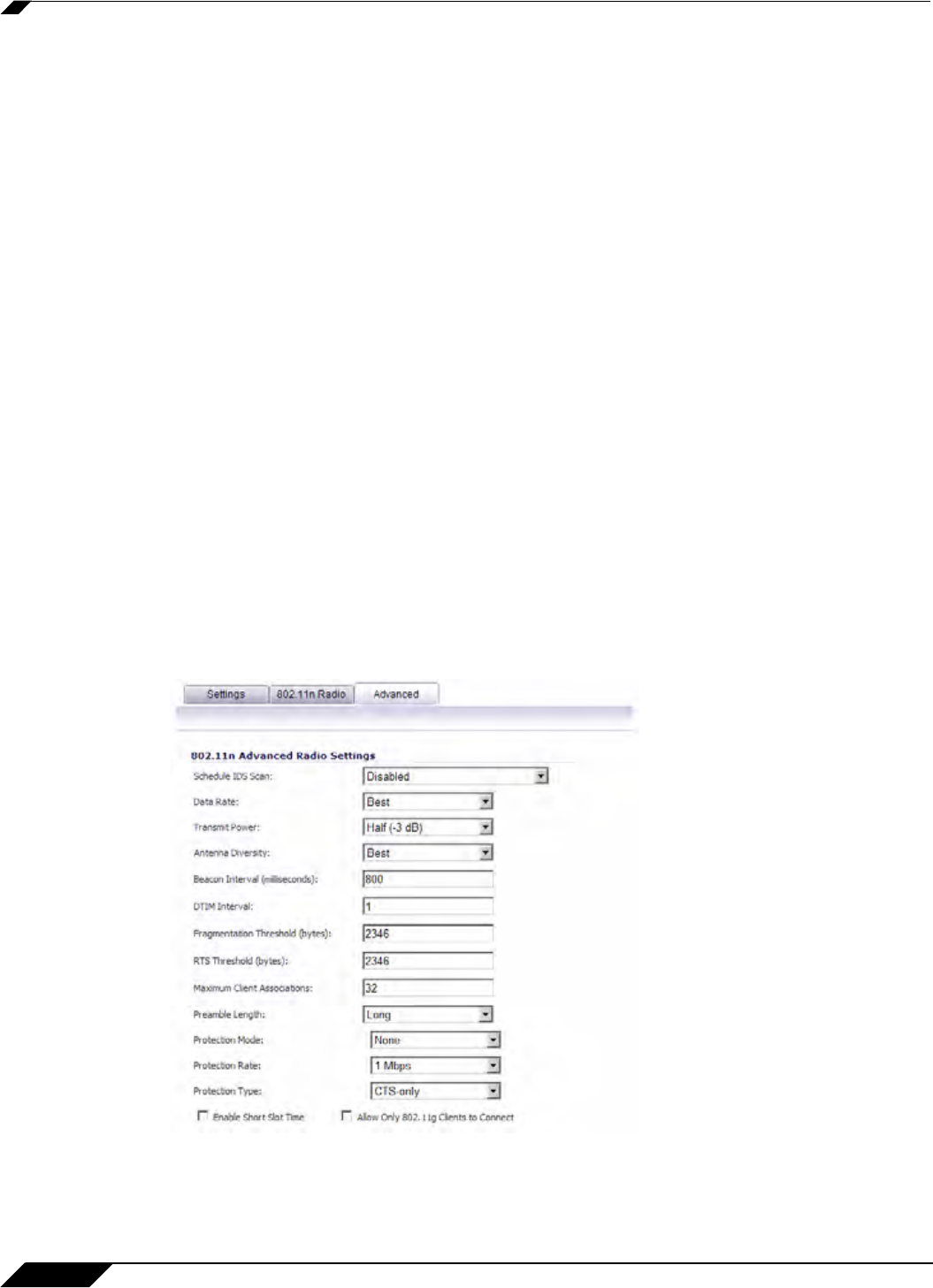
SonicPoint > SonicPoints
520
SonicOS 5.8.1 Administrator Guide
Step 4 In the Wireless Security section of the 802.11n Radio tab, configure the following settings:
–
Authentication Type: Select the method of authentication for your wireless network.
You can select WEP - Both (Open System & Shared Key), WEP - Open System,
WEP - Shared Key, WPA - PSK, WPA - EAP, WPA2-PSK, WPA2-EAP, WPA2-AUTO-
PSK, and WPA2-AUTO-EAP.
WEP Configuration
–
WEP Key Mode: Select the size of the encryption key.
–
Default Key: Select which key in the list below is the default key, which will be tried first
when trying to authenticate a user.
–
Key Entry: Select whether the key is alphanumeric or hexadecimal.
–
Key 1 - Key 4: Enter the encryptions keys for WEP encryption. Enter the most likely to
be used in the field you selected as the default key.
WPA or WPA2 Configuration:
–
Cipher Type: The cipher that encrypts your wireless data. Choose either TKIP (older,
more compatable), AES (newer, more secure), or Both (backward compatable).
–
Group Key Interval: The time period for which a Group Key is valid. The default value
is 86400 seconds. Setting to low of a value can cause connection issues.
–
Passphrase (PSK only): This is the passphrase your network users must enter to gain
network access.
–
RADIUS Server Settings (EAP Only): Configure settings for your RADIUS
authentication server.
Step 5 In the Advanced tab, configure the performance settings for the 802.11n radio. For most
802.11n advanced options, the default settings give optimum performance.
–
Hide SSID in Beacon: Check this option to have the SSID broadcast as part of the
wireless beacon, rather than as a separate broadcast.