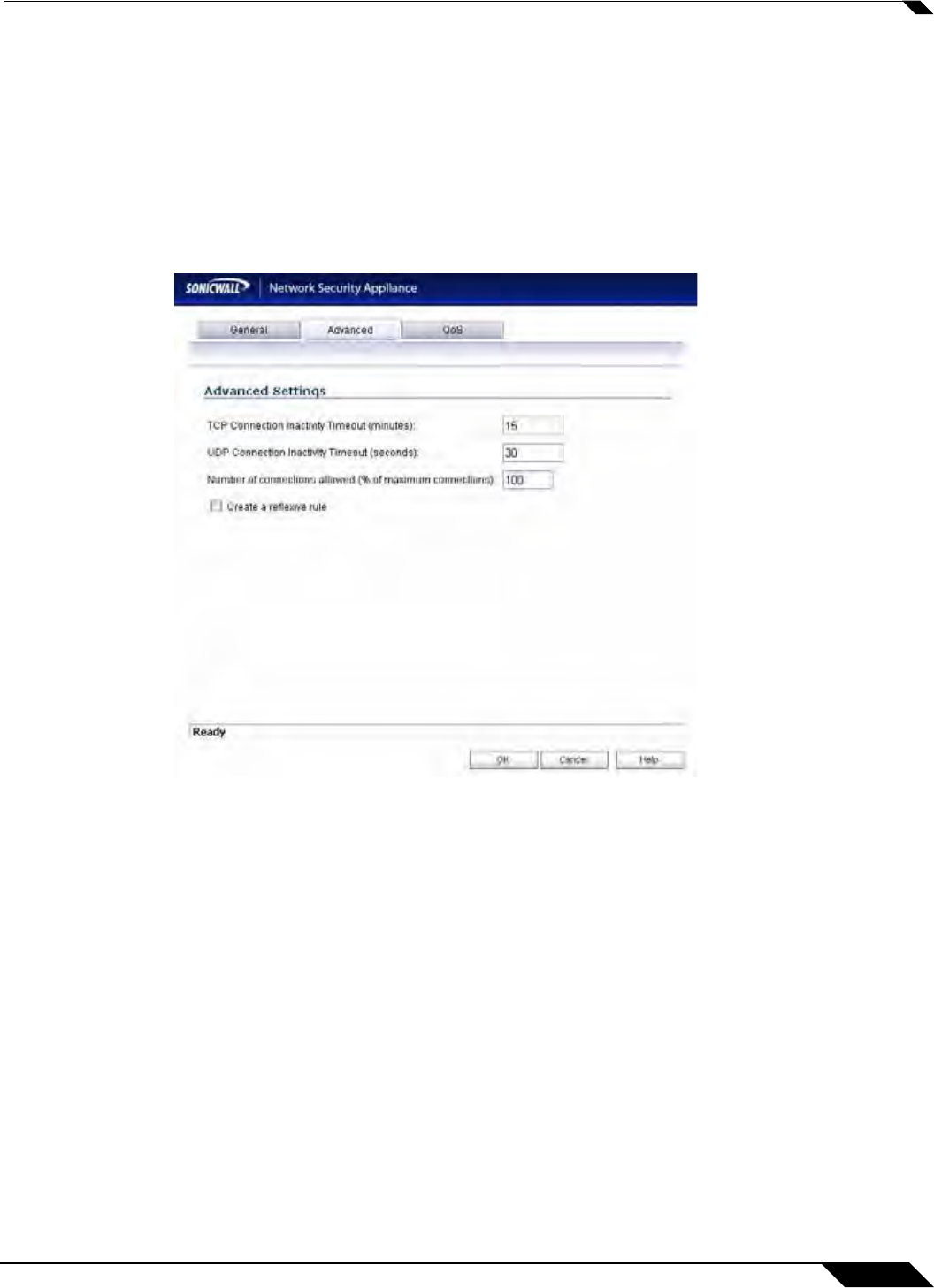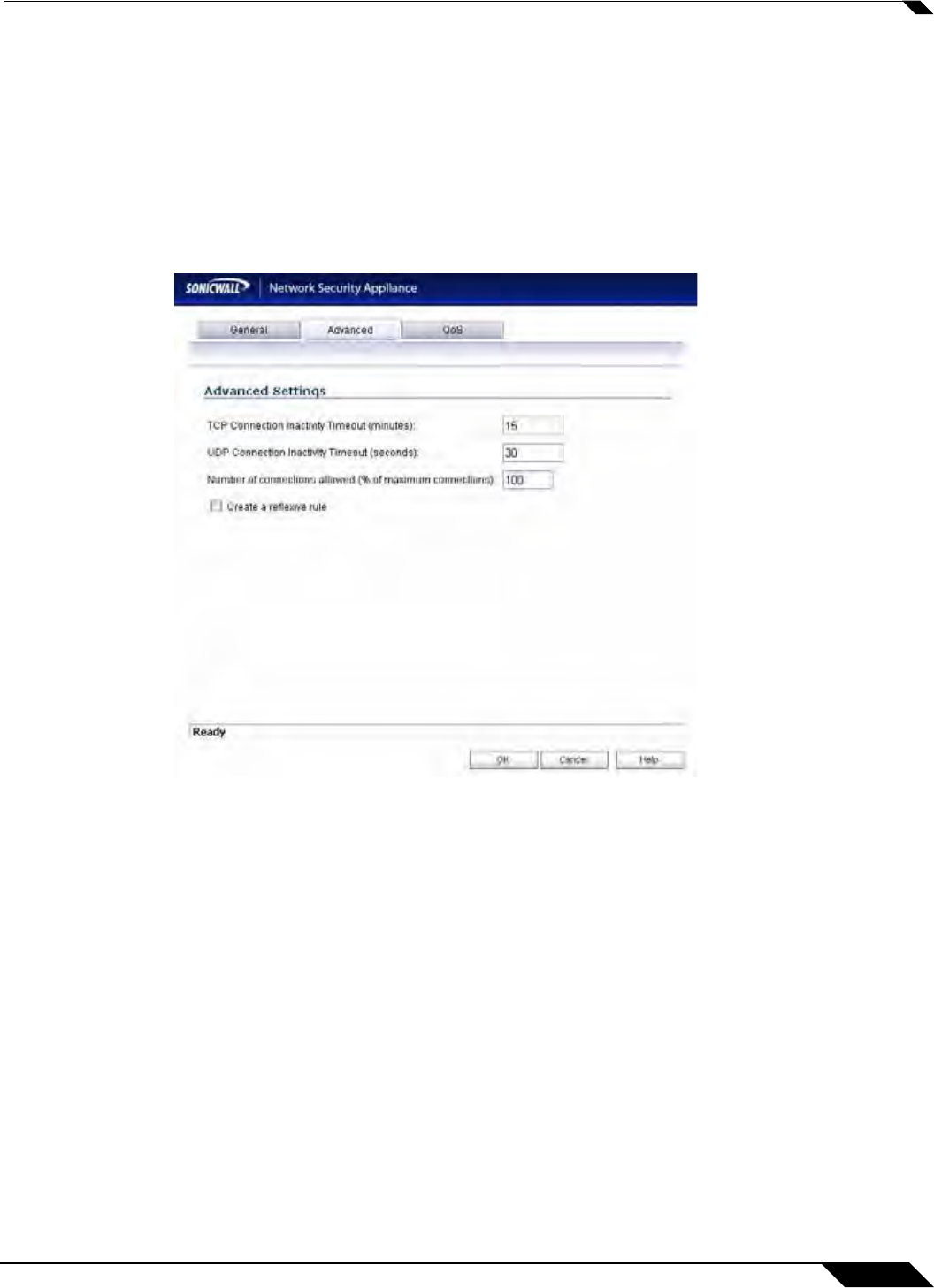
Firewall > Access Rules
609
SonicOS 5.8.1 Administrator Guide
Step 8 From the Users Allowed menu, add the user or user group affected by the access rule.
Step 9 Select a schedule from the Schedule menu. The default schedule is Always on.
Step 10 Enter any comments to help identify the access rule in the Comments field.
Step 11 The Allow Fragmented Packets check box is enabled by default. Large IP packets are often
divided into fragments before they are routed over the Internet and then reassembled at a
destination host. One reason to disable this setting is because it is possible to exploit IP
fragmentation in Denial of Service (DoS) attacks.
Step 12 Click on the Advanced tab.
Step 13 If you would like for the access rule to timeout after a period of TCP inactivity, set the amount
of time, in minutes, in the TCP Connection Inactivity Timeout (minutes) field. The default
value is 5 minutes.
Step 14 If you would like for the access rule to timeout after a period of UDP inactivity, set the amount
of time, in minutes, in the UDP Connection Inactivity Timeout (minutes) field. The default
value is 30 minutes.
Step 15 Specify the number of connections allowed as a percent of maximum number of connections
allowed by the SonicWALL security appliance in the Number of connections allowed (% of
maximum connections) field. Refer to “Connection Limiting Overview”
on page 612 for more
information on connection limiting.