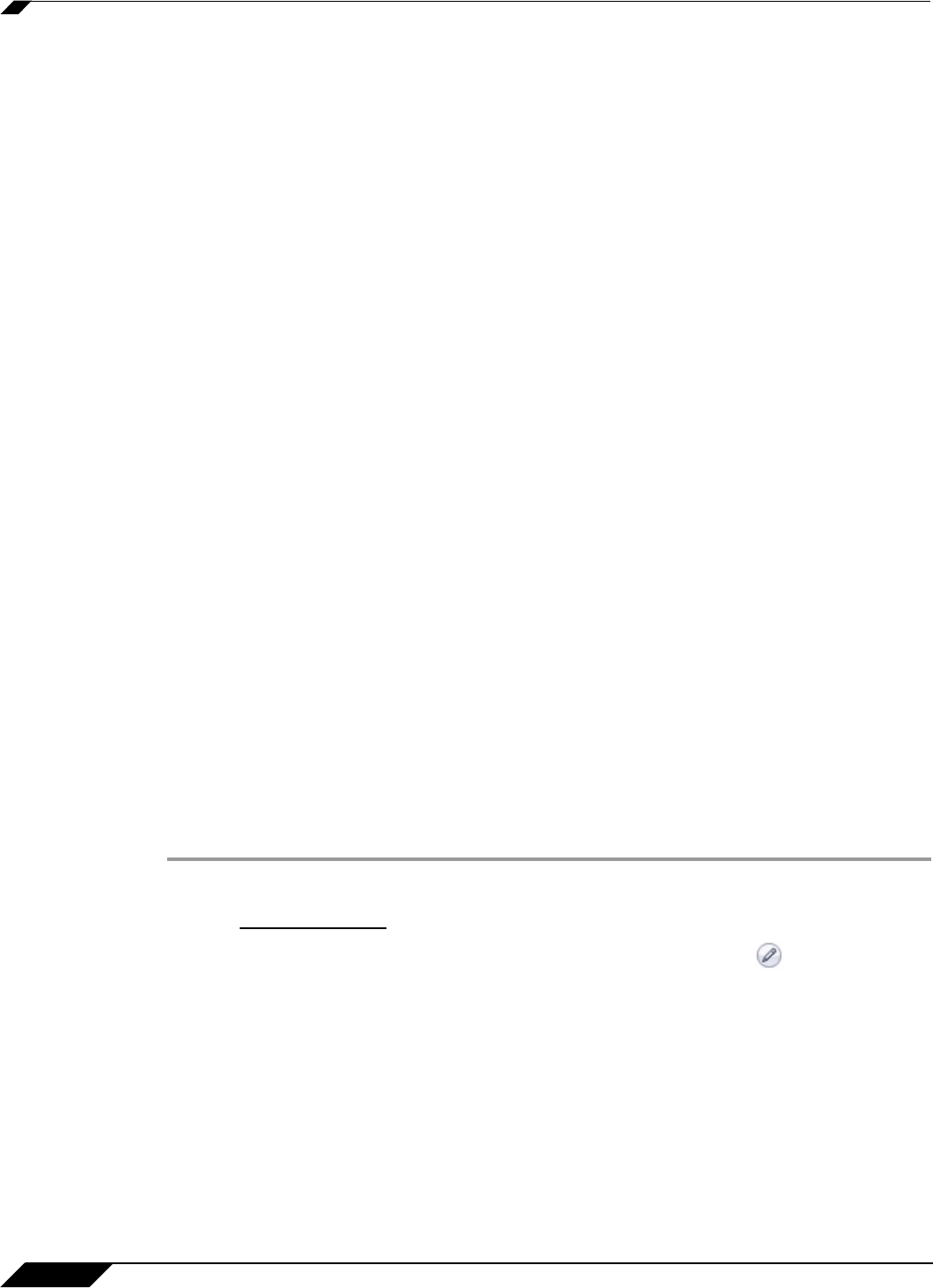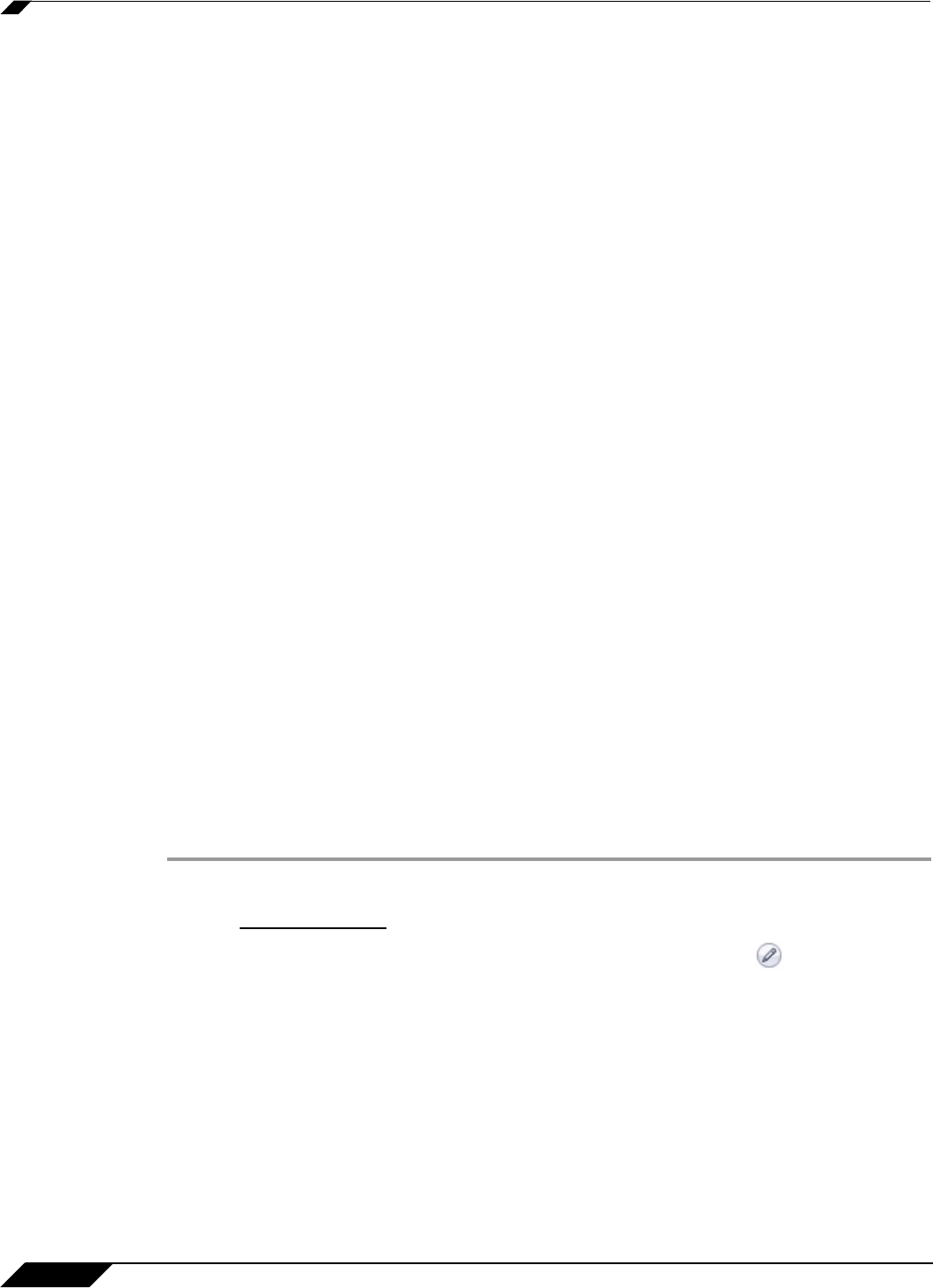
Security Services > Anti-Spyware Service
1258
SonicOS 5.8.1 Administrator Guide
Step 5 Click on the Gateway Anti-Virus link. The child Activation Key is automatically entered in the
New License Key field. The child Activation Key is a different key than the parent key for the
SonicWALL Gateway Anti-Virus, Anti-Spyware, and Intrusion Prevention Service.
Step 6 Click Submit. If you have activated a FREE TRIAL version or are renewing a license, the renew
screen is displayed that shows the expiration date of the current license and the expiration date
of the updated license. Click Renew.
Congratulations! Y
ou have activated the SonicWALL Gateway Anti-Virus, Anti-Spyware, and
Intrusion Prevention Service.
If you activate the SonicWALL Gateway Anti-Virus, Anti-Spyware, and Intrusion Prevention
Service subscription on mysonicwall.com, the activation is automatically enabled on your
SonicWALL security appliance within 24-hours or you can click the Synchronize button on the
Security Services > Summary page to immediately update your SonicWALL security
appliance.
Setting Up SonicWALL Anti-Spyware Service Protection
After activating SonicWALL Anti-Spyware, the Security Services > Anti-Spyware page
displays the configuration settings for managing the service on your SonicWALL security
appliance.
Refer to the SonicWALL Anti-Spyware Administrator’s Guide on the SonicWALL Web site:
http://www.sonicwall.com/us/Support.html for complete configuration instructions.
Applying SonicWALL Anti-Spyware Protection on Zones
If your SonicWALL security appliance is running SonicOS Enhanced, you can apply
SonicWALL Anti-Spyware to zones on the Network > Zones page to enforce SonicWALL Anti-
Spyware not only between each network zone and the WAN, but also between internal zones.
For example, enabling SonicWALL Anti-Spyware on the LAN zone enforces SonicWALL Anti-
Spyware on all incoming and outgoing LAN traffic.
In the Anti-Spyware Status section of the Security Services> Anti-Spyware Service page,
click the Network > Zones link to access the Network > Zones page. You apply SonicWALL
Anti-Spyware to a zone listed on the Network > Zones page.
To enable SonicWALL on a zone, perform these steps:
Step 1 In the SonicWALL security appliance management interface, select Network > Zones. (Or from
the Anti-Spyware Status section, on the Security Services > Intrusion Prevention page,
click the
Network > Zones link.) The Network > Zones page is displayed.
Step 2 In the Configure column in the Zone Settings table, click the edit icon for the zone you
want to apply SonicWALL Anti-Spyware. The Edit
Zone window is displayed.
Step 3 Click the Enable Anti-Spyware checkbox. A checkmark appears. To disable SonicWALL Anti-
Spyware, uncheck the box.
Step 4 Click OK.
You can also enable SonicWALL Anti-Spyware protectio
n for new zones you create on the
Network > Zones page. Clicking the Add button displays the Add Zone window, which
includes the same settings as the Edit Zone window.