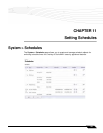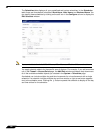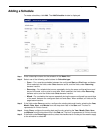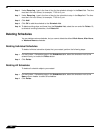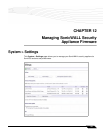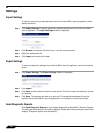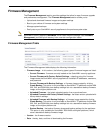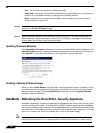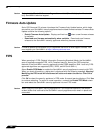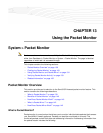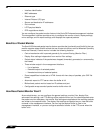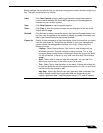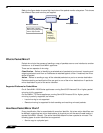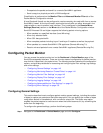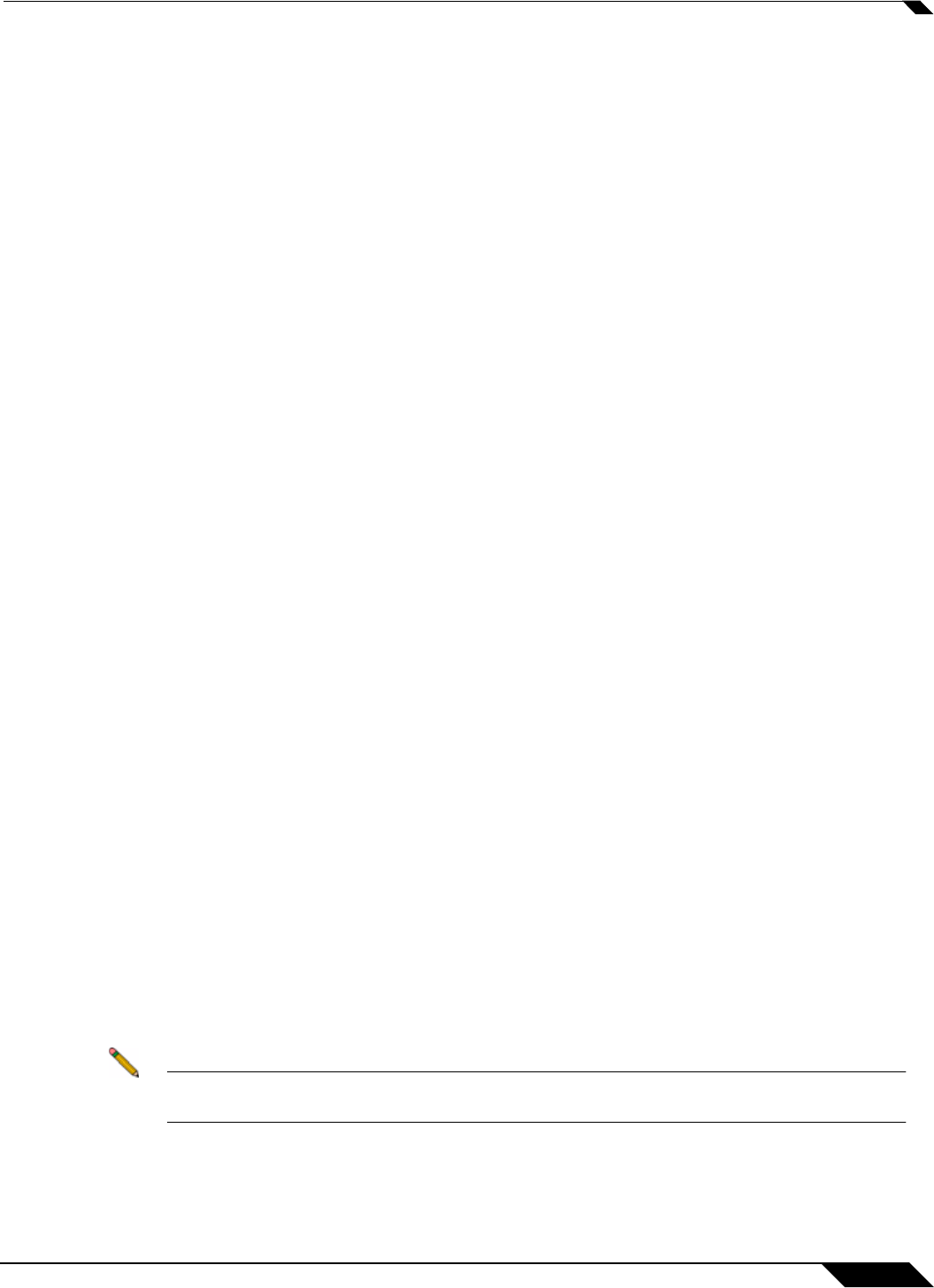
System > Settings
137
SonicOS 5.8.1 Administrator Guide
After the SonicWALL security appliance reboots, open your Web browser and enter the current
IP address of the SonicWALL security appliance or the default IP address: 192.168.168.168.
The SafeMode page is displayed:
SafeMode allows you to do any of the following:
• Upload and download firmware images to the SonicWALL security appliance.
• Upload and download system settings to the SonicWALL security appliance.
• Boot to your choice of firmware options.
• Create a system backup file.
• Return your SonicWALL security appliance to a previous system state.
System Information
System Information for the SonicWALL security appliance is retained and displayed in this
section.
Firmware Management
The Firmware Management table in SafeMode has the following columns:
• Firmware Image - In this column, five types of firmware images are listed:
–
Current Firmware, firmware currently loaded on the SonicWALL security appliance
–
Current Firmware with Factory Default Settings, rebooting using this firmware
image resets the SonicWALL security appliance to its default IP addresses, user name,
and password
–
Current Firmware with Backup Settings - a firmware image created by clicking
Create Backup
–
Uploaded Firmware, the last version uploaded from mysonicwall.com
–
Uploaded Firmware with Factory Default Settings, rebooting using this firmware
image resets the SonicWALL security appliance to its default IP addresses, user name,
and password
–
Uploaded Firmware with Backup Settings - a firmware image created by clicking
Create Backup
• Version - The firmware version is listed in this column.
• Date - The day, date, and time of downloading the firmware.
• Size - The size of the firmware file in Megabytes (MB).
• Download - Clicking the icon saves the firmware file to a new location on your
computer or network. Only uploaded firmware can be
saved to a different location.
• Boot - Clicking the icon reboots the SonicWALL security appliance with the firmware
version listed in the same row.
Note Clicking Boot next to any firmware image overwrites the existing current firmware image
making it the Current Firmware image.
Click Boot in the firmware row of your choice to restart the SonicWALL security appliance.