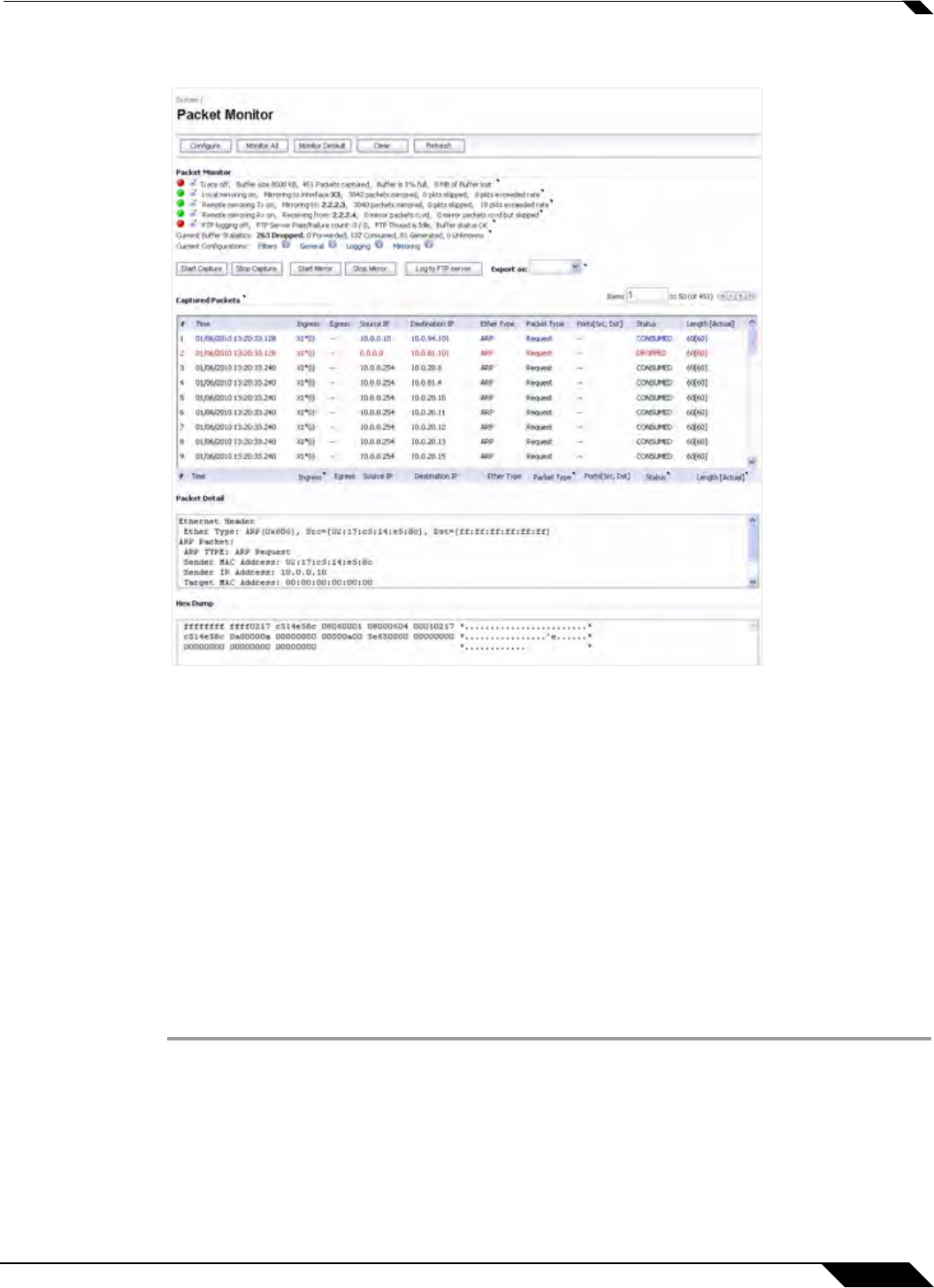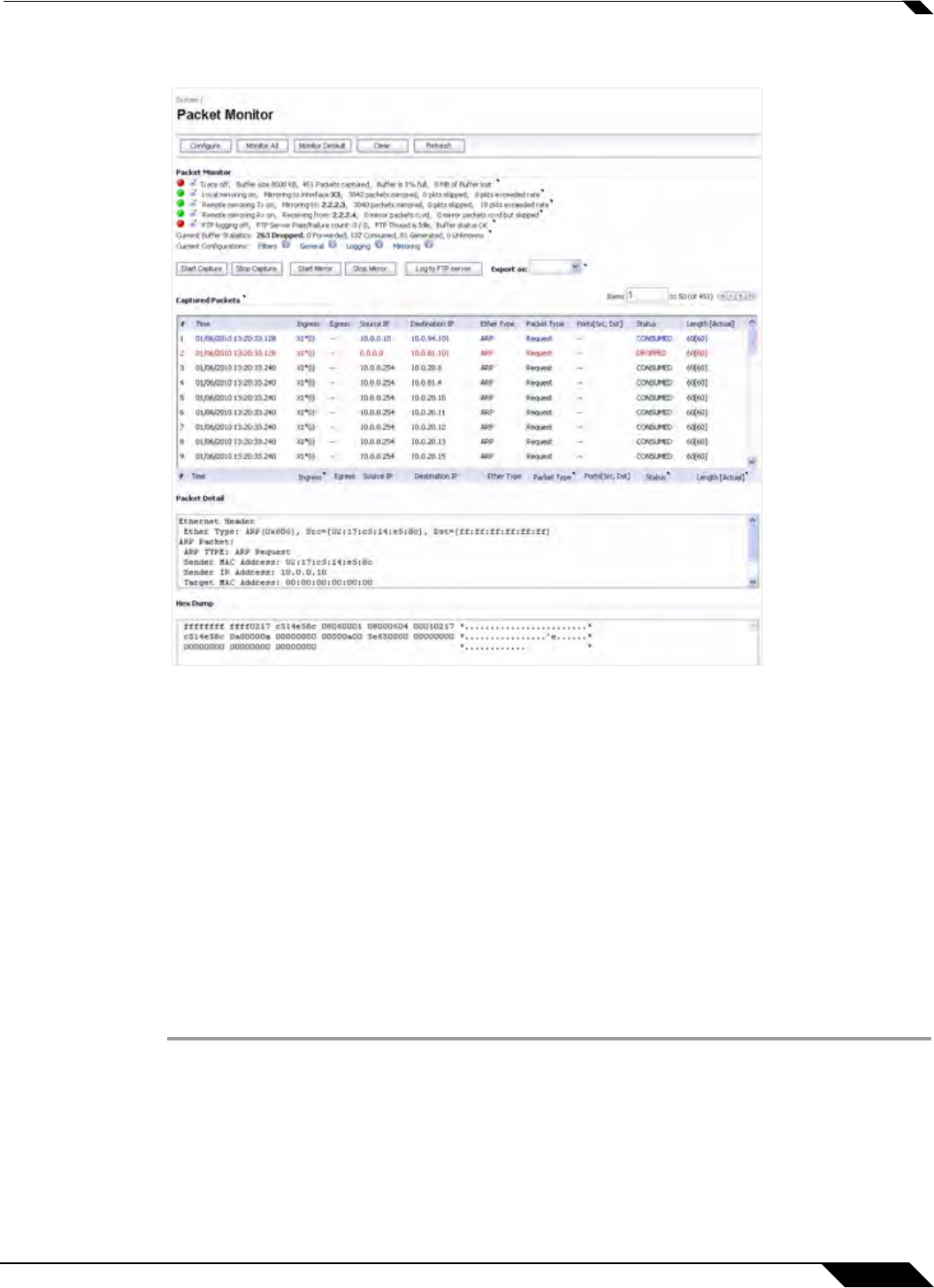
System > Packet Monitor
155
SonicOS 5.8.1 Administrator Guide
The Dashboard > Packet Monitor page is shown below:
For an explanation of the status indicators near the top of the page, see “Understanding Status
Indicators” on page 159.
The other buttons and displays on this page are described in the following sections:
• “Starting and Stopping Packet Capture” on page 155
• “Starting and Stopping Packet Mirror” on page 156
• “Viewing Captured Packets” on page 156
Starting and Stopping Packet Capture
You can start a packet capture that uses default settings without configuring specific criteria for
packet capture, display, FTP export, and other settings. If you start a default packet capture,
the SonicWALL appliance will capture all packets except those for internal communication, and
will stop when the buffer is full or when you click Stop Capture.
Step 1 Navigate to the Dashboard > Packet Monitor page.
Step 2 Optionally click Clear to set the statistics back to zero.
Step 3 Under Packet Monitor, click Start Capture.
Step 4 To refresh the packet display windows to show new buffer data, click Refresh.