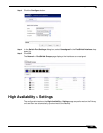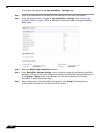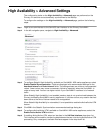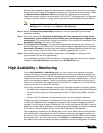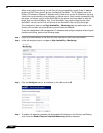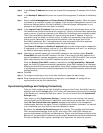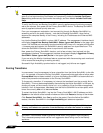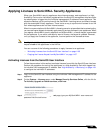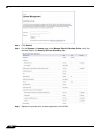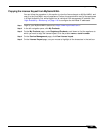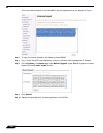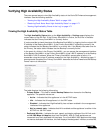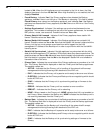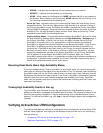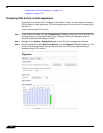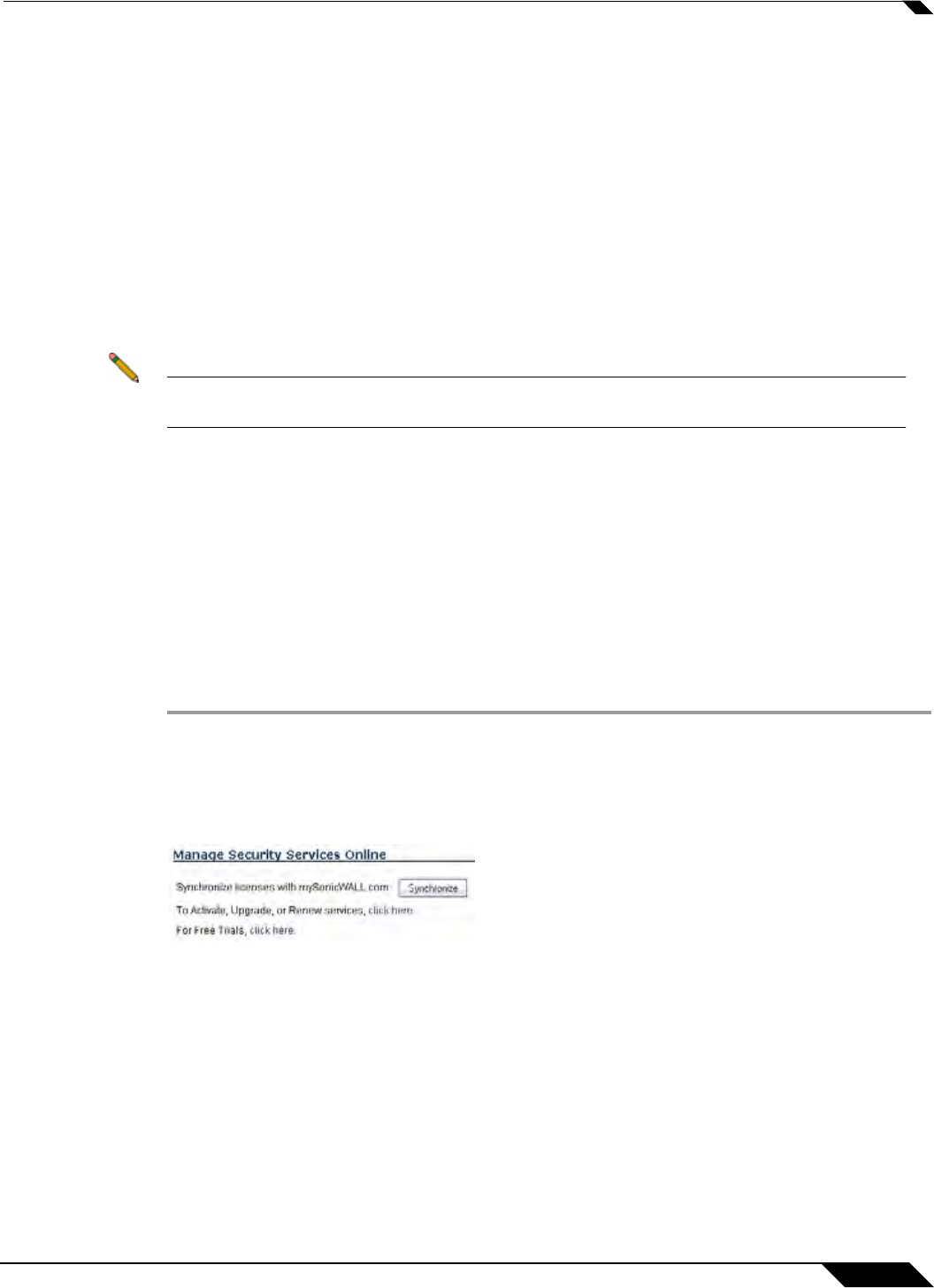
High Availability
1165
SonicOS 5.8.1 Administrator Guide
Applying Licenses to SonicWALL Security Appliances
When your SonicWALL security appliances have Internet access, each appliance in a High
Availability Pair must be individually registered from the SonicOS management interface while
the administrator is logged into the individual management IP address of each appliance. This
allows the Backup unit to synchronize with the SonicWALL licensing server and share licenses
with the associated Primary appliance. There is also a way to synchronize licenses for an HA
Pair whose appliances do not have Internet access.
When live communication with SonicWALL's licensing server is not permitted due to network policy,
you can use license keysets to manually apply security services licenses to your appliances. When
you register a SonicWALL security appliance on MySonicWALL, a license keyset is generated
for the appliance. If you add a new security service license, the keyset is updated. However,
until you apply the licenses to the appliance, it cannot perform the licensed services.
Note In a High Availability deployment without Internet connectivity, you must apply the license
keyset to both of the appliances in the HA Pair.
You can use one of the following procedures to apply licenses to an appliance:
• “Activating Licenses from the SonicOS User Interface” on page 1165
• “Copying the License Keyset from MySonicWALL” on page 1167
Activating Licenses from the SonicOS User Interface
Follow the procedure in this section to activate licenses from within the SonicOS user interface.
Perform the procedure for each of the appliances in a High Availability Pair while logged into
its individual LAN management IP address. See “High Availability > Monitoring” on page 1161
to configure the individual IP addresses.
Step 1 Log in to the SonicOS user interface using the individual LAN management IP address for the
appliance.
Step 2 On the System > Licenses page, under Manage Security Services Online, click the link for
To Activate, Upgrade or Renew services, click here.
Step 3 In the Licenses > License Management page, type your MySonicWALL user name and
password into the text boxes.