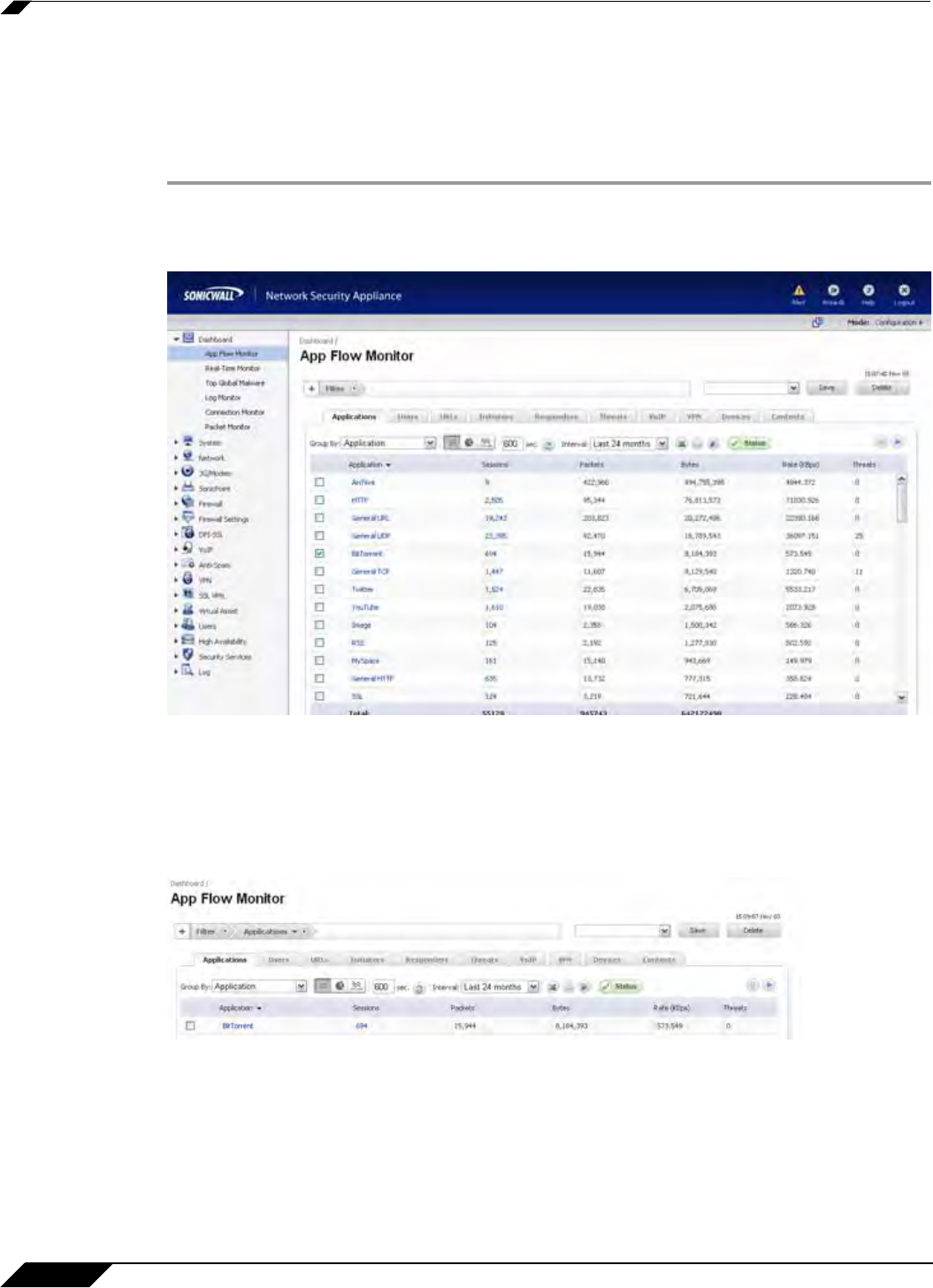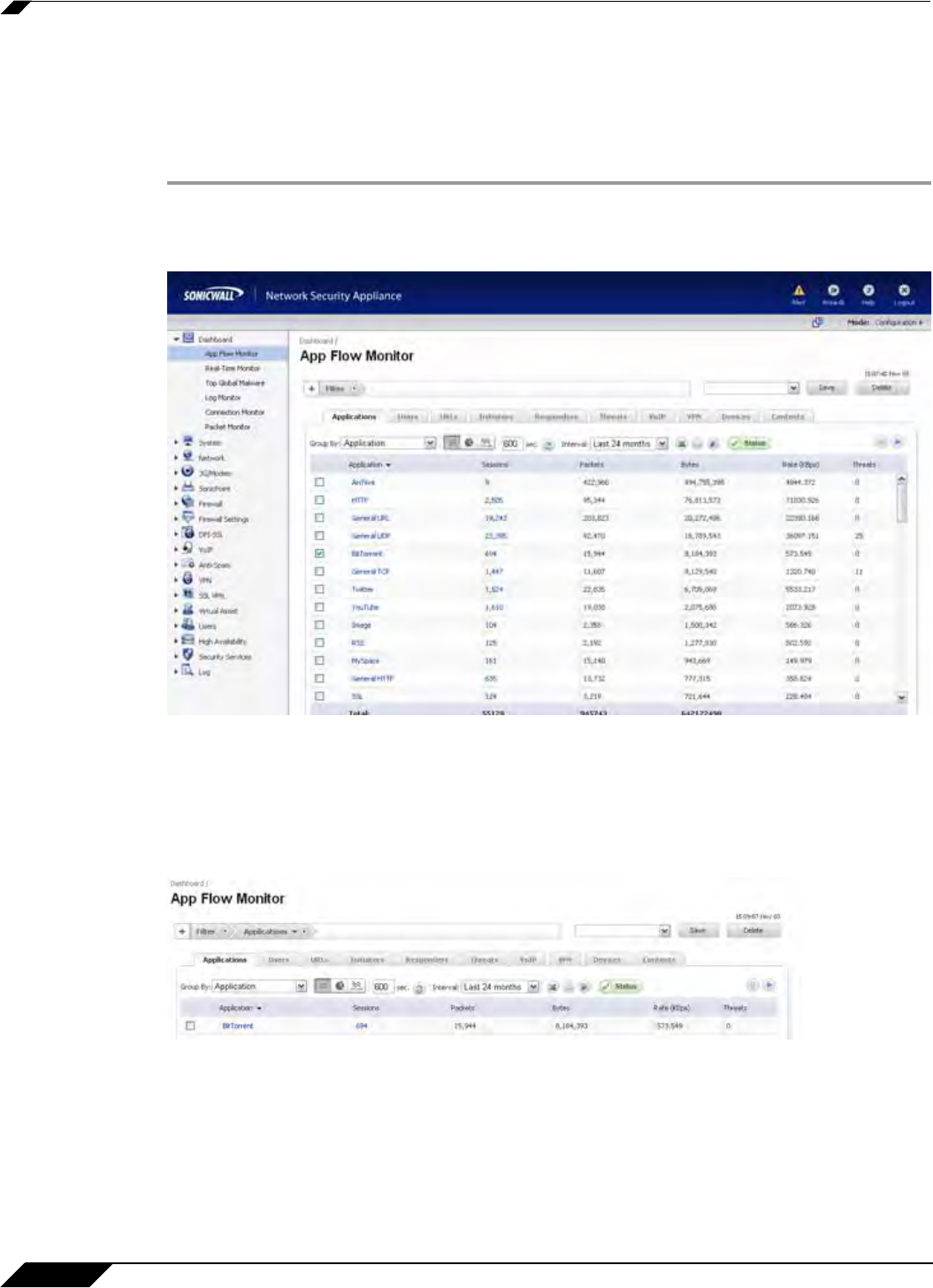
Dashboard > AppFlow Monitor
78
SonicOS 5.8.1 Administrator Guide
Using Filtering Options
Using filtering options allow administrators to reduce the amount of data seen in the AppFlow
Monitor. By doing so, administrators can focus on points of interest without distraction from
other applications. To use the Filtering Options:
Step 1 Log into the SonicWALL Network Security Appliance and go to Dashboard > AppFlow
Monitor > Applications Tab. Then select the check boxes of the applications you wish to add
to the filter. In this case, BitTorrent is selected.
Step 2 Click Filter View to add BitTorrent to the filter.
Step 3 Once the application is added to the filter, only BitTorrent is visible in the Applications tab.
More information about Users, peer connectivity
, and packets sent are visible in the AppFlow
Monitor tabs. The Users using BitTorrent are visible in the Users tab. The IP Addresses of these
users are visible in the Initiators tab. The IP Addresses of the connected peers who are sharing
packets are visible in the Responders Tab.