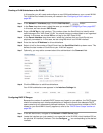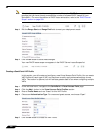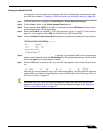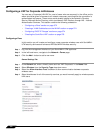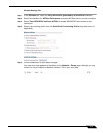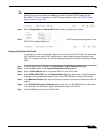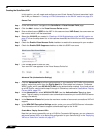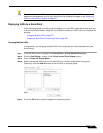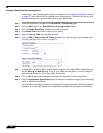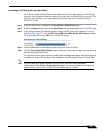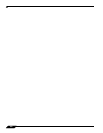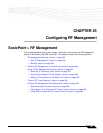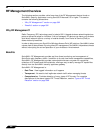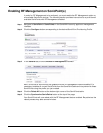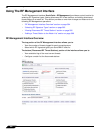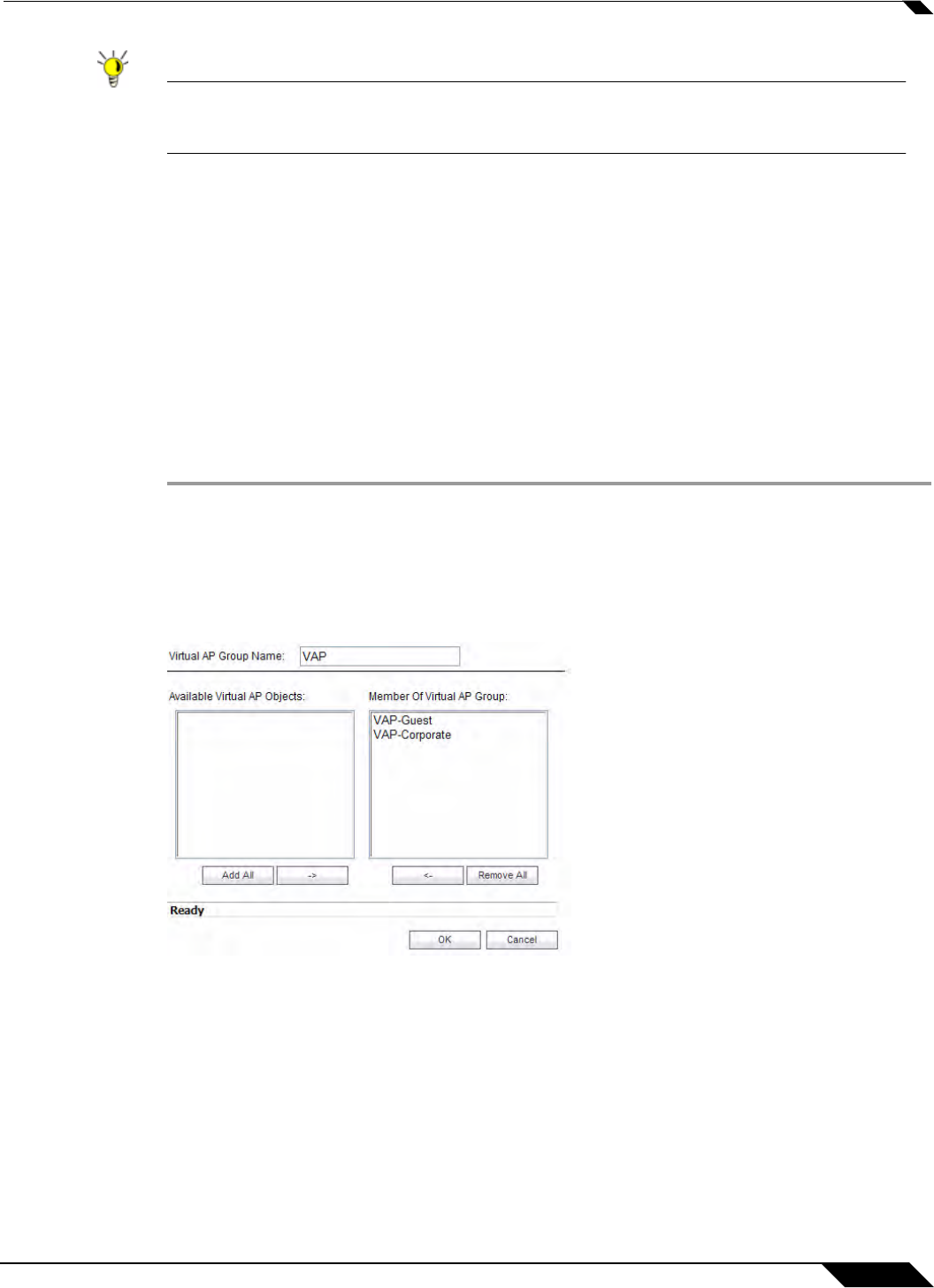
SonicPoint > Virtual Access Point
577
SonicOS 5.8.1 Administrator Guide
Tip Remember that more VAPs can always be added at a later time. New VAPs can then be
deployed simultaneously to all of your SonicPoints by following the steps in the “Deploying
VAPs to a SonicPoint” section on page 577.
Deploying VAPs to a SonicPoint
In the following section you will group and deploy your new VAPs, associating them with one
or more SonicPoint Radios. Users will not be able to access your VAPs until you complete this
process:
• Grouping Multiple VAPs, page 577
• Creating a SonicPoint Provisioning Profile, page 578
Grouping Multiple VAPs
In this section, you will group multiple VAPs into a single group to be associated with your
SoncPoint(s).
Step 1 In the left-hand menu, navigate to the SonicPoint > Virtual Access Point page.
Step 2 Click the Add Group... button in the Virtual Access Point Group section.
Step 3 Enter a Virtual AP Group Name.
Step 4 Select the desired VAPs from the list and click the -> button to add them to the group.
Optionally, click the Add All button to add all VAPs to a single group.
Step 5 Press the OK button to save changes and create the group.