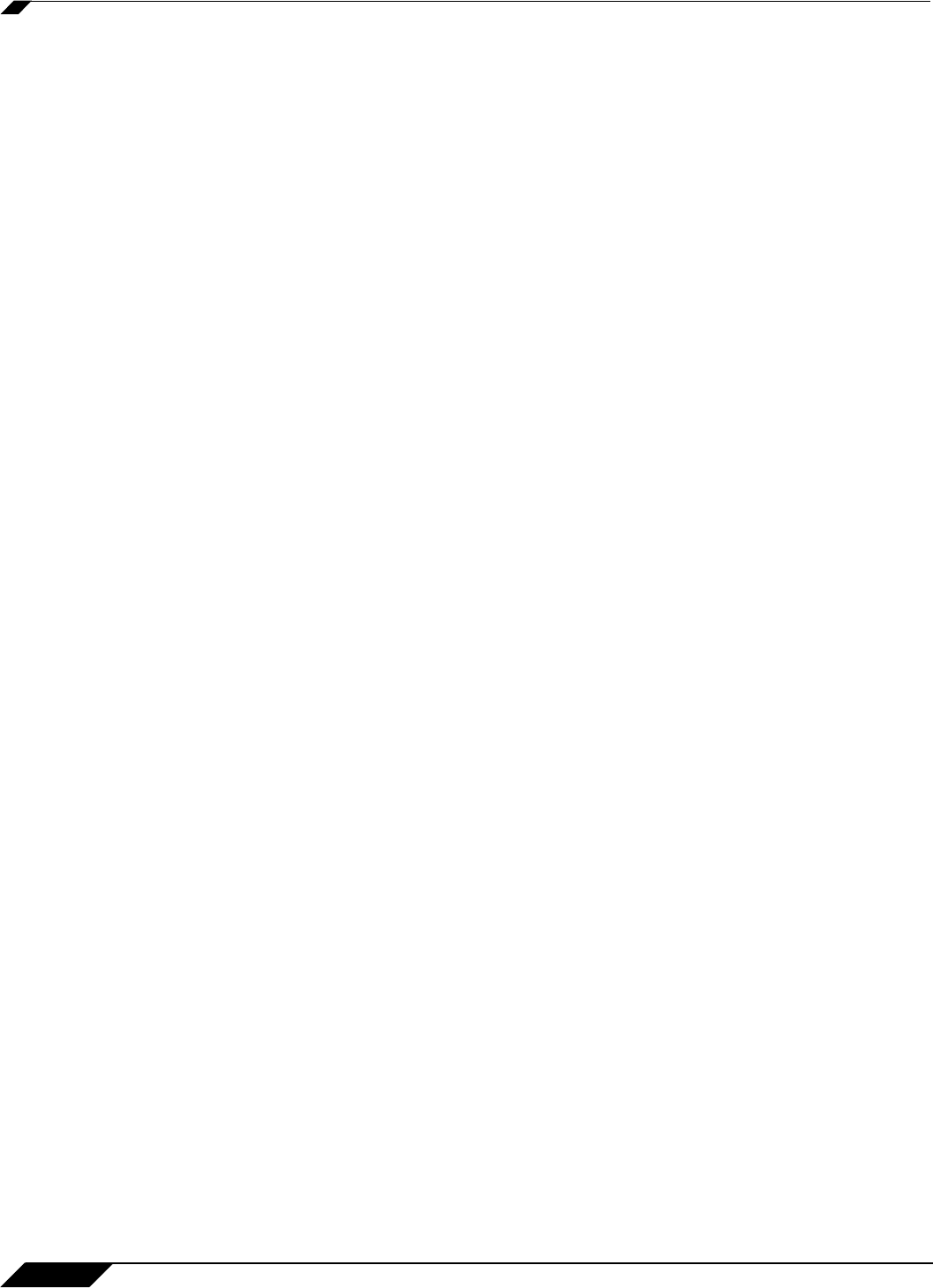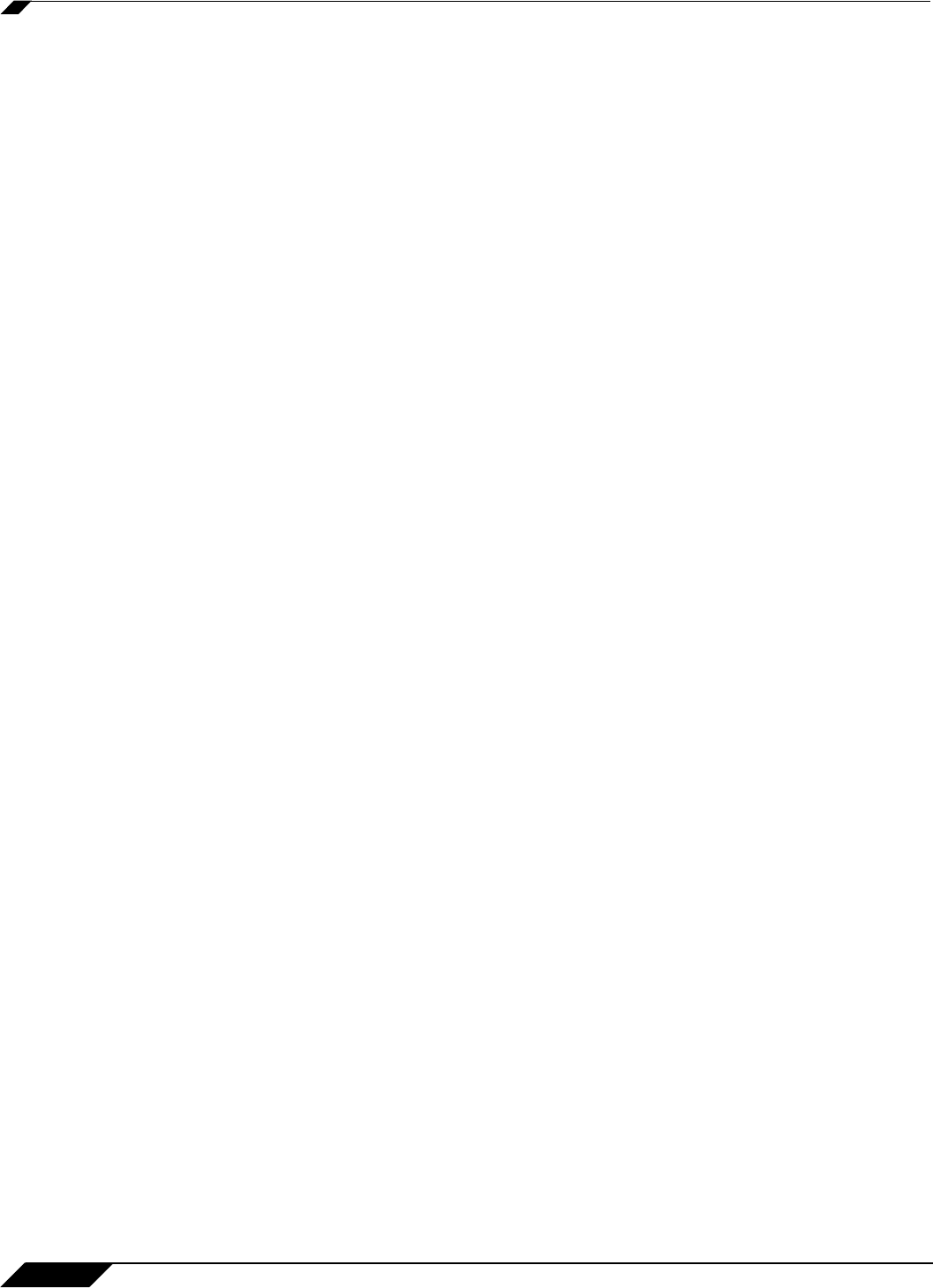
SSL VPN
934
SonicOS 5.8.1 Administrator Guide
NetExtender provides three options for configuring proxy settings:
• Automatically detect settings - To use this setting, the proxy server must support Web
Proxy Auto Discovery Protocol (WPAD)), which can push the proxy settings script to the
client automatically.
• Use automatic configuration script - If you know the location of the proxy settings script,
you can select this option and provide the URL of the script.
• Use proxy server - You can use this option to specify the IP address and port of the proxy
server. Optionally, you can enter an IP address or domain in the BypassProxy field to allow
direct connections to those addresses and bypass the proxy server. If required, you can
enter a user name and password for the proxy server. If the proxy server requires a
username and password, but you do not specify them, a NetExtender pop-up window will
prompt you to enter them when you first connect.
When NetExtender connects using proxy settings, it est
ablishes an HTTPS connection to the
proxy server instead of connecting to the SonicWALL security appliance. server directly. The
proxy server then forwards traffic to the SSL VPN server. All traffic is encrypted by SSL with the
certificate negotiated by NetExtender, of which the proxy server has no knowledge. The
connecting process is identical for proxy and non-proxy users.
SonicWALL Mobile Connect
SonicWALL Mobile Connect is an app for iPhone, iPad, and iPod Touch that enables secure,
mobile connections to private networks protected by SonicWALL security appliances. The
SonicWALL Mobile Connect app for iPhone and iPad provides secure, mobile access to
sensitive network resources using the iPhone and iPad. SonicWALL Mobile Connect
establishes a Secure Socket Layer Virtual Private Network (SSL VPN) connection to private
networks that are protected by SonicWALL security appliances. All traffic to and from the
private network is securely transmitted over the SSL VPN tunnel.
The process for using SonicWALL Mobile Connect is as follows:
1. Install SonicWALL Mobile Connect from the App Store.
2. Enter connection information (server name, username, password, etc.).
3. Initiate a connection to the network.
4. SonicWALL Mobile Connect establishes a SSL VPN tunnel to the SonicWALL security
appliance.
5. You can now access resources on the private network. All traffic to and from the private
network is securely transmitted over the SSL VPN tunnel.
From the administrator’s perspective, SonicWALL
Mobile Connect functions virtually the same
as NetExtender. Two administrator configurations are required
• Configure a DNS Domain – For SonicWALL Mobile Connect to function properly, a DNS
Domain must be configured on the the SSL VPN > Client Settings page. See “Configuring
the SSL VPN Client Address Range” on page 941 for details.
• Configure Users for NetExtender – In order for a user to be able to connect with
SonicWALL Mobile Connect, their user account must be assigned to the SSLVPN Services
group. See “Configuring Users for SSL VPN Access” on page 935 for details.
For more information on SonicWALL Mobile Connect:
• SonicWALL Mobile Connect product page
• SonicWALL Mobile Connect User Guide
• SonicWALL Mobile Connect in the iTunes App Store