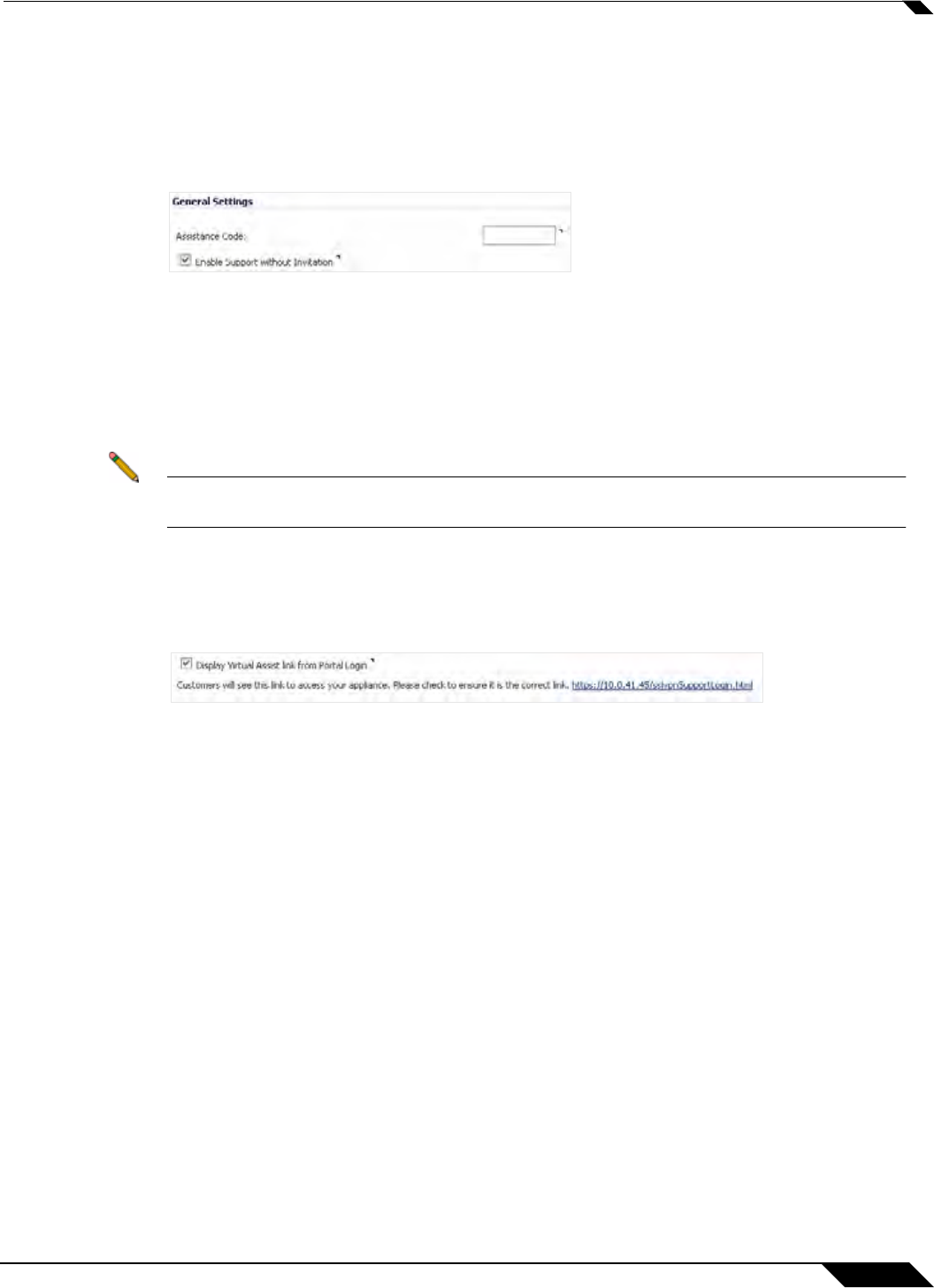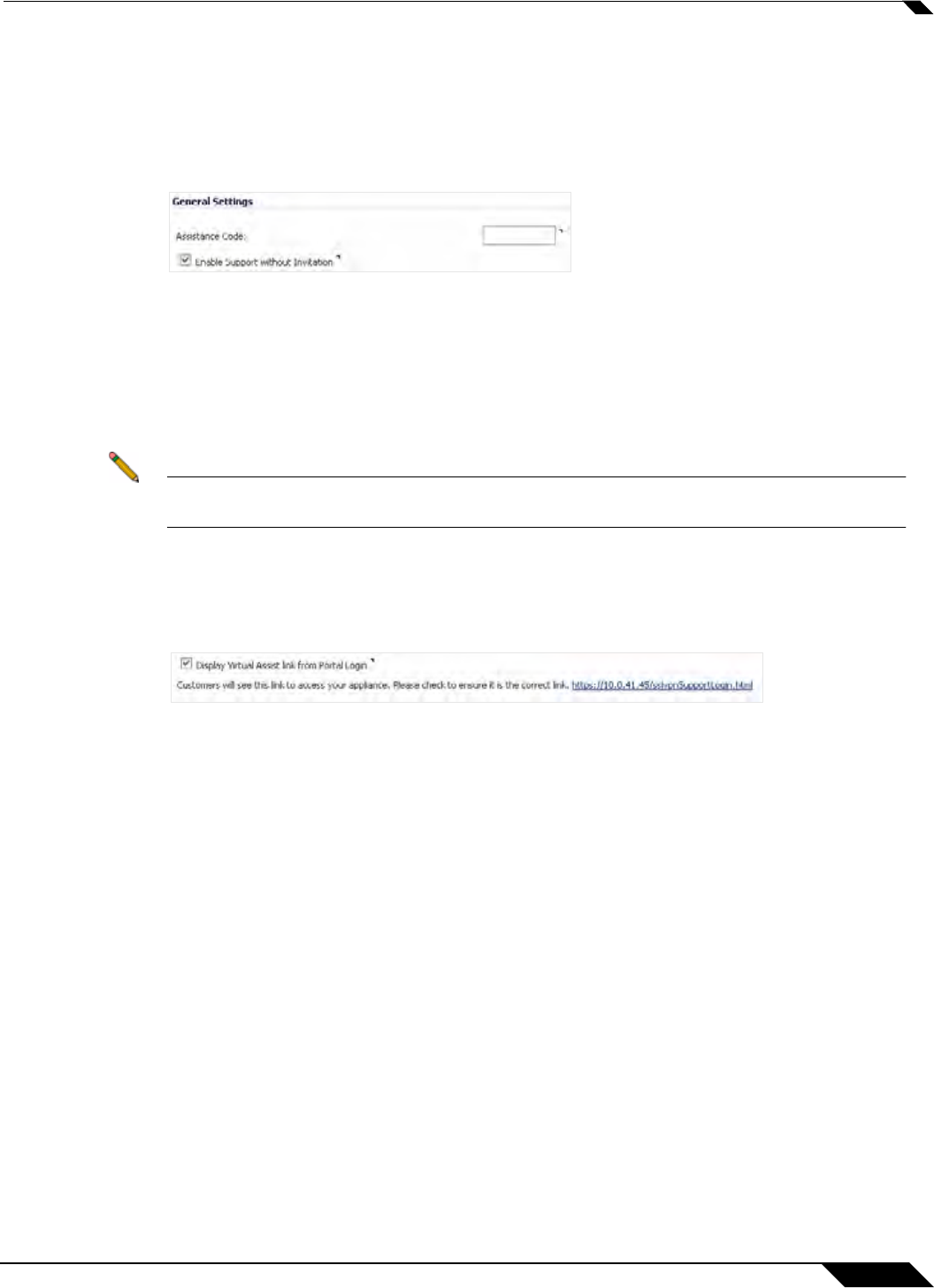
Virtual Assist > Settings
987
SonicOS 5.8.1 Administrator Guide
By setting a global assistance code for customers, you can restrict who enters the system to
request help. The code can be a maximum of eight (8) characters, and can be entered in the
Assistance Code field. Customers receive the code through an email provided by the technician
or administrator. To allow customers to request Virtual Assist support without needing to
provide a code, leave the Assistance Code field blank, and select the checkbox to “Enable
Support without invitation.”
The “Disclaimer” field allows administrators to set a written message that customers must read
and agree to prior to receiving support. If a disclaimer is set, it must be accepted by each
customer before they can enter the Virtual Assist queue.
The “Customer Access Link” field allows users to set a URL for customer access to your SSL-
VPN appliance, from outside your network. If no URL is entered, the support invitation to
customers will use the same URL the technician uses to access the appliance.
Note You should configure this URL if the SSL-VPN appliance is accessed through a different
URL from outside your network.
If customers navigate to the technician login page, you have the option to display a link there
to redirect them to the support login page. To do this, enable the checkbox to “Display Virtual
Assist link from Portal Login.” Support without invitation should be enabled, if you want
customers to be able to request help from the login page.
Under the “Notification Settings” screen section, you can customize various aspects of the
invitation and technician notification settings. All email address entries in the “Technician E-
mail List” field will receive a notification email when a customer enters the support queue
(uninvited). A maximum of 10 emails can be added to this list, with each separated by a
semicolon.
Users can customize the subject line of support invitation emails by entering the desired text in
the “Subject of Invitation” field. The following variables can be used within the “Subject of
Invitation” field:
• Technician Name: %EXPERTNAME%
• Customer Message in the Invitation: %CUSTOMERMSG%
• Link for Support: %SUPPORTLINK%
• Link to SSL-VPN: %ACCESSLINK%