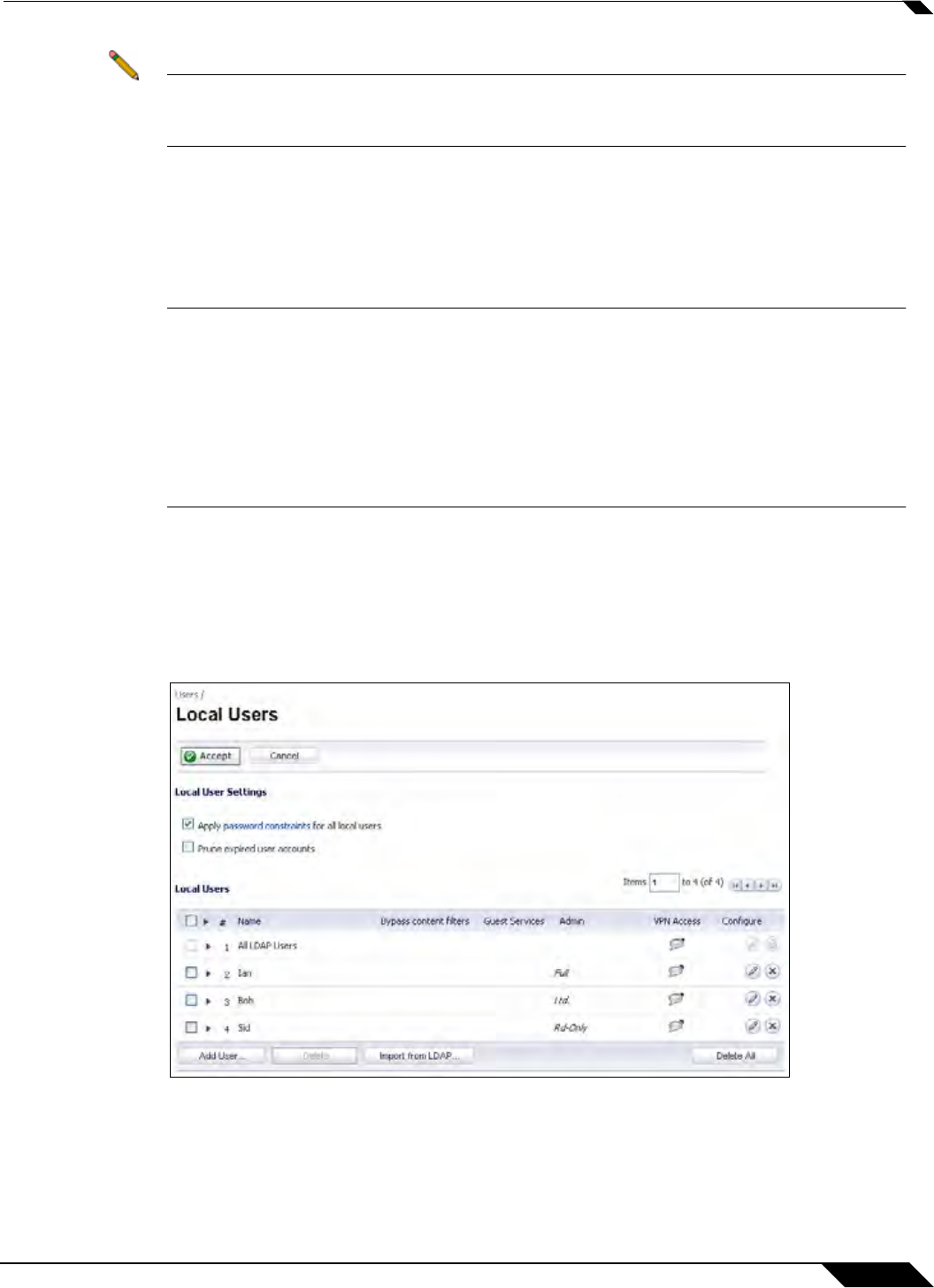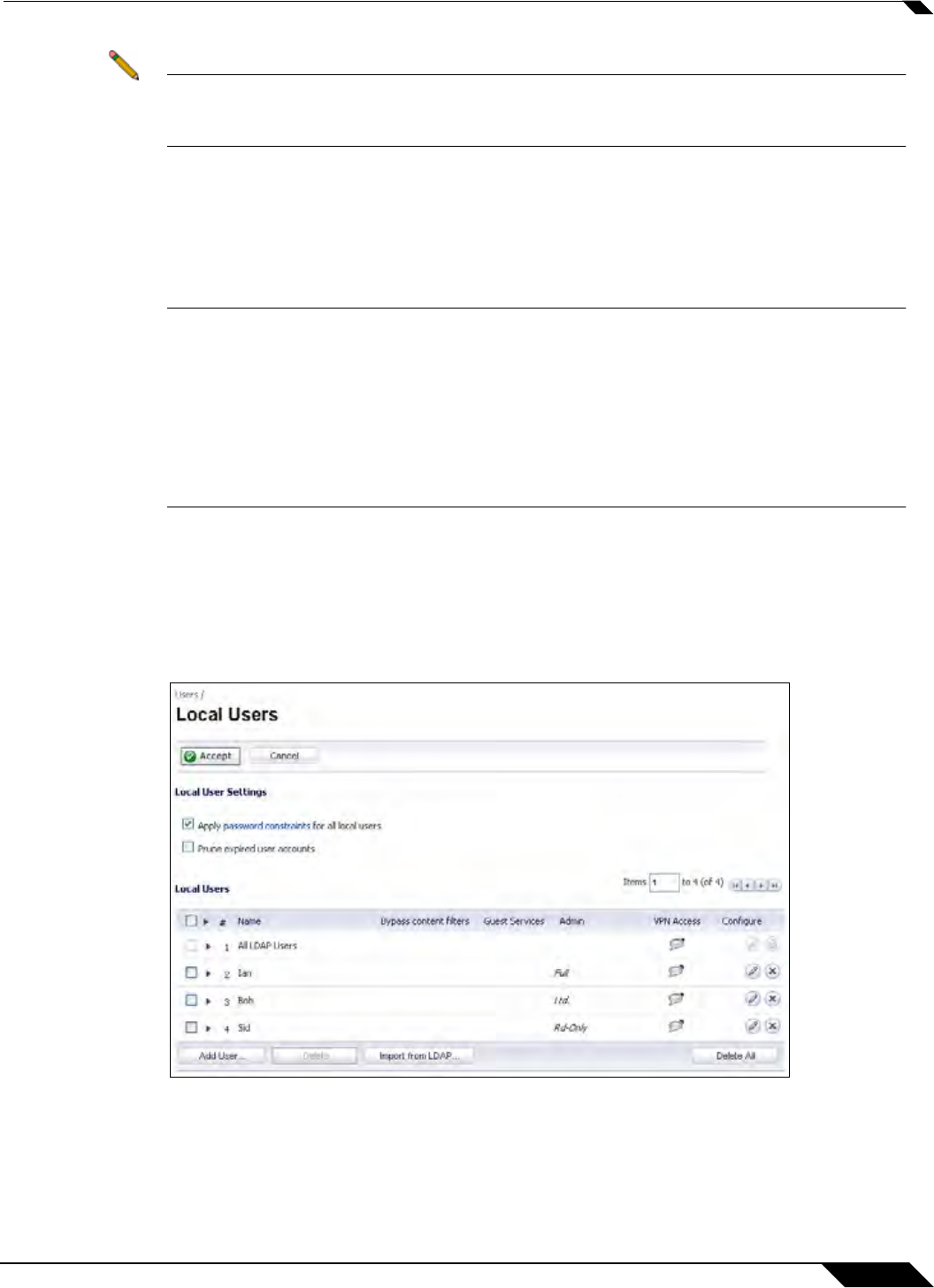
User Management
1027
SonicOS 5.8.1 Administrator Guide
Note The "var strXXX =" lines in the template pages are customized JavaScript Strings. You can
change them into your preferring wonrding. Modifications should follow the JavaScript
syntax. You can also edit the wording in the HTML section.
5. Click Preview to preview how the customized page will look.
6. When you are finished editing the page, click Apply.
Leave the Login Page Contents field blank and apply the change to revert the default page to
users.
Caution Be careful to verify the HTML of your custom login page before deploying it, because HTML
errors may cause the login page to not function properly.
An alternative login page is always available for
the administrator, in case a customized
login page has any issues. To access the alternate login page, manually input the URL:
https://(device_ip)
/defauth.html
directly into the address line of browser (case sensitive). The default login page without any
customization is then displayed, allowing you to login as normal and reset your customized
login related pages.
Configuring Local Users
Local Users are users stored and managed on the security appliance’s local database. In the
Users > Local Users page, you can view and manage all local users, add new local users, and
edit existing local users. You can also import users from your LDAP server.
See the following sections for configuration instructions:
• “Configuring Local User Settings” on page 1028
• “Viewing, Editing and Deleting Local Users” on page 1028
• “Adding Local Users” on page 1029