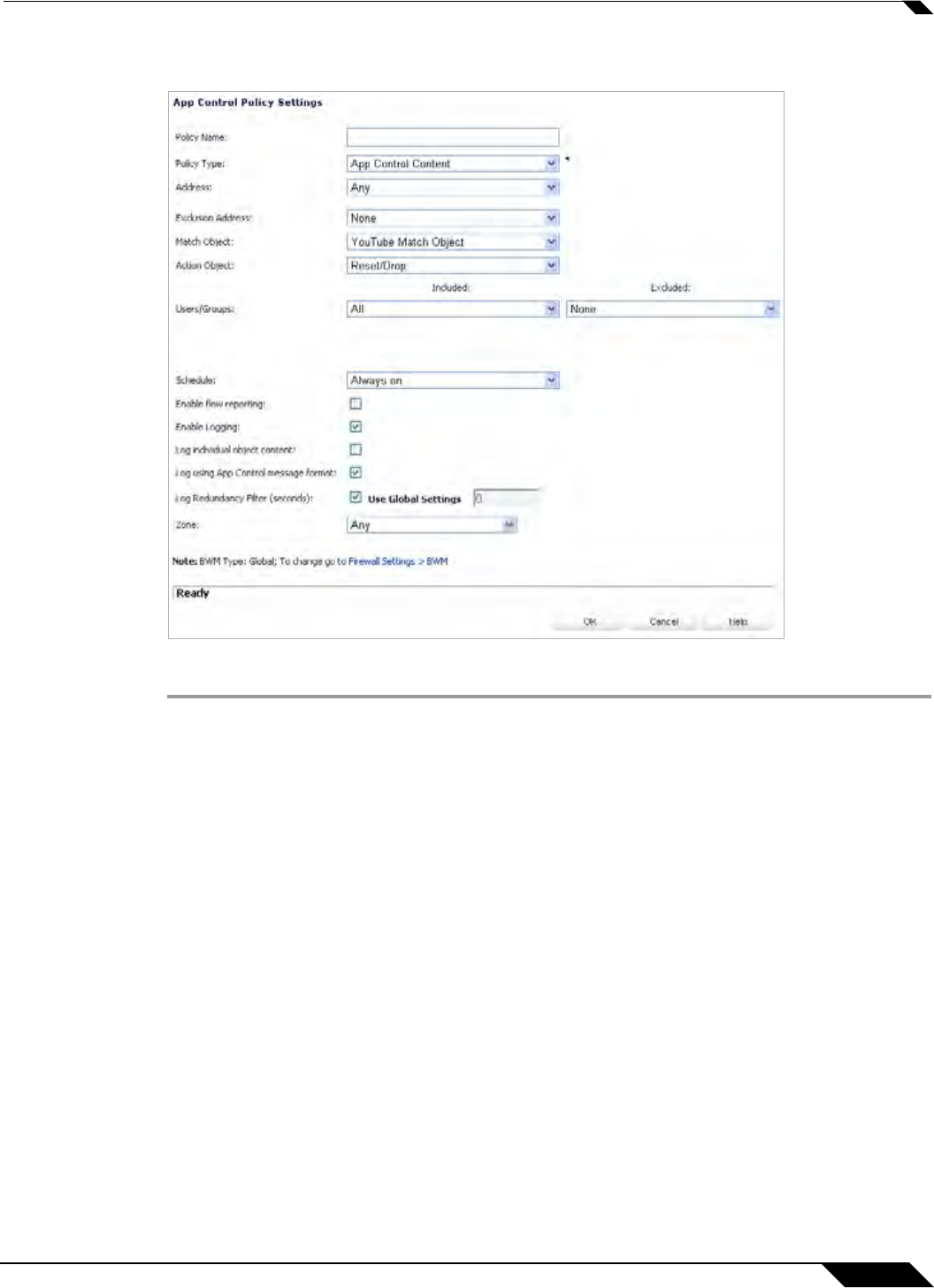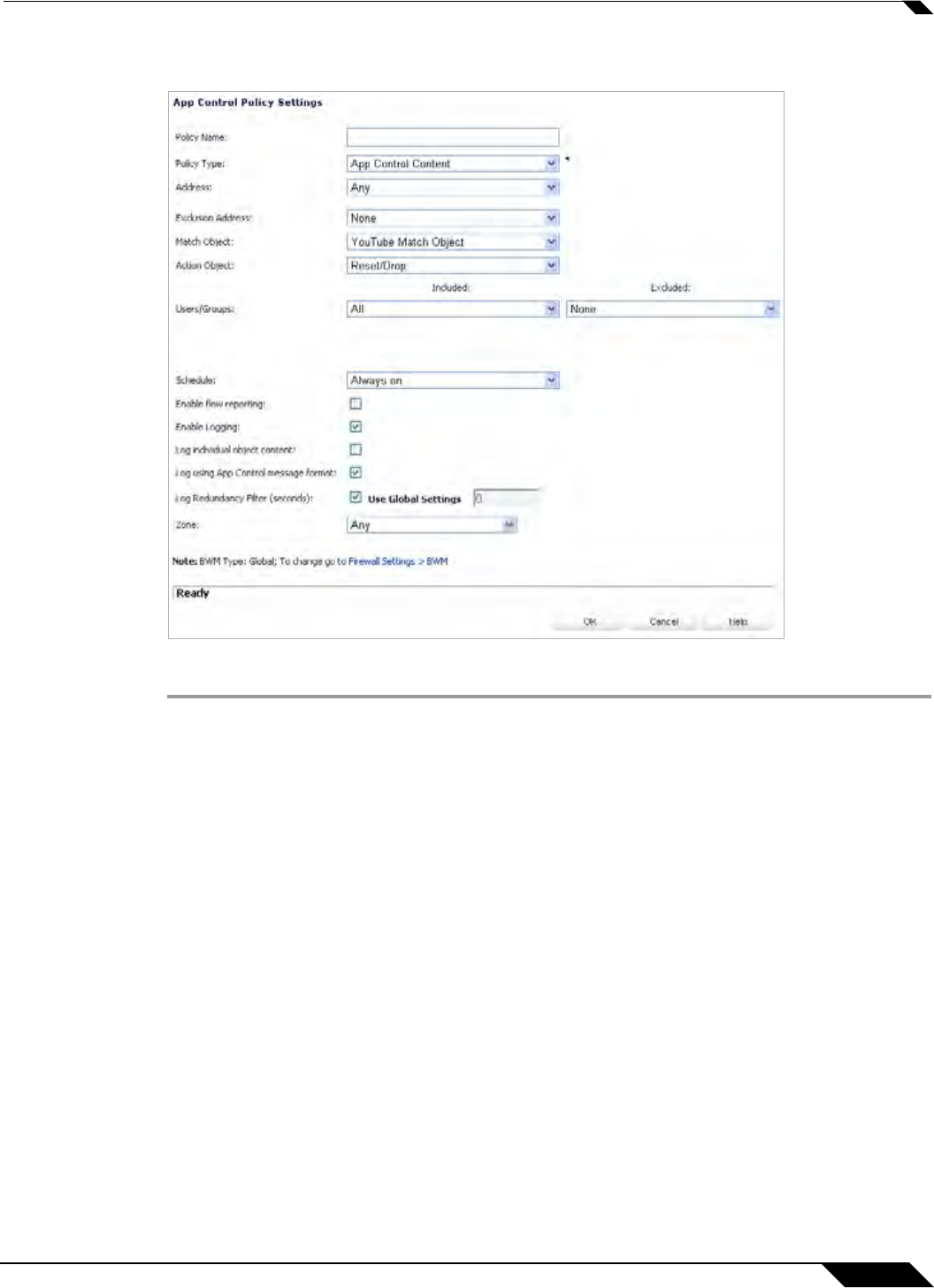
Firewall > App Rules
661
SonicOS 5.8.1 Administrator Guide
For information about policies and policy types, see “App Rules Policy Creation” on page 630.
603
To configure an App Rules policy, perform the following steps:
Step 1 In the navigation pane on the left side, click Firewall, and then click App Rules.
Step 2 Below the App Rules Policies table, click Add New Policy.
Step 3 In the App Control Policies Settings window, type a descriptive name into the Policy Name
field.
Step 4 Select a Policy Type from the drop-down list. Your selection here will affect available options
in the window. For information about available policy types, see “App Rules Policy Creation” on
page 630.
Step 5 Select a source and destination Address Group or Address Object from the Address drop-
down lists. Only a single Address field is available for IPS Content, App Control Content, or
CFS policy types.
Step 6 Select the source or destination service from the Service drop-down lists. Some policy types
do not provide a choice of service.
Step 7 For Exclusion Address, optionally select an Address Group or Address Object from the drop-
down list. This address will not be affected by the policy.
Step 8 For Match Object, select a match object from the drop-down list. The list contains the defined
match objects that are applicable to the policy type.
Step 9 For Action, select an action from the drop-down list. The list contains actions that are
applicable to the policy type, and can include the predefined actions, plus any customized
actions. For a log-only policy, select No Action.