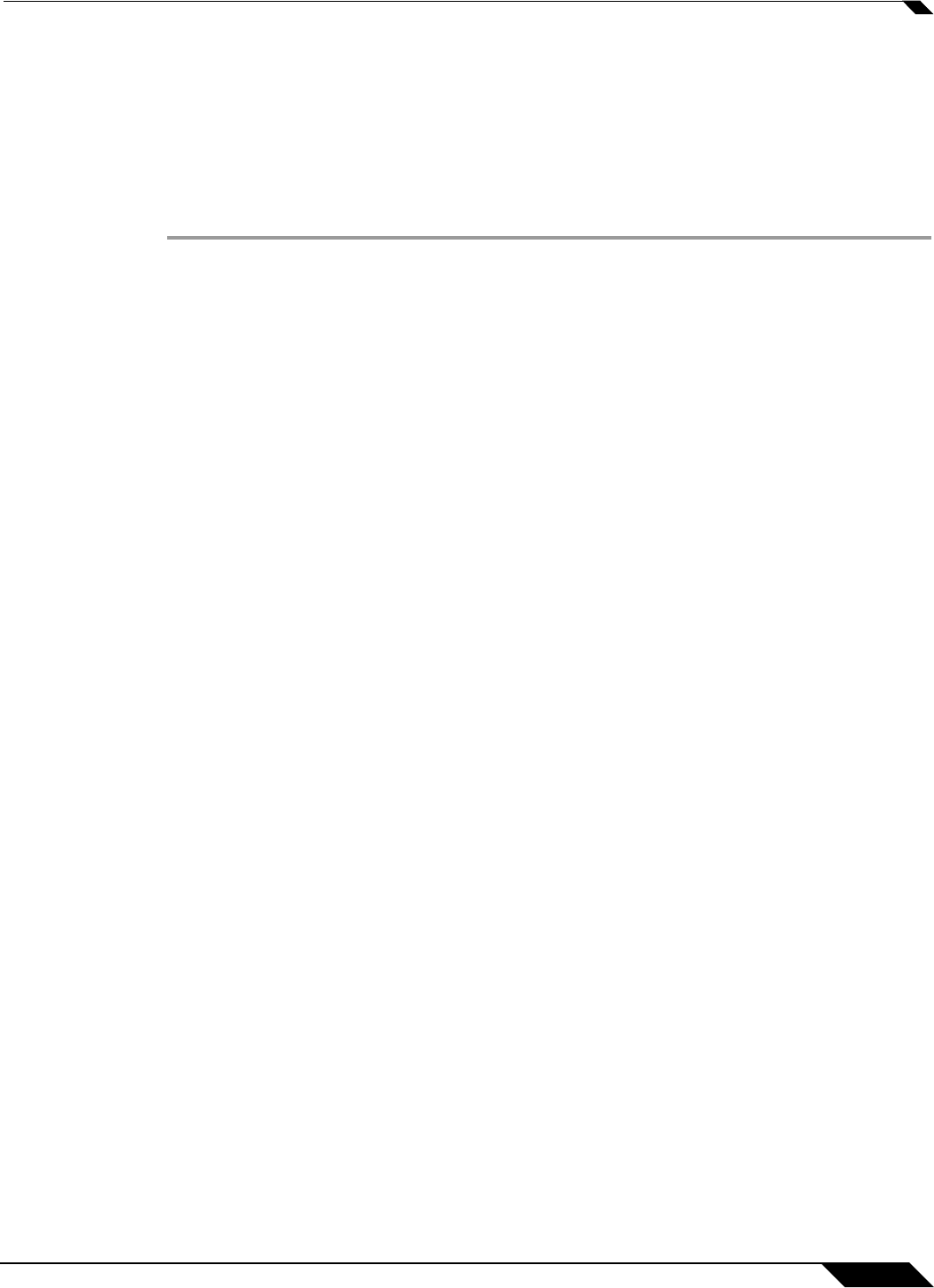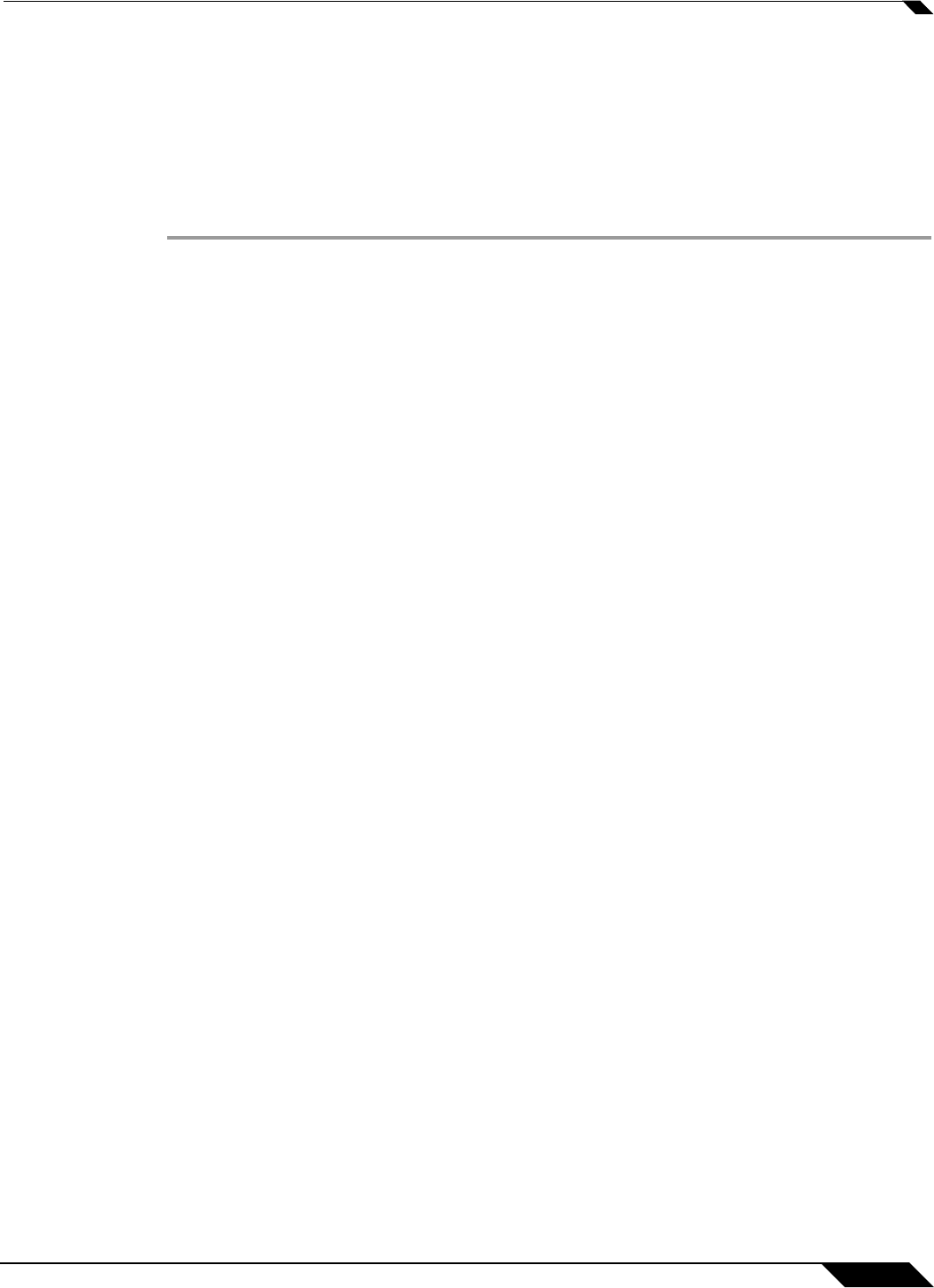
Anti-Spam > Junk Box Summary
849
SonicOS 5.8.1 Administrator Guide
Anti-Spam > Junk Box Summary
The Junk Store sends an email message to users listing all the messages that have been
placed in their Junk Box. The Junk Box Summary includes a number of blocked messages (per
user) and a list of quarantined emails, with corresponding links to view and unjunk these
messages.
To manage the Junk Box summary:
Step 1 Choose Frequency of Summaries from the drop-down box.
Step 2 Choose the dates and times to receive email notification. Note that individual users can
override these settings.
Step 3 Choose whether to include in message summary All Junk Messages or Likely Junk Only
(hide definite junk).
Step 4 Choose Language of summary emails from the drop-down list.
Step 5 Choose between Plain or Graphics summary.
Step 6 Select the name to be displayed in end user’s email client for the summary emails.
–
Subject
Enter the subject line for the Junk Box Summary email.
–
URL for User View
The URL in this text box is filled in automatically based on your server configuration. It
is
the basis for all the links in the Junk Box Summary email. Test the link if you make
any changes to ensure connectivity.
–
Test this Link
Users unjunk items in the Junk Box summary email by clicking links in the email. T
o test
the URL, click Test this Link. If the test fails, check that the URL is correct. (Installation
checklist parameters B, C, D)
Step 7 Click the Apply Changes button.