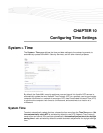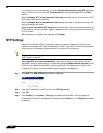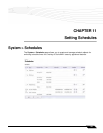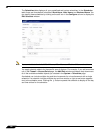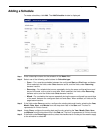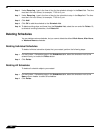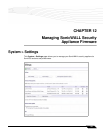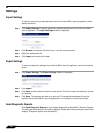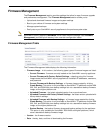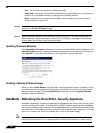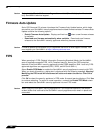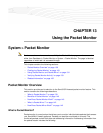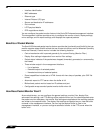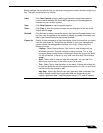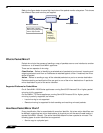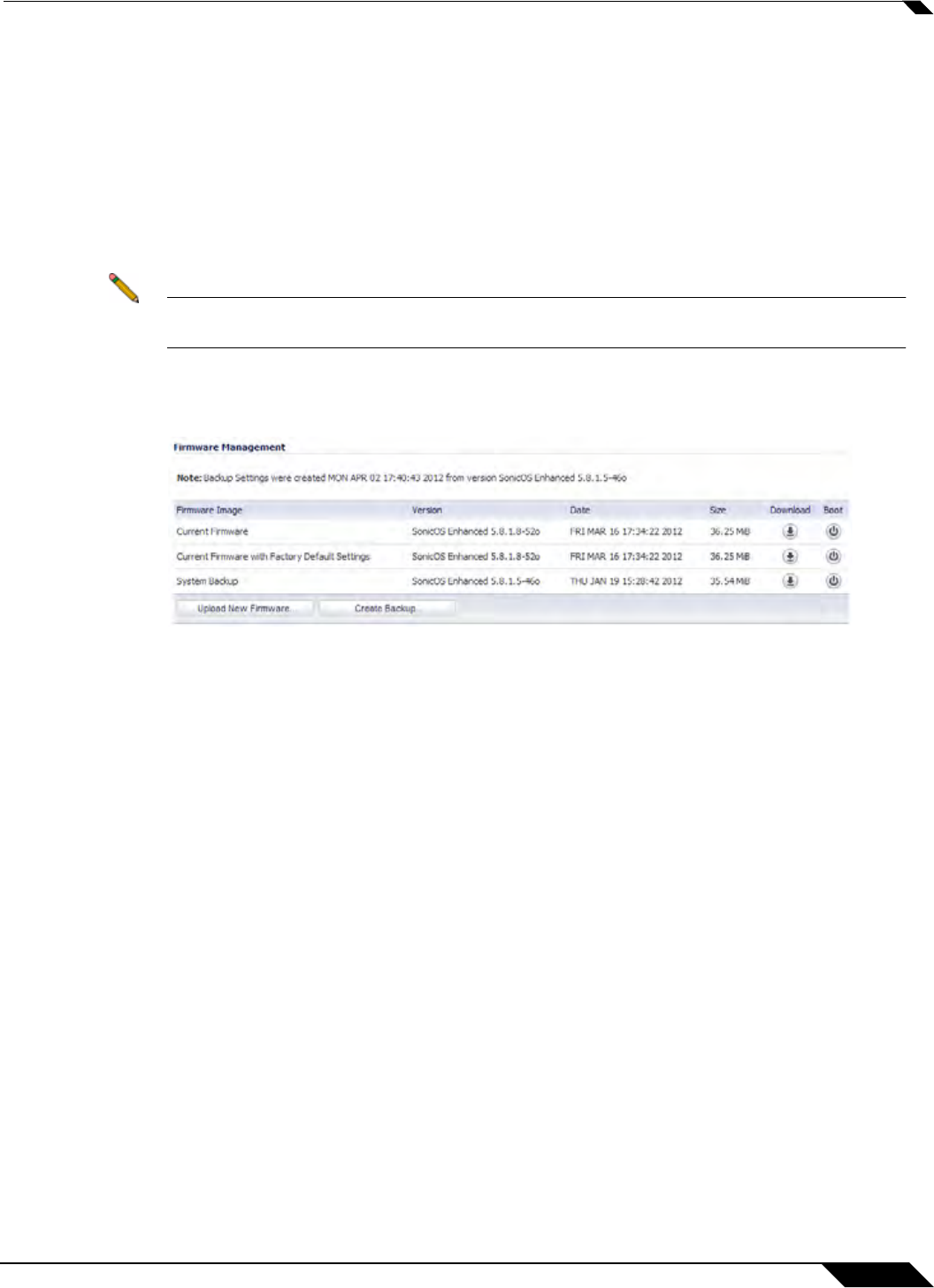
System > Settings
135
SonicOS 5.8.1 Administrator Guide
Firmware Management
The Firmware Management section provides settings that allow for easy firmware upgrade
and preferences management. The Firmware Management section allows you to:
• Upload and download firmware images and system settings.
• Boot to your choice of firmware and system settings.
• Manage system backups.
• Easily return your SonicWALL security appliance to the previous system state.
Note SonicWALL security appliance SafeMode, which uses the same settings used Firmware
Management, provides quick recovery from uncertain configuration states.
Firmware Management Table
The Firmware Management table displays the following information:
• Firmware Image - in this column, the following types types of firmware images are listed:
–
Current Firmware - firmware currently loaded on the SonicWALL security appliance.
–
Current Firmware with Factory Default Settings - rebooting using this firmware
image resets the SonicWALL security appliance to its default IP addresses, username,
and password.
–
Current Firmware with Backup Settings - a firmware image created by clicking
Create Backup. This option is only available on SonicWALL TZ platforms and the NSA
220, 240, and 250M that store backup settings but not a standalone backup firmware
image, as the higher platforms do.
–
Uploaded Firmware - the latest uploaded version from mysonicwall.com.
–
Uploaded Firmware with Factory Default Settings - the latest version uploaded with
factory default settings.
–
Uploaded Firmware with Backup Settings - a firmware image created by clicking
Create Backup. This option is only available on SonicWALL TZ platforms and the NSA
220, 240, and 250M that store backup settings but not a standalone backup firmware
image, as the higher platforms do.
–
System Backup - the backup firmware image and backup settings for the appliance.
This option is only available on SonicWALL NSA 2400 and higher platforms, which
store a standalone backup firmware image.
• Version - the firmware version.
• Date - the day, date, and time of downloading the firmware.