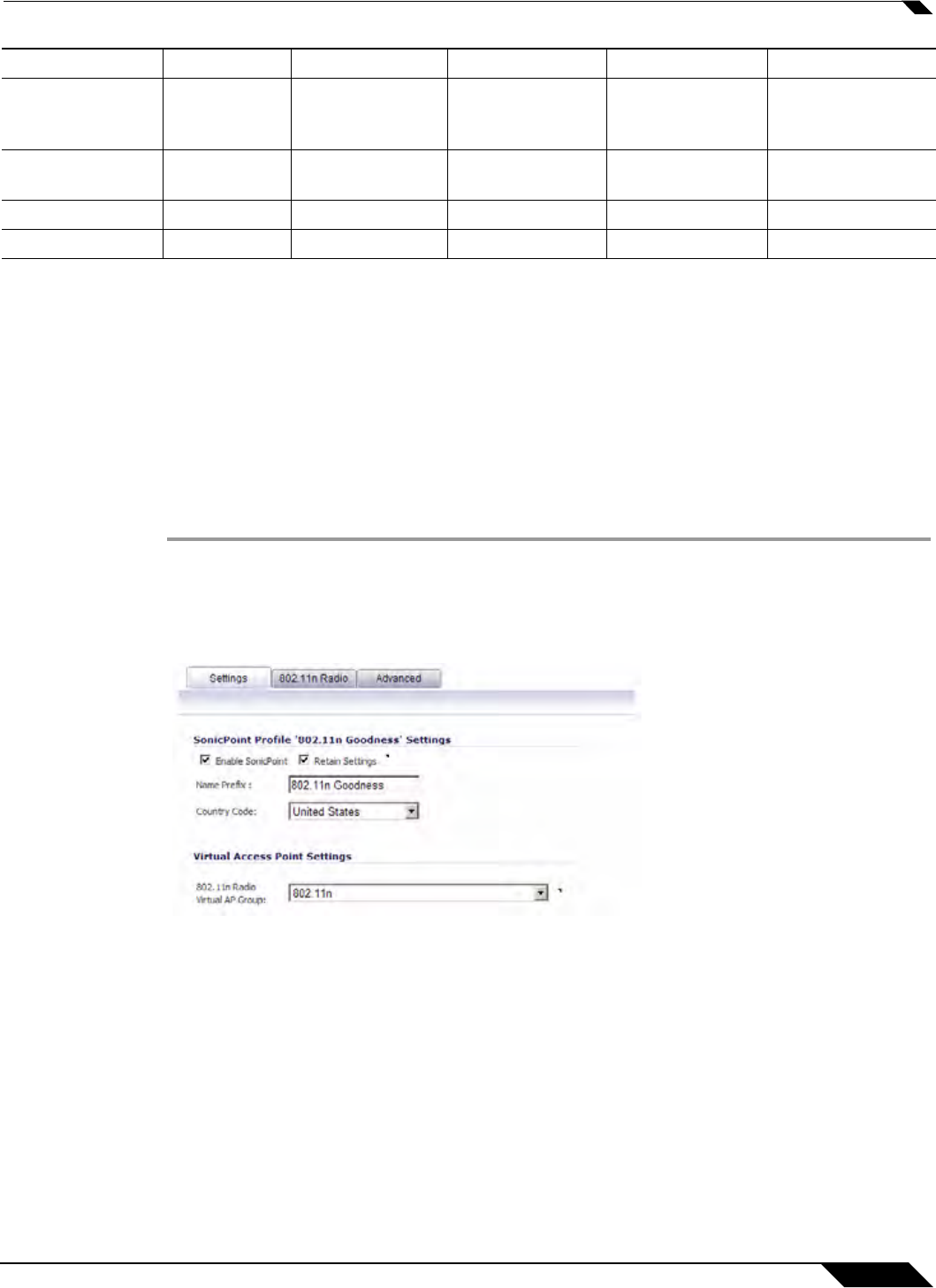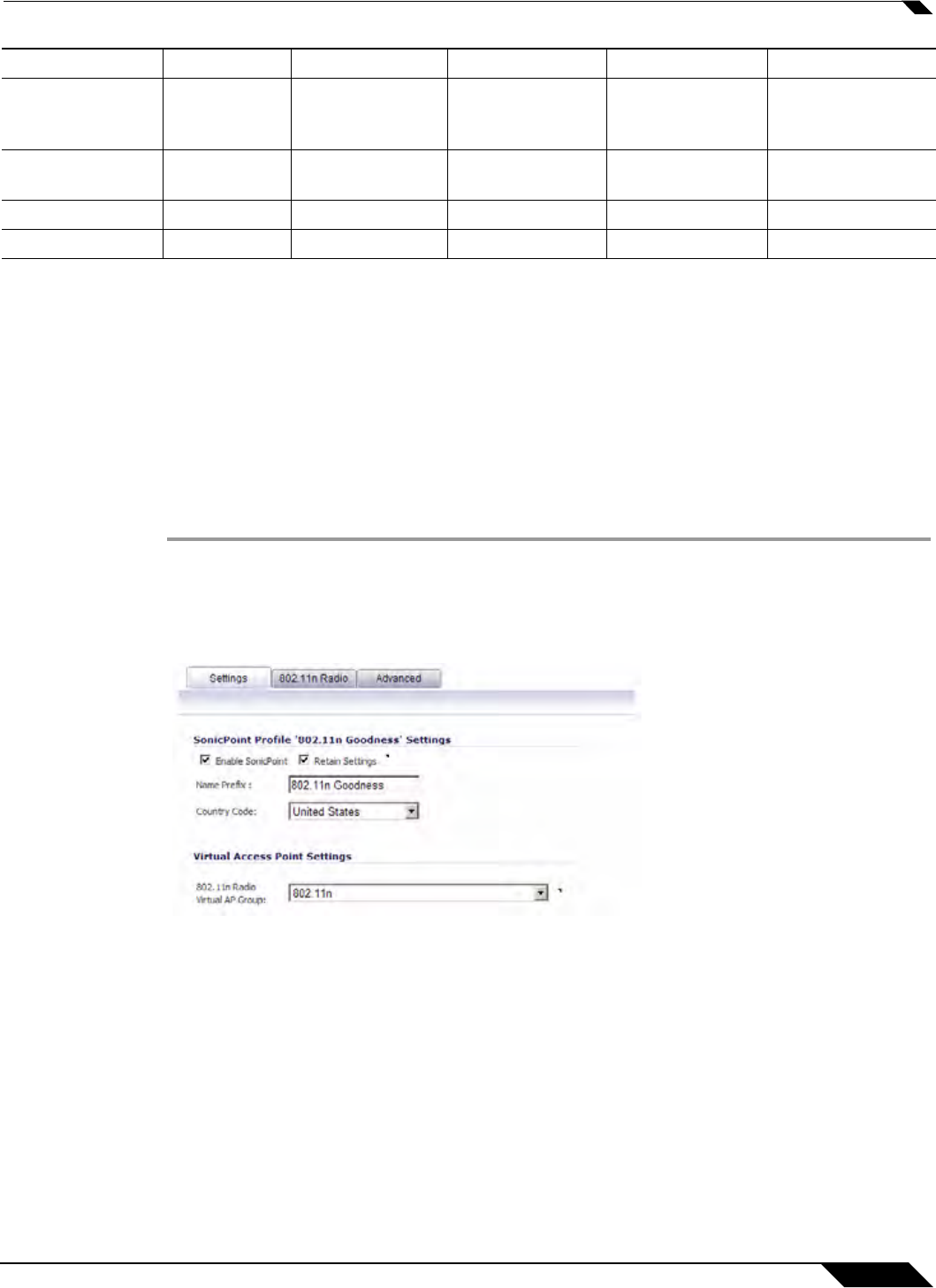
SonicPoint > SonicPoints
517
SonicOS 5.8.1 Administrator Guide
Configuring a SonicPoint Profile
The SonicPoint profile configuration process for 802.11n slightly different than for 802.11a or
802.11g. The following sections describe how to configure SonicPoint profiles:
• “Configuring a SonicPointN Profile for 802.11n” on page 517
• “Configuring a SonicPoint Profile for 802.11a or 802.11g” on page 522
Configuring a SonicPointN Profile for 802.11n
You can add any number of SonicPoint profiles. To configure a SonicPoint provisioning profile:
Step 1 To add a new profile click Add SonicPointN below the list of SonicPoint 802.11n provisioning
profiles. To edit an existing profile, select the profile and click the Configure icon in the same
line as the profile you are editing.
Step 2 In the Settings tab of the Add Profile window, specify:
–
Enable SonicPoint: Check this to automatically enable each SonicPoint when it is
provisioned with this profile.
–
Retain Settings: Check this to have the SonicPointNs provisioned by this profile retain
these settings until the appliance is rebooted.
–
Name Prefix: Enter a prefix for the names of all SonicPointNs connected to this zone.
When each SonicPointN is provisioned it is given a name that consists of the name
prefix and a unique number, for example: “SonicPoint 126008.”
–
Country Code: Select the country where you are operating the SonicPointNs. The
country code determines which regulatory domain the radio operation falls under.
ACL Enforcement Disabled ACL Enforcement
Disabled ACL Enforcement Disabled
Authentication
Type
WEP - Both
Open System
& Shared Key
Authentication
Type
WEP - Both
Open System &
Shared Key
Authentication
Type
WEP - Both
Open System &
Shared Key
Schedule IDS
Scan
Disabled Schedule IDS
Scan
Disabled Schedule IDS
Scan
Disabled
Data Rate Best Data Rate Best Data Rate Best
Antenna Diversity Best Antenna Diversity Best Antenna Diversity Best